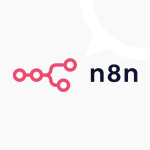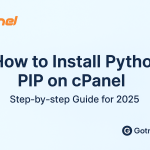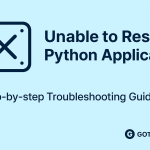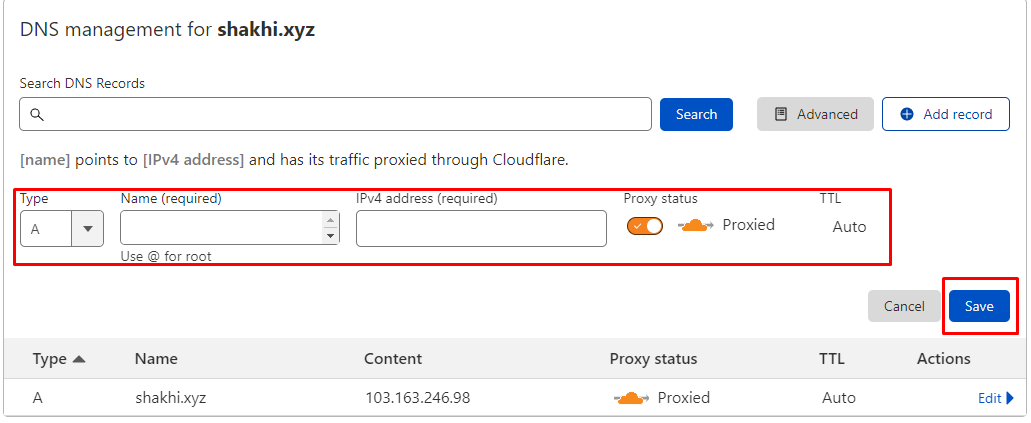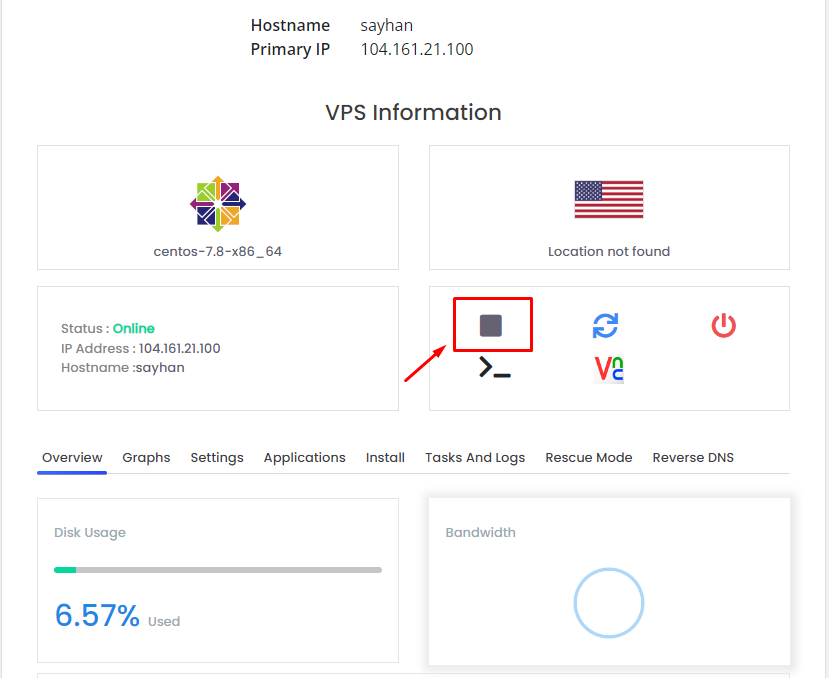
What is VPS?
A Virtual Private Server (VPS) provides dedicated resources within a shared server, offering better performance, security and flexibility than shared hosting. It functions like a dedicated server at a lower cost, allowing customization, scalability and reliable hosting for businesses, developers, and high-traffic websites.
To Stop & Start VPS from Client Area follow the steps:
Table of Contents
1. Log in to your Gotmyhost client area
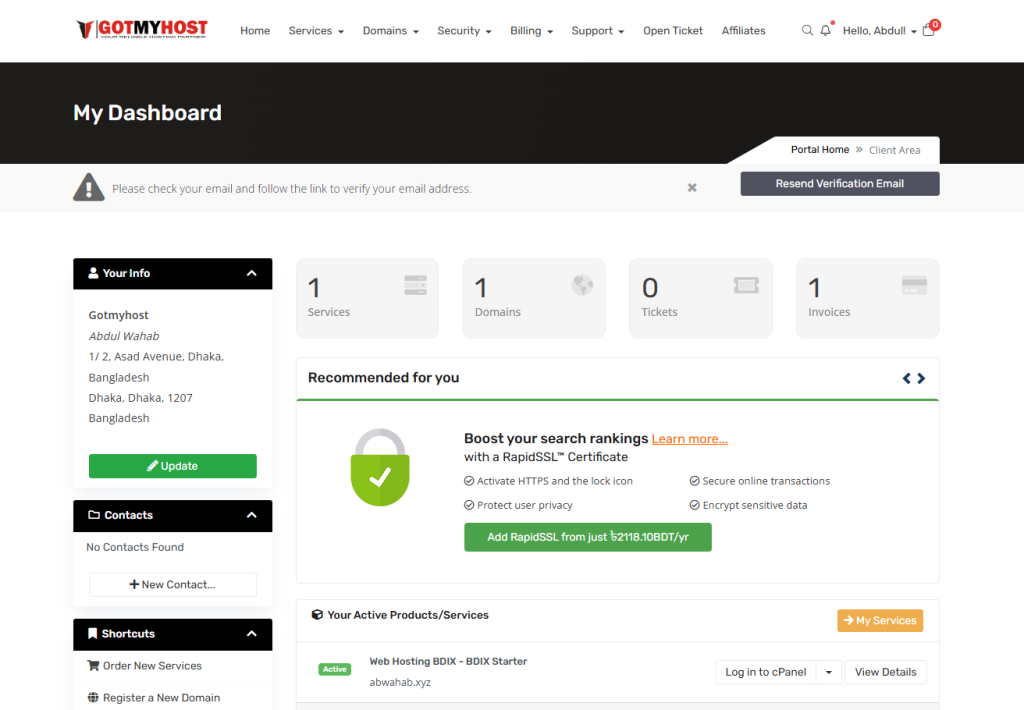
2. Click services.
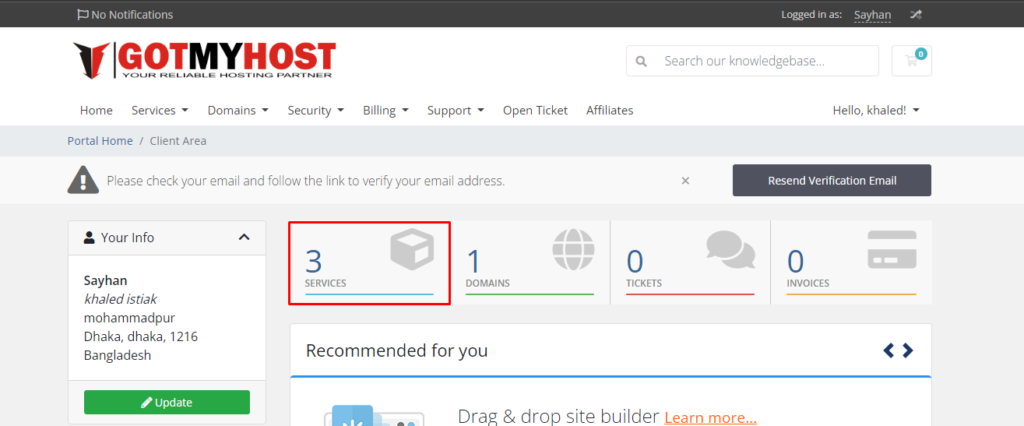
3. Click on your VPS service which you wish to start or stop.
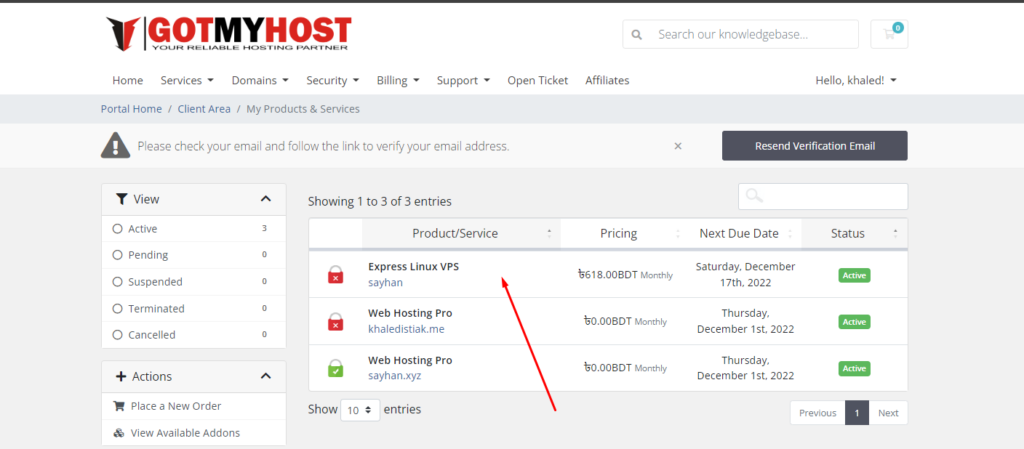
4. Scroll down a little bit here you can see your VPS information and check your VPS status online/offline.
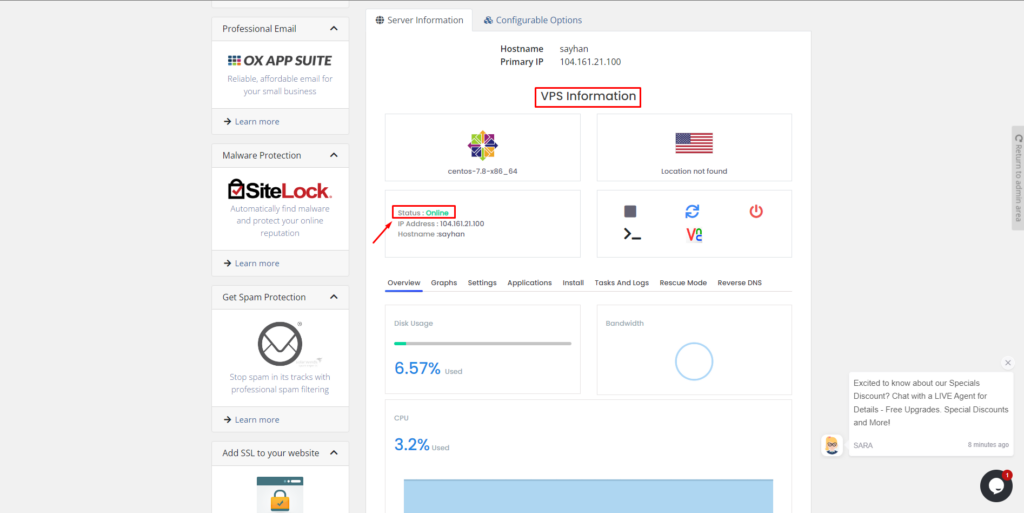
5. Click on the Stop icon if you want to stop your VPS –
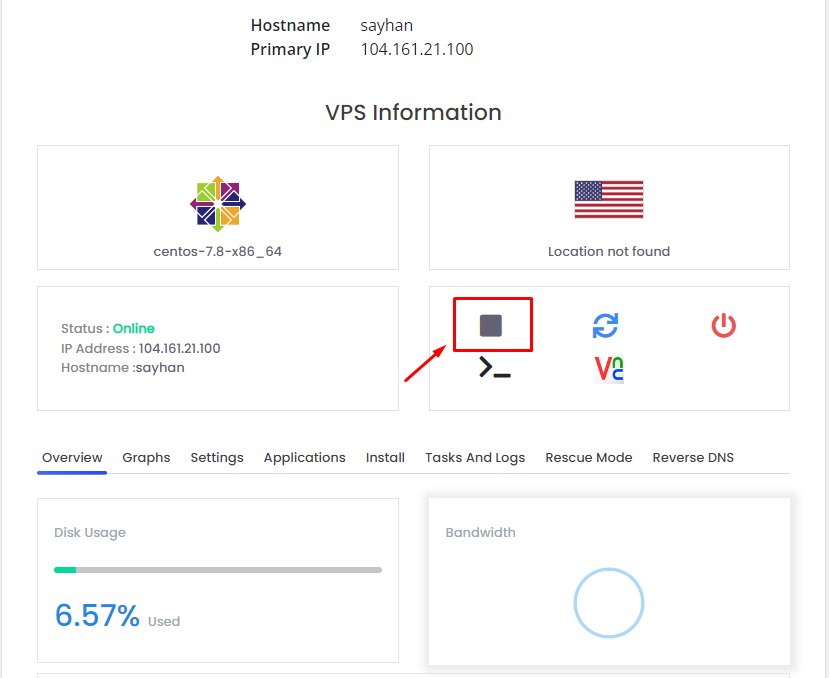
6. Then it will show you a pop-up message, as below seen-
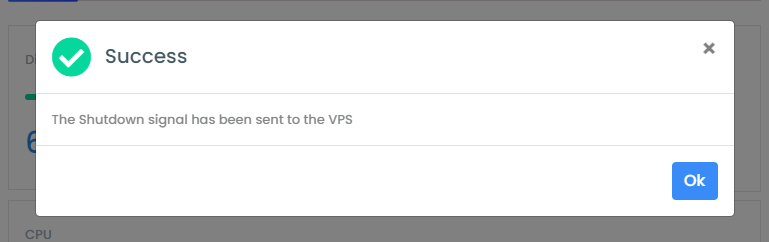
7. Or if you want to start your VPS click on the start icon.
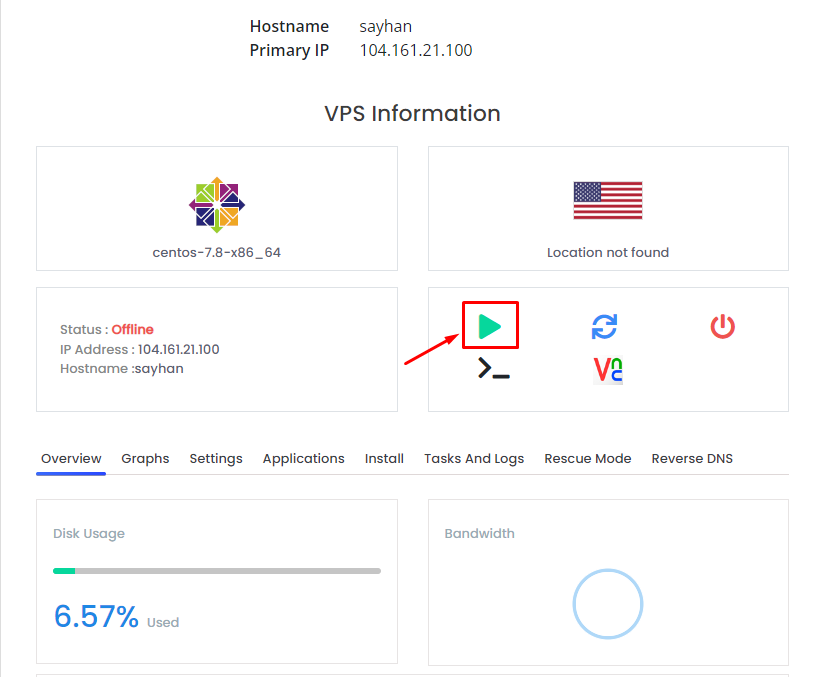
8. Then it will show you a pop-up message, as below seen-
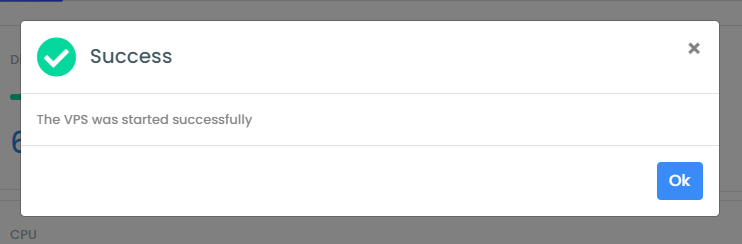
You can check whether your VPS is online or offline in the CMD of your computer.
- Search CMD
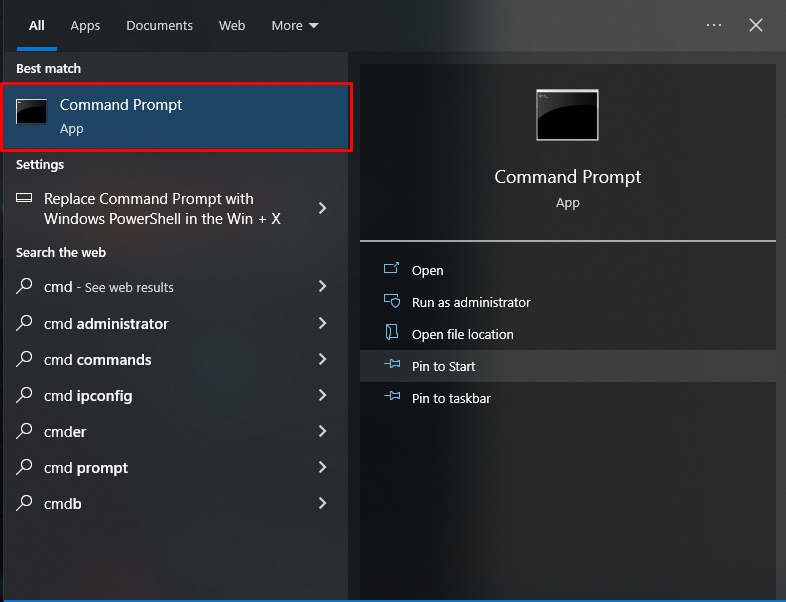
2. Write ping along with your IP and press enter on your keyboard. As below seen –
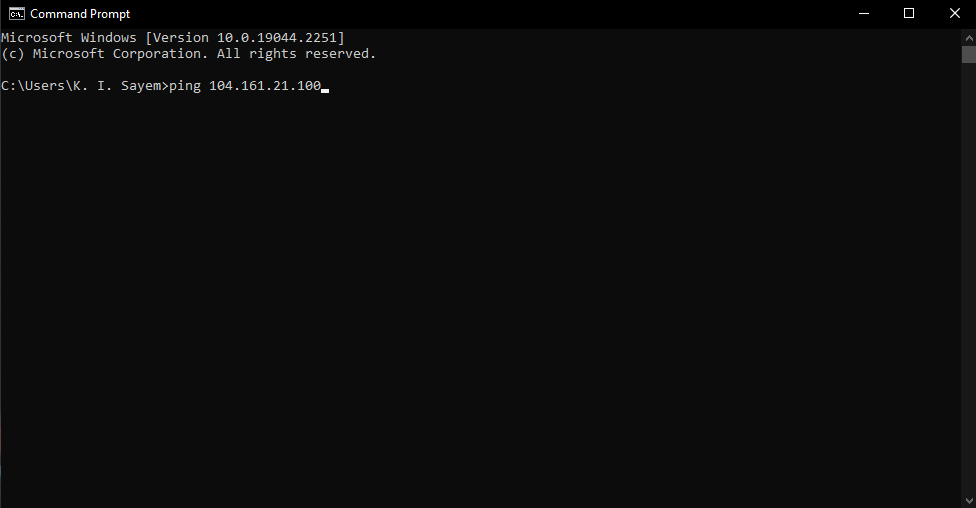
3. If the reply comes from your IP that means your VPS is online, as below seen-
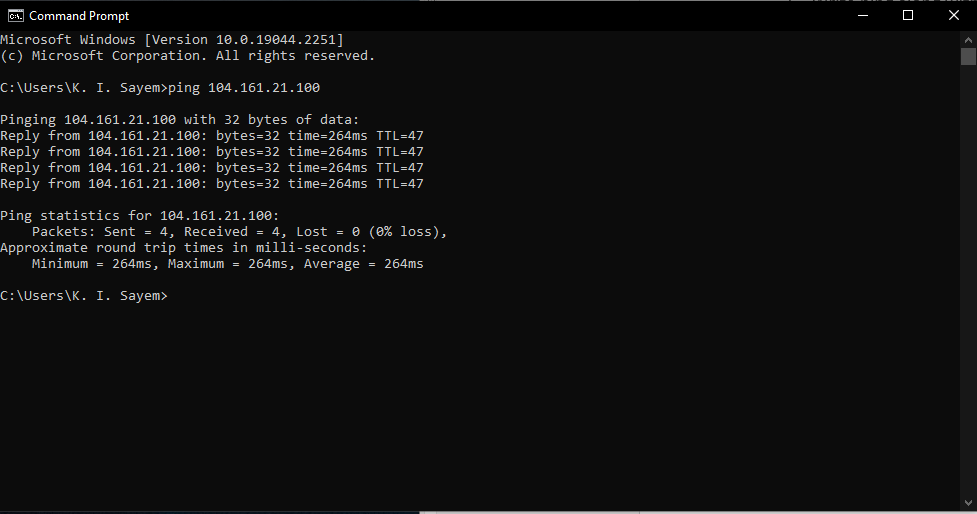
4. And if you stop your VPS it will show you “Request time out”, as seen below-
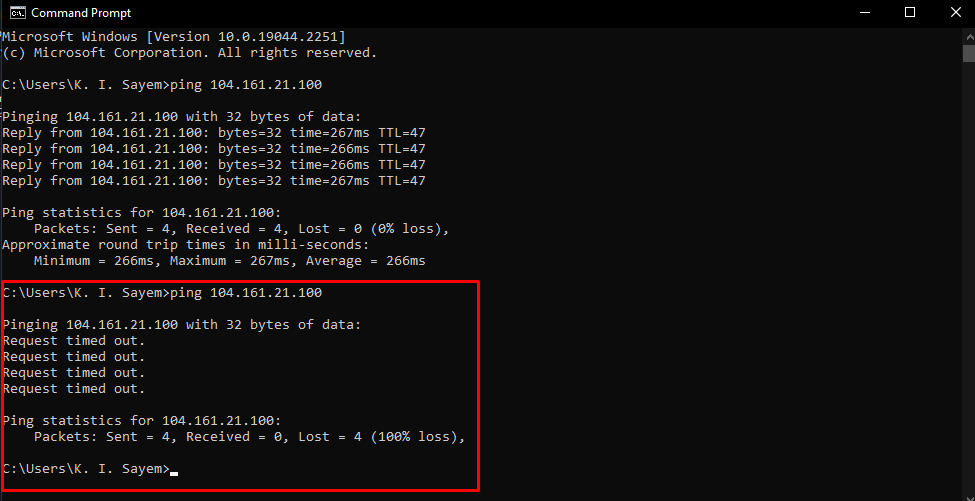
If you face any issues in the process knock the technical team in the live chat. They will assist you.