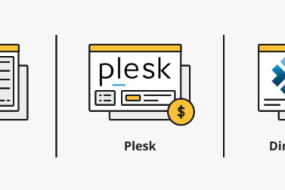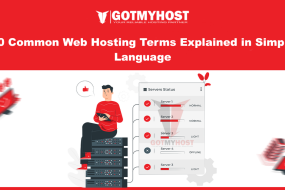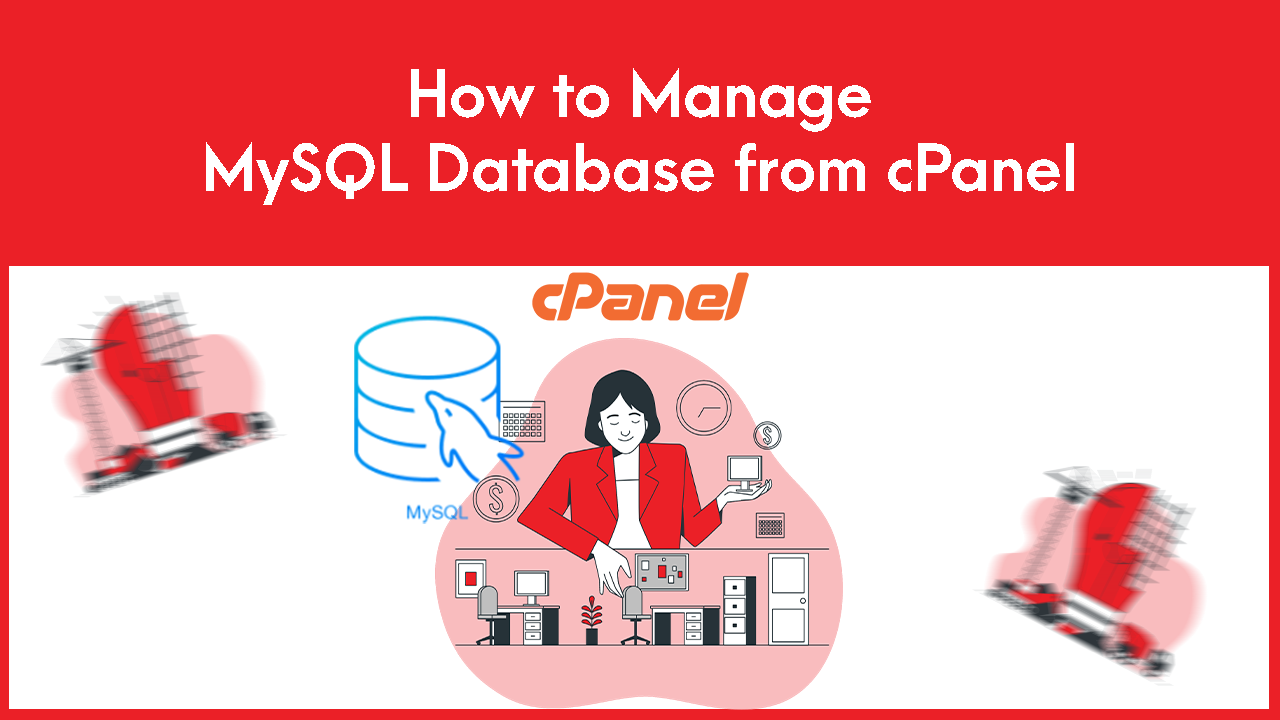
To manage the MySQL Database from cPanel, follow these steps:
- Log in to your cPanel
- Search Manage My Databases or select Manage My Databases from the database section.
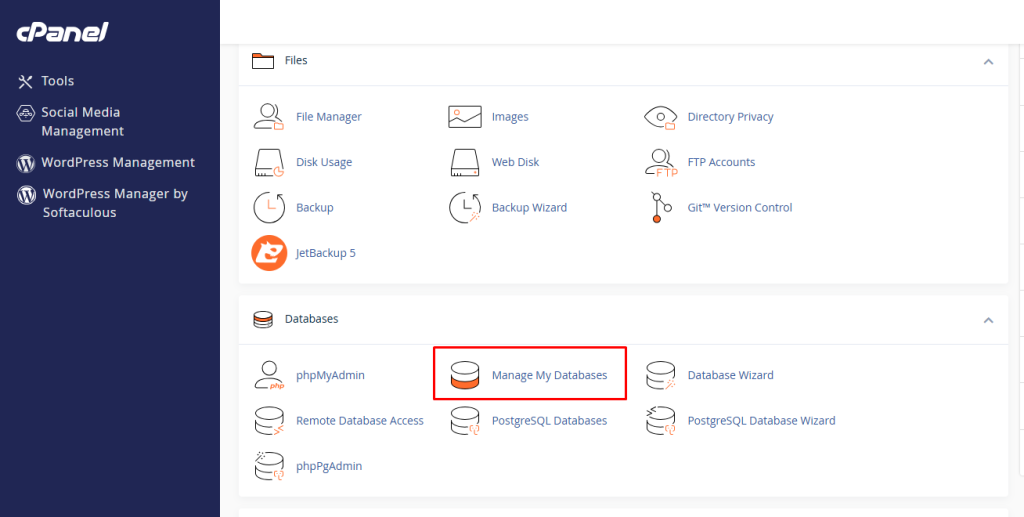
It will take you to the Manage My Databases dashboard, as shown below –
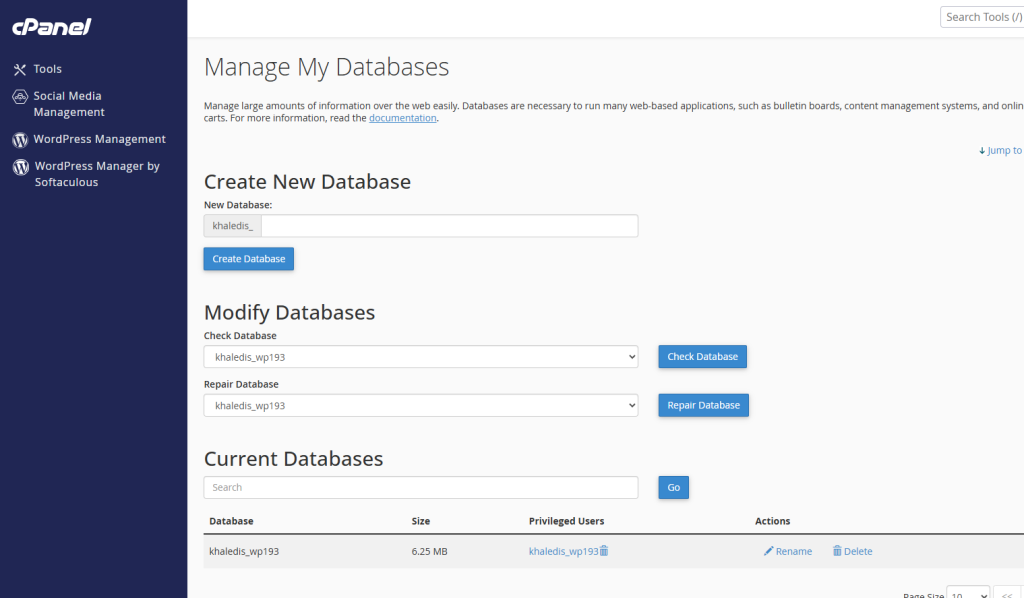
Here you will see your all database list
3. If you want to change your database name –
A. Click Rename
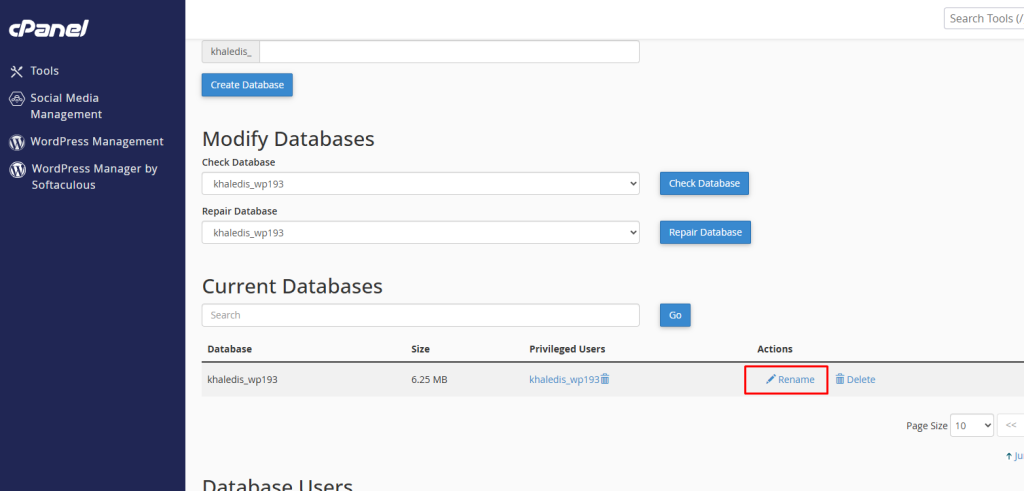
B. Write your database name in the New name section and click Proceed, as shown below,
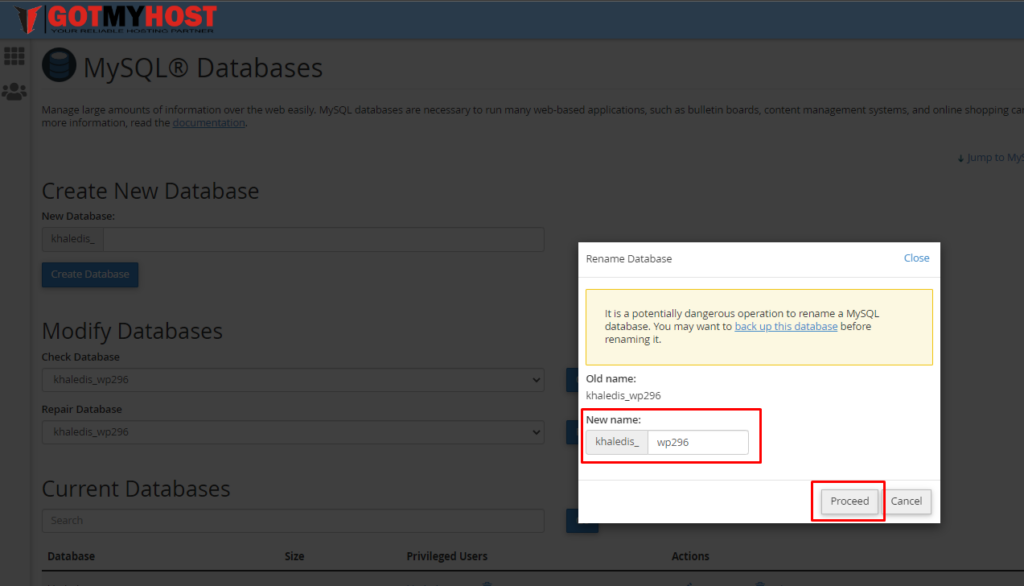
4. If you want to delete your database, click Delete on which database you wish to delete.
5. You can add a new MySQL User
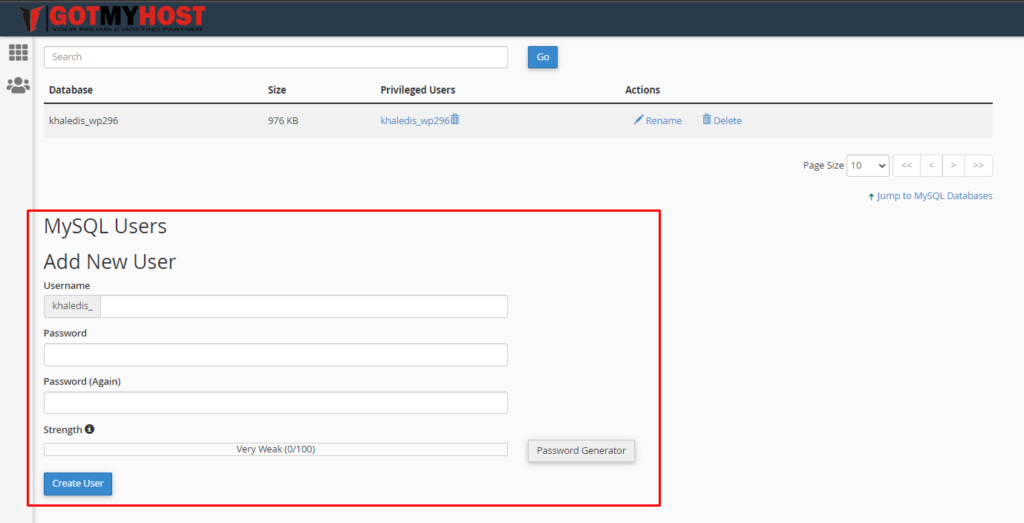
6. You can add a user to the Database
A. Select a user from the User dropdown menu
B. Select Database from the Database dropdown menu
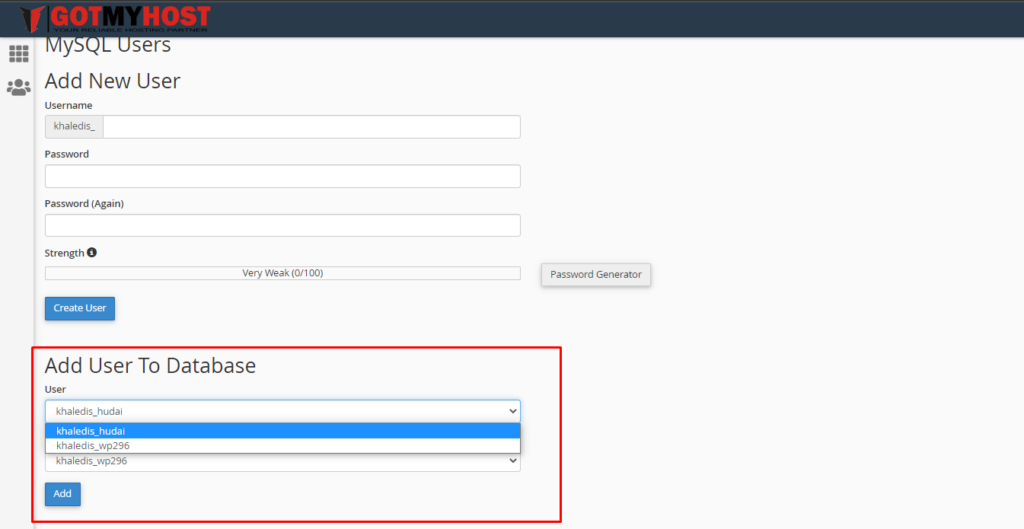
C. Click Add
7. You can change your User password
A. Click Change password
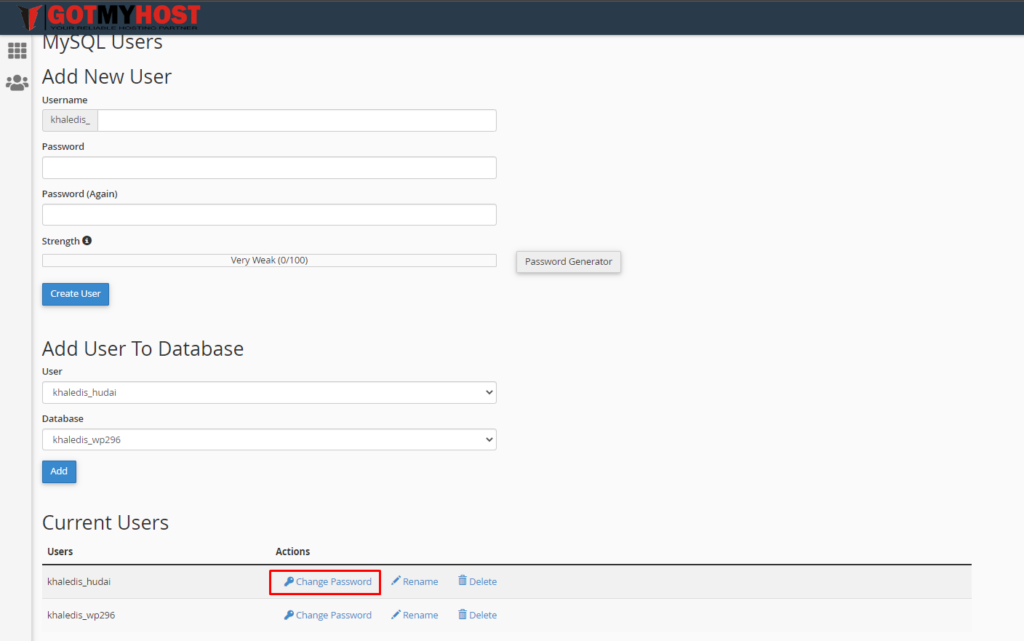
Then it will take you to the “Set MySQL User Password” dashboard
A. Set your new password twice in the password and password(Again) section
B. Click Change password
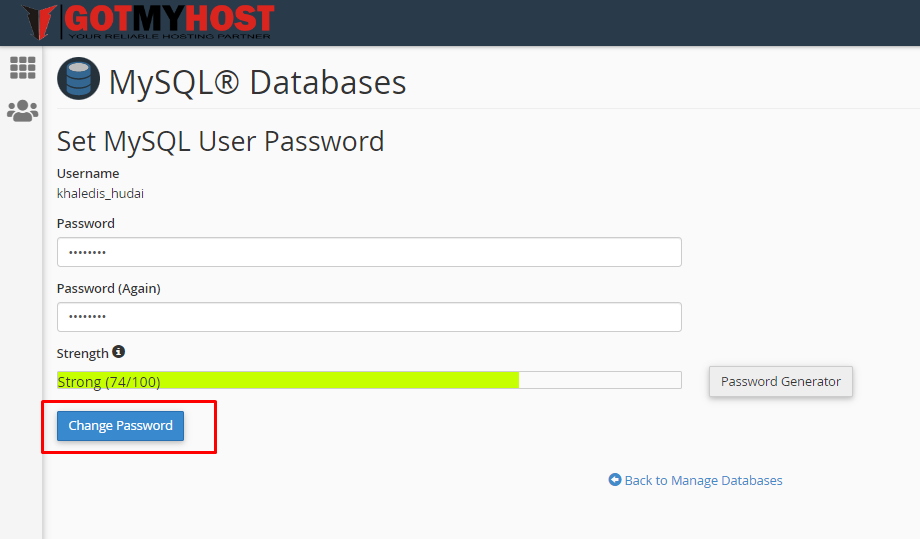
Then it will show you a pop-up success message. Click ok, as shown below –
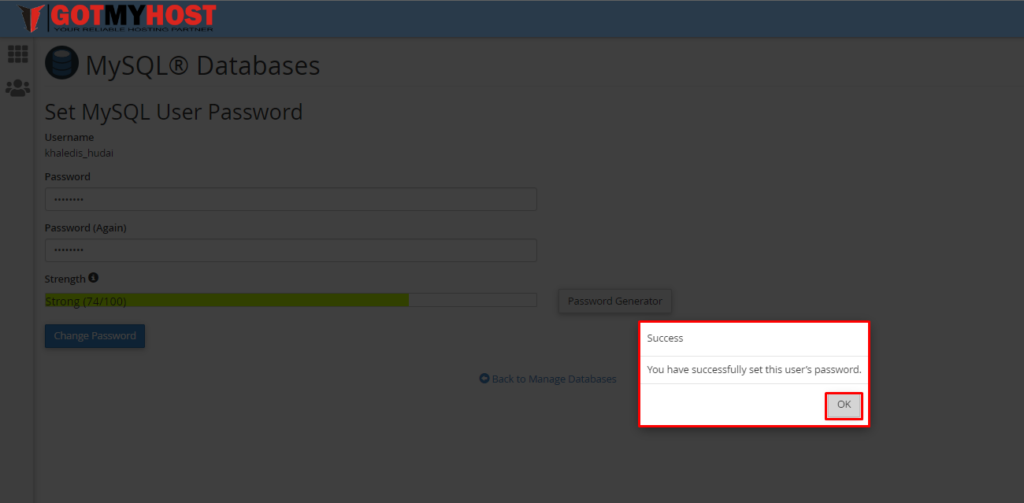
8. Also, you can rename or delete Users. As we renamed or deleted the Database
That’s all
If you face any issues in the process, knock on the technical team in the live chat. They will assist you.