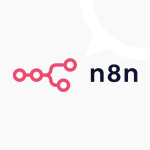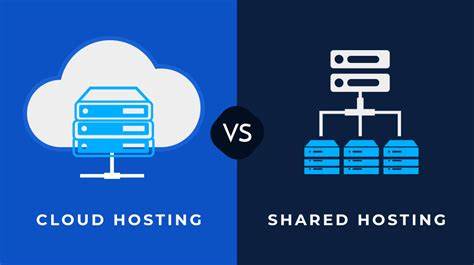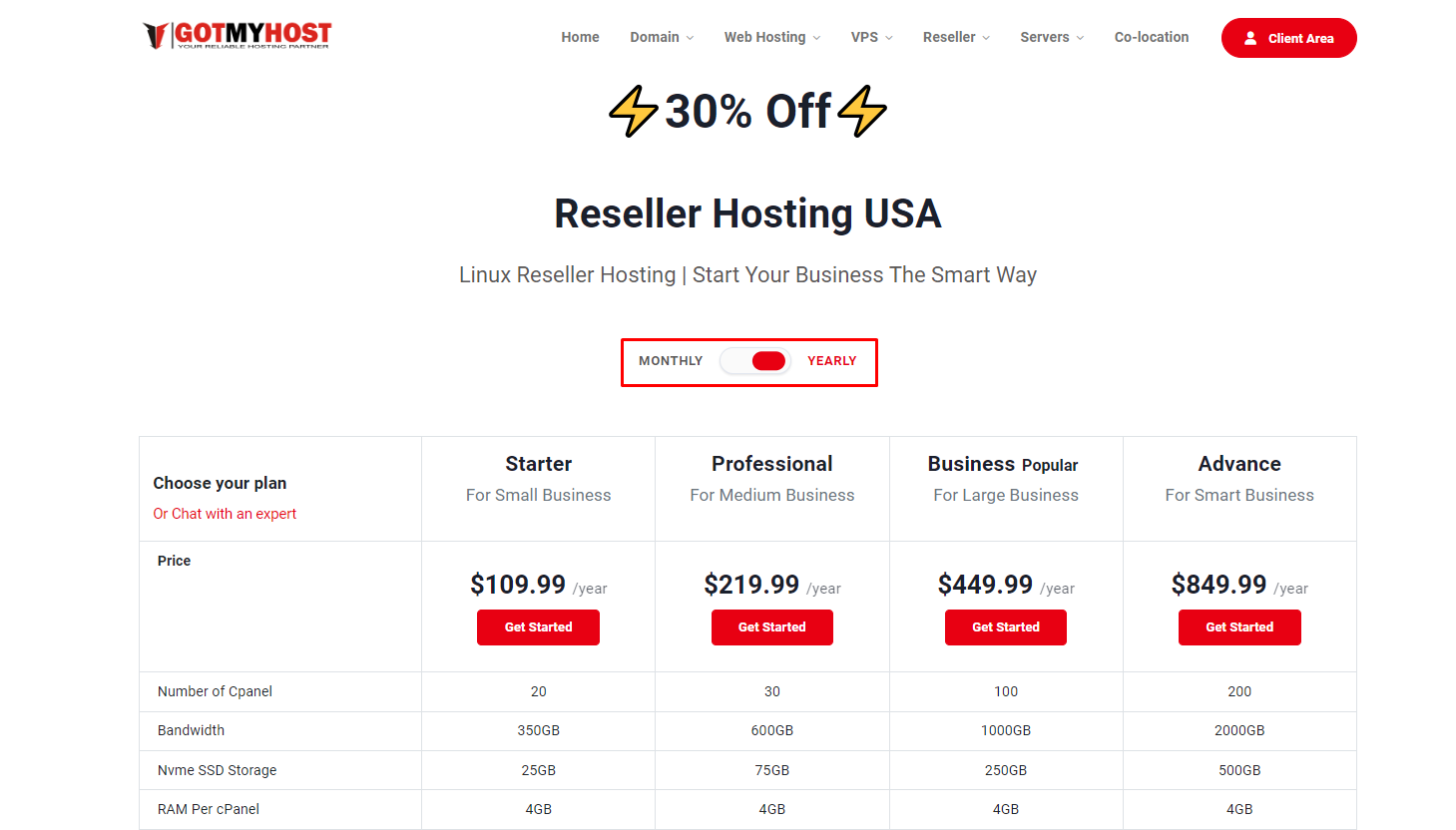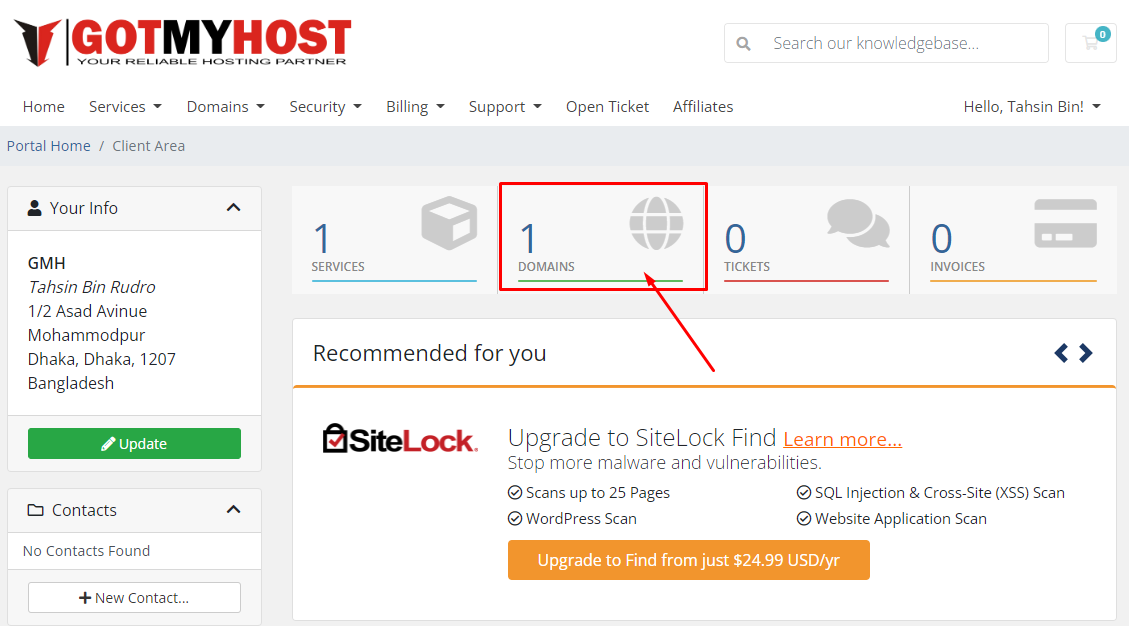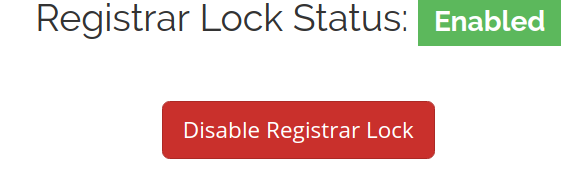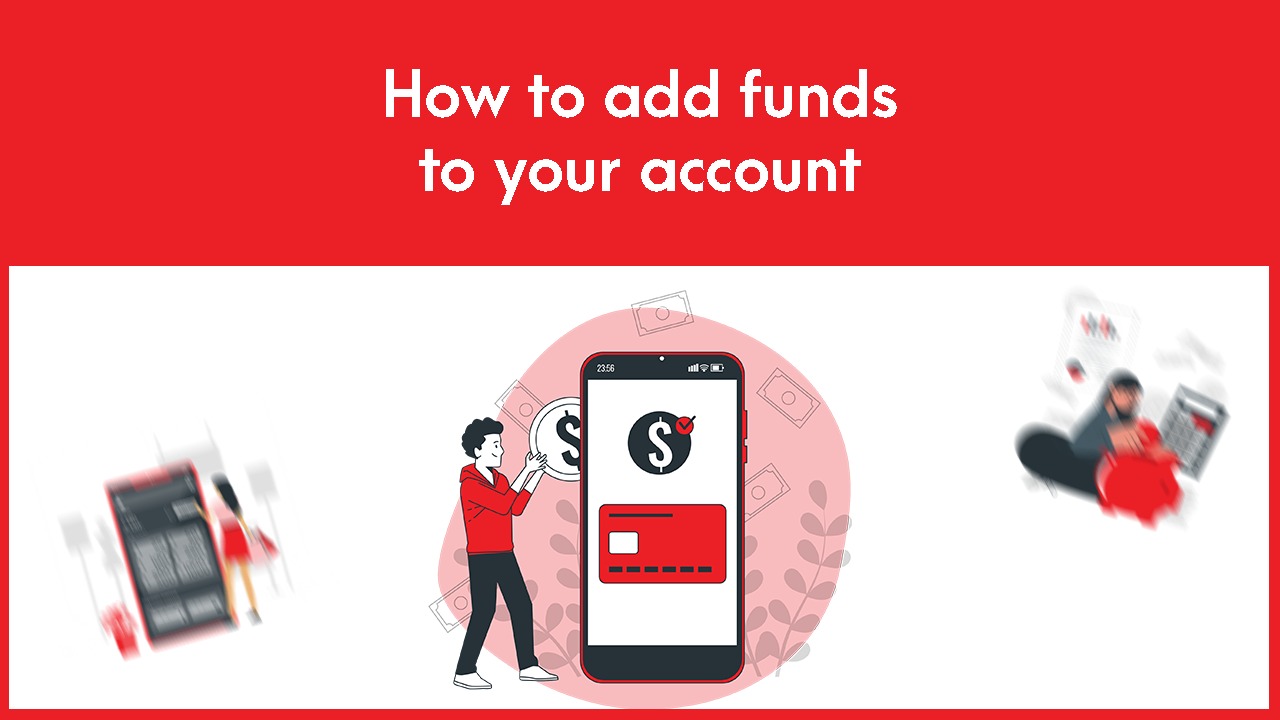
1. Log in to your Gotmyhost account. Then click on Billing from the menu bar to add funds to your account. Click on Add Fund, Which will navigate you to the Add Fund page
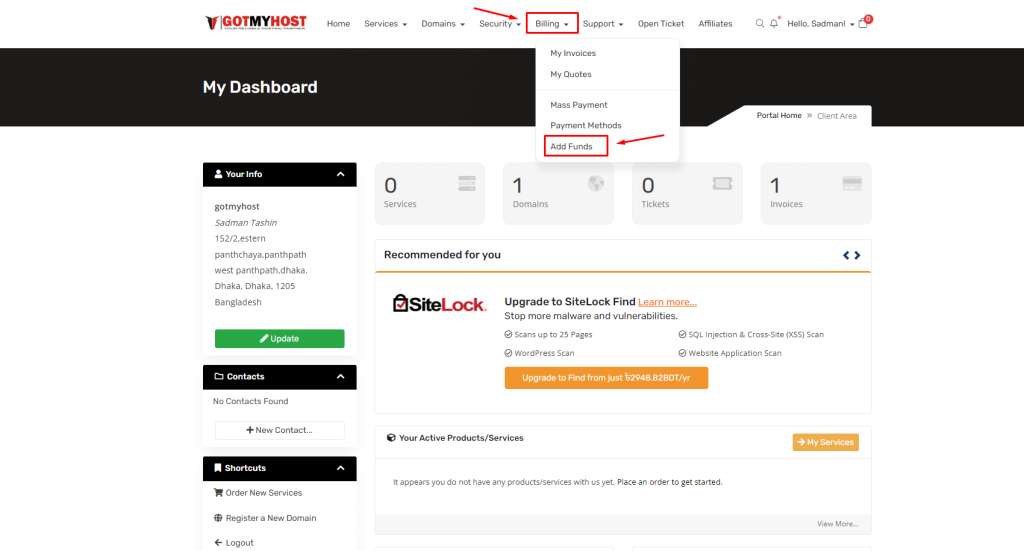
2. After clicking on Add fund, a page will appear as seen below
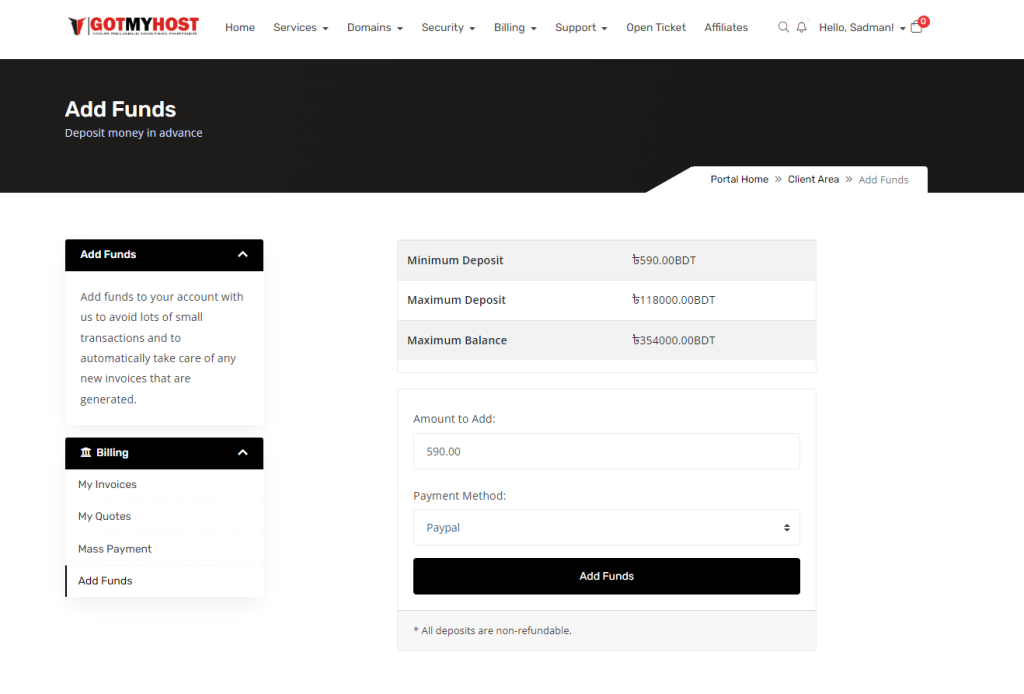
3. Here put the number of amounts you want to add to your Gotmyhost fund. Then choose the payment option from the Payment method drop-down menu.
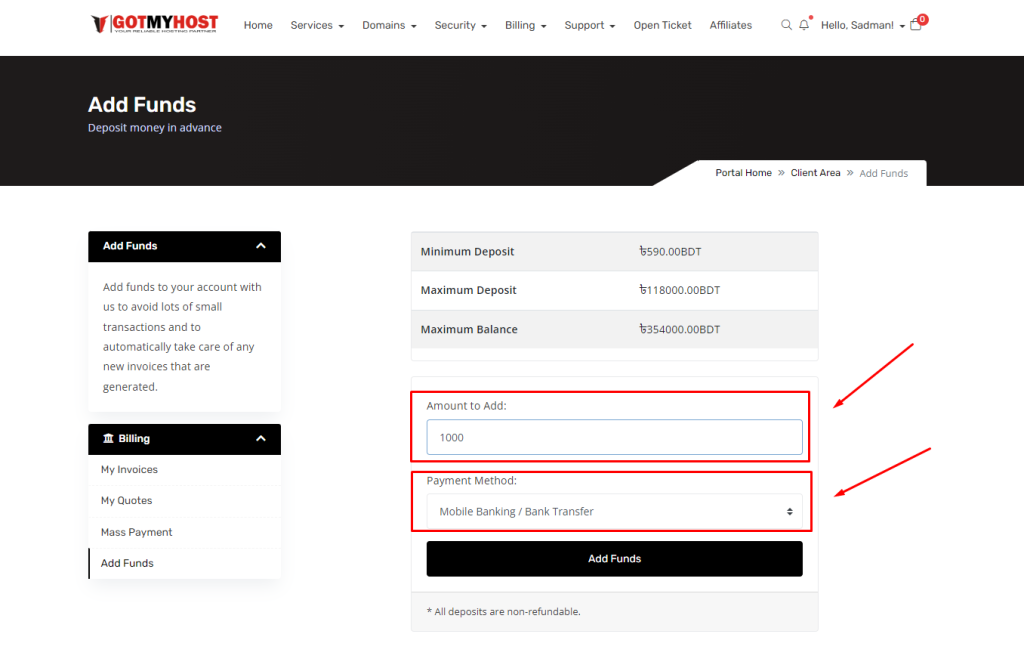
4. Click Add fund
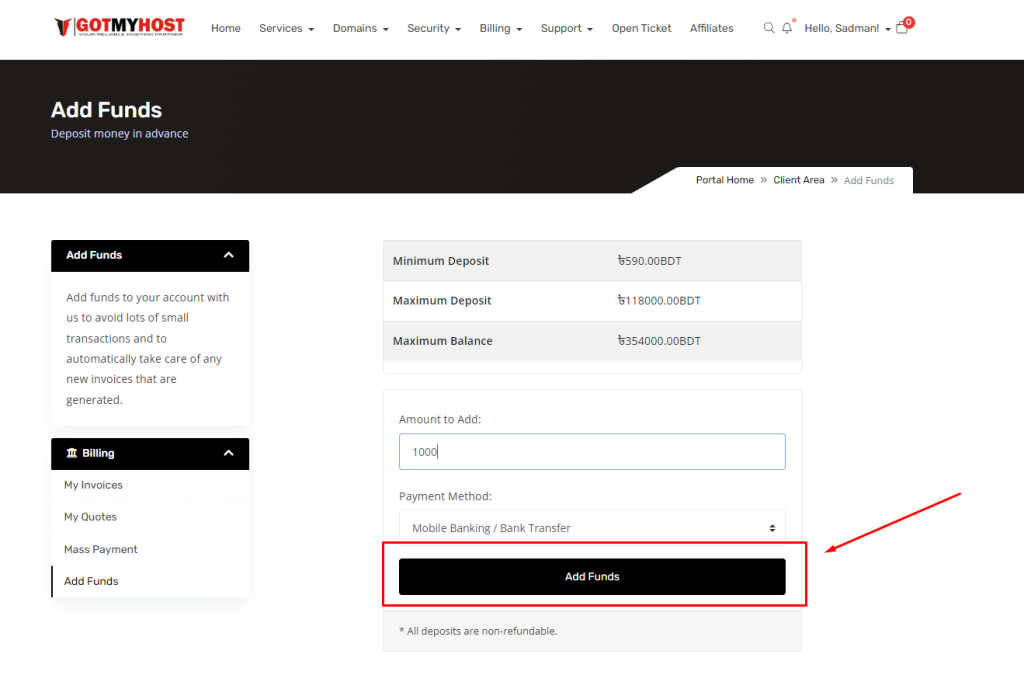
You will be directed to the payment section where you can complete your payment. Your money will then be credited to your Gotmyhost fund.
That’s all about Adding funds.
if you face any issues in the process knock the technical team in the live chat or submit a tciket in our panel. They will assist you