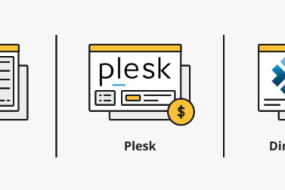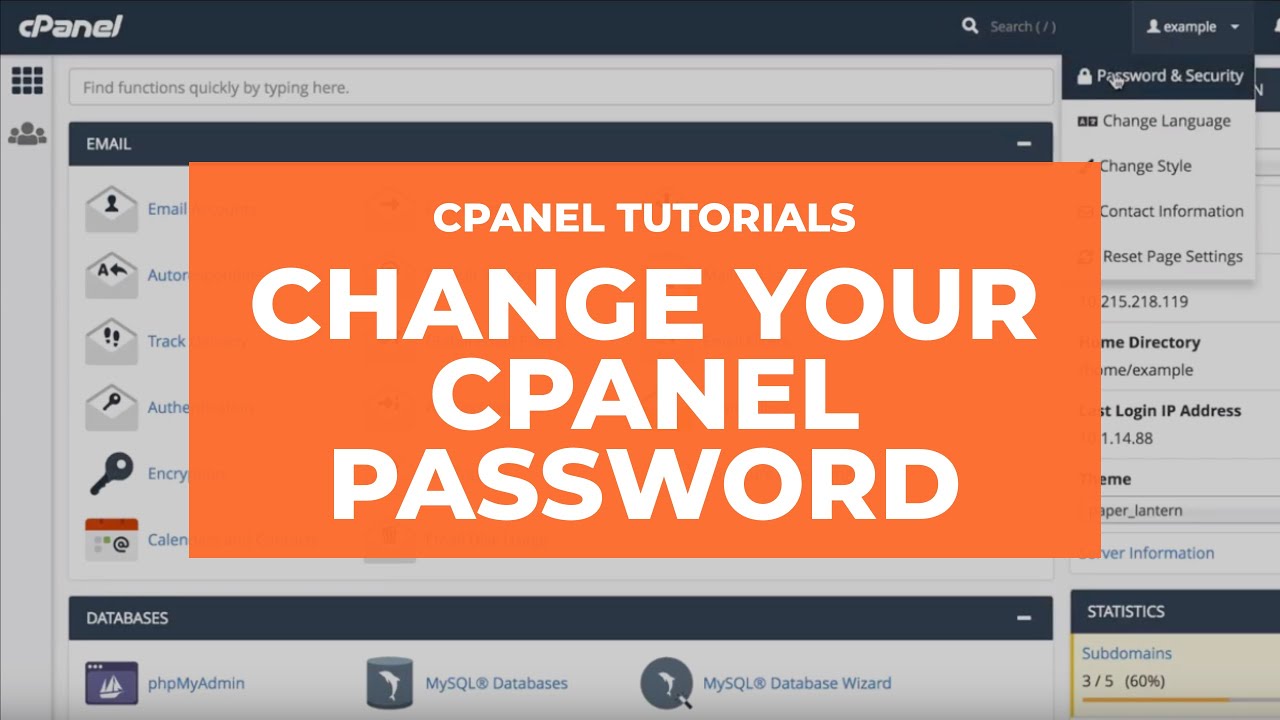
1. Log in to your cPanel to change the cPanel password.
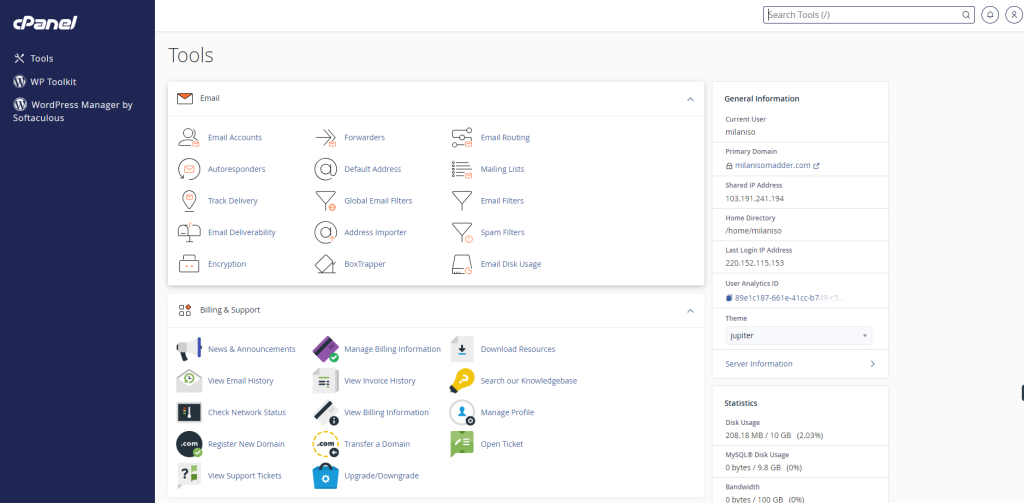
2. Open the Password & Security tool from the menu bar of your cPanel.
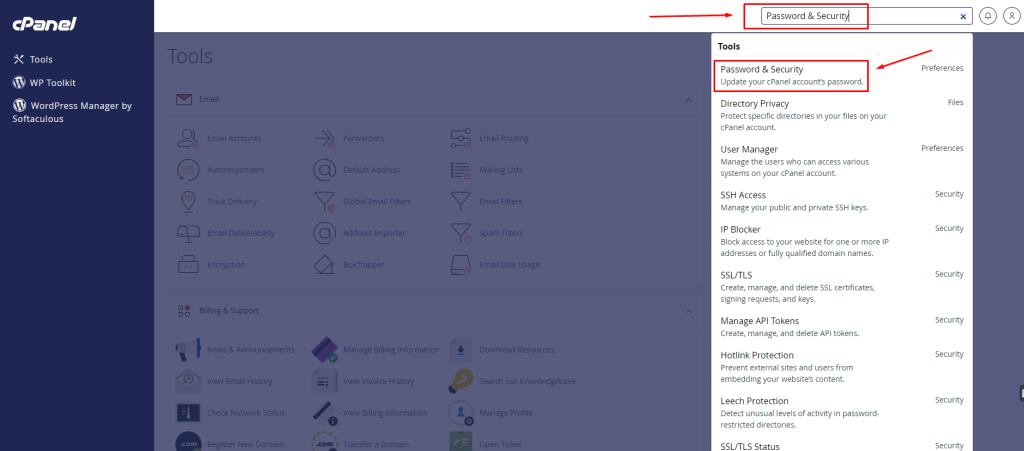
3. Now enter your old password and then provide your new password twice as you wish or click on generate password. Click on Change your password now.
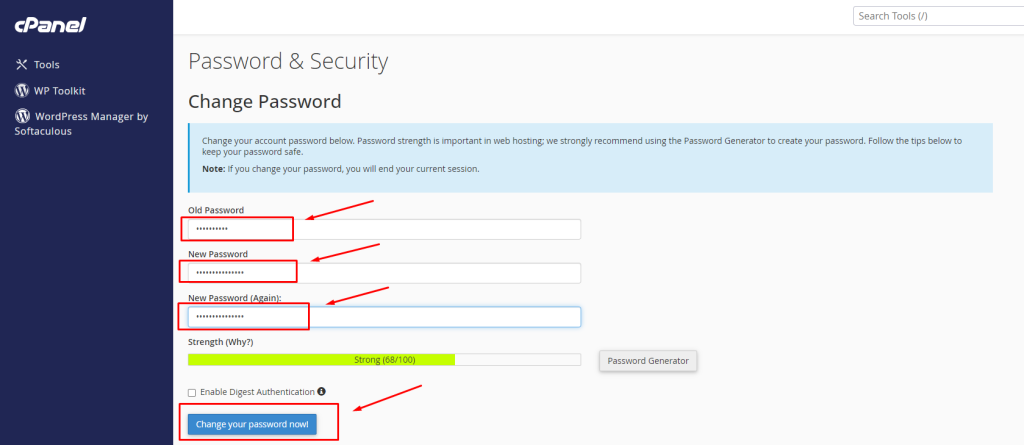
That’s all about changing the cPanel password.
if you face any issues in the process knock the technical team in the live chat or submit a tciket in our panel. They will assist you.