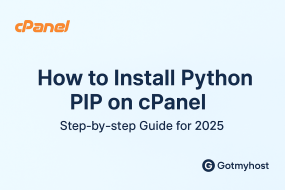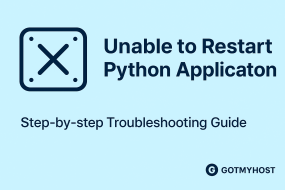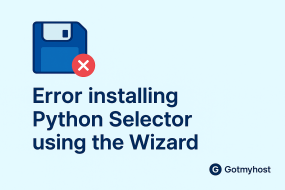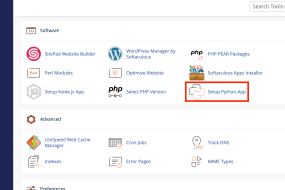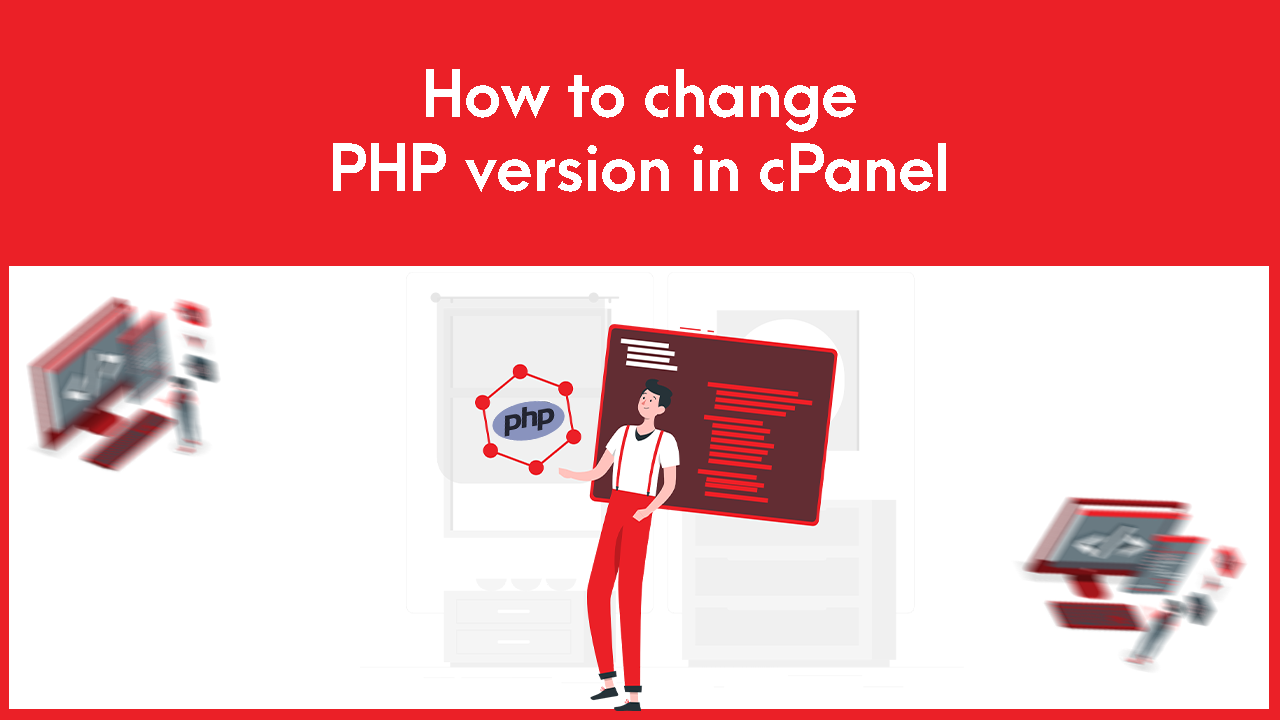
1. Log in to your cPanel to change the PHP version in cPanel
2. Search Multiphp Manager in the software section as below seen-

3. Check the box for the site or sites you wish to update –
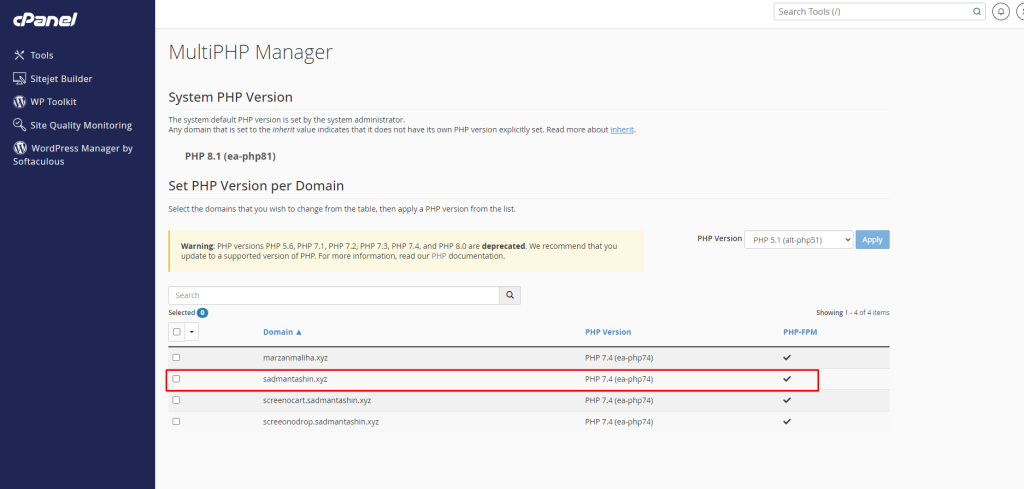
4. Select the desired Version from the drop-down menu.
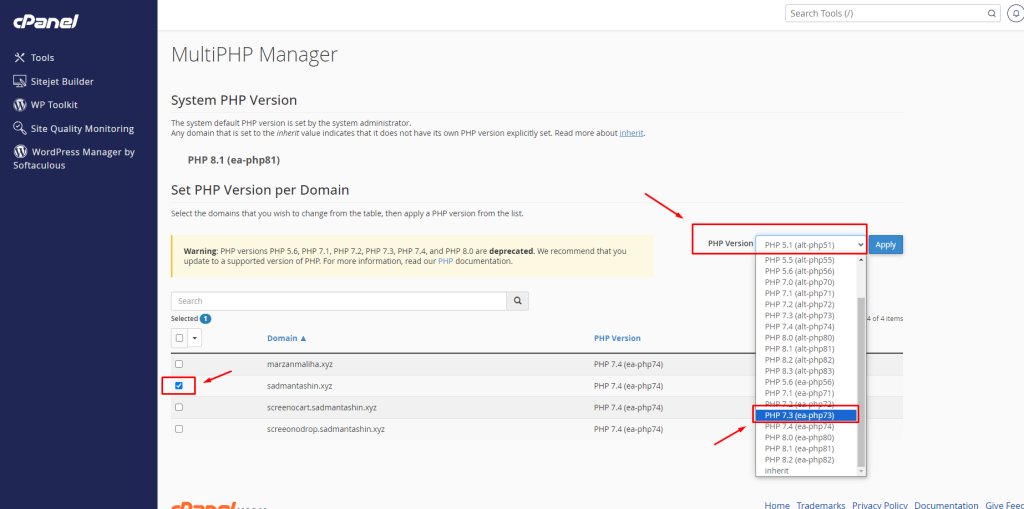
5. Click the Apply button.
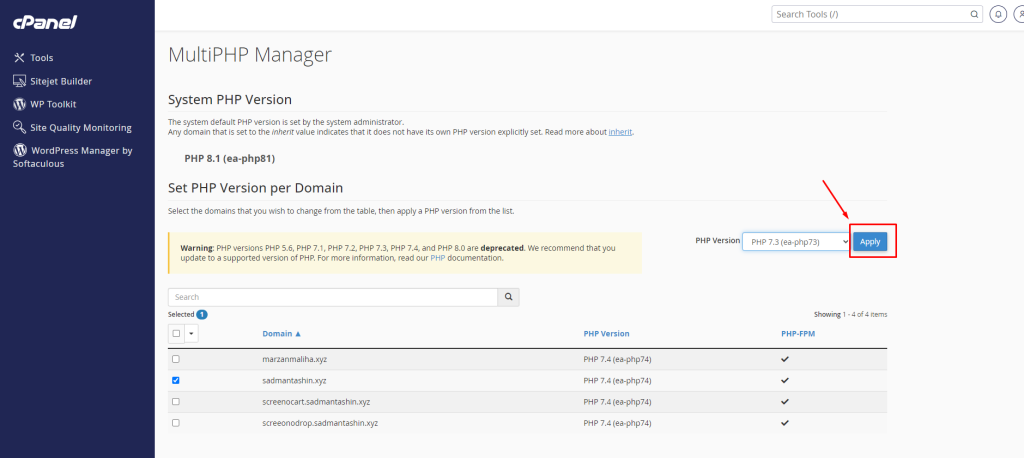
Then a green message will show in the top right side of the page as below seen –
Successfully applied version “PHP 7.1 (alt-php73)” to the selected domain.
That’s all about changing the php version.
if you face any issues in the process knock the technical team in the live chat or submit a tciket in our panel. They will assist you.