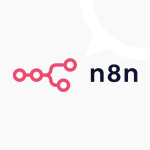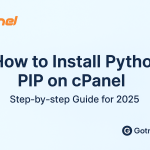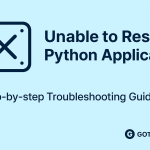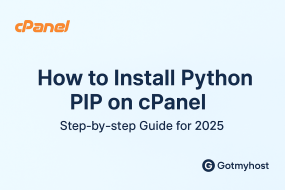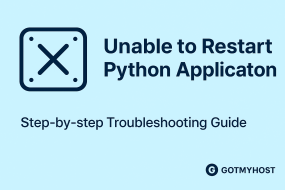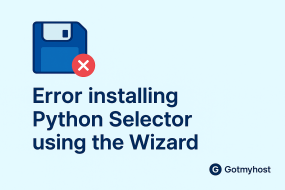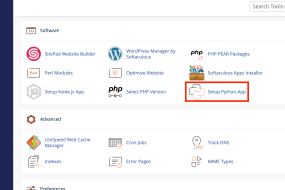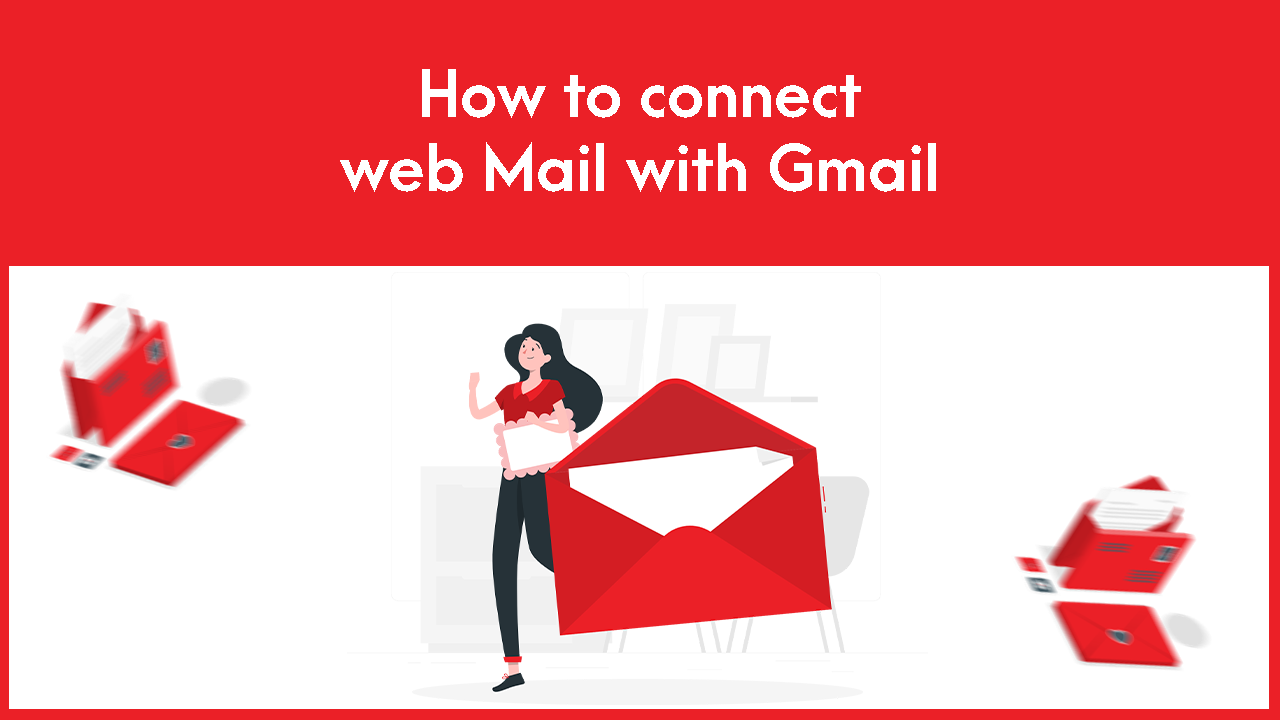
1. Log into your Gmail account and go to settings for adding Web mail with Gmail.
Login Into your Gmail
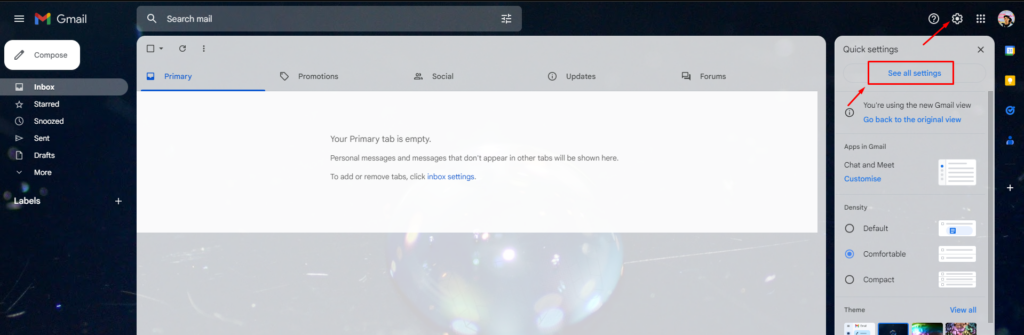
2. Go to Accounts and Import, go to Check email from other accounts, and click on Add an email account to connect Webmail with Gmail.
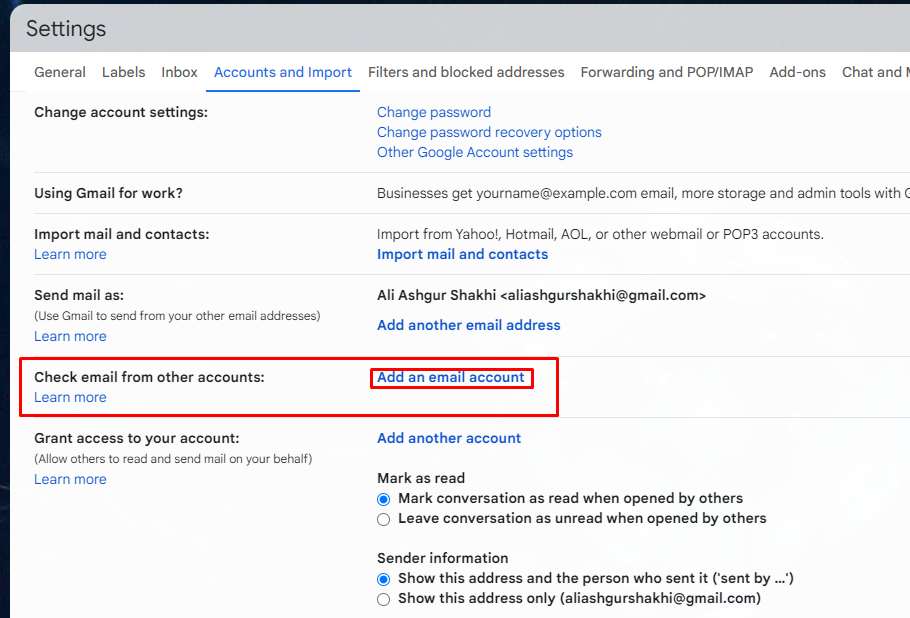
Add a Gmail account
3. In the pop-up window enter your webmail and next connect Webmail with Gmail.
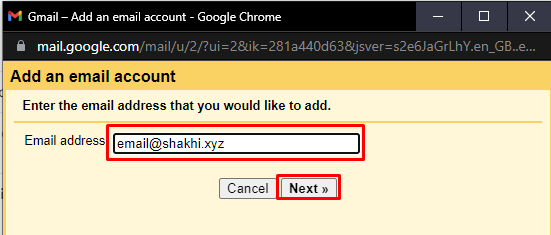
input the email
4. Click next again.
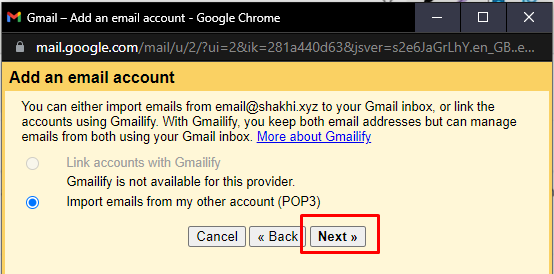
Import email in pop3
5. Enter your full webmail username and password, select port 995, check the two boxes, and click on add account.
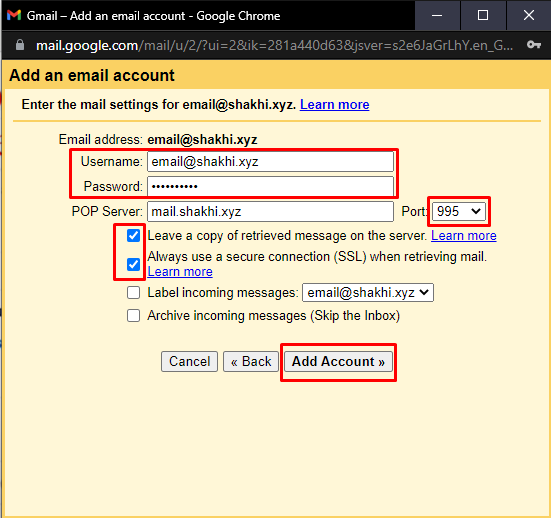
add the account
Now you will find all the upcoming mails of your webmail in your Gmail. Now if you want to send an email of your webmail from your gmail click next.
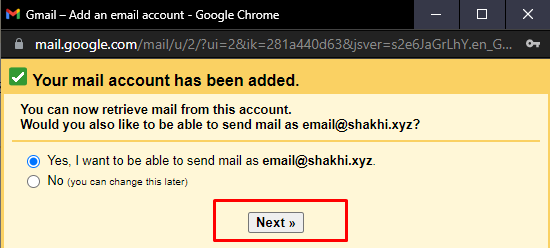
add the gmail and press yes
6. Enter the name that will be shown to the receiver of the mail, check the box, and click on next step.
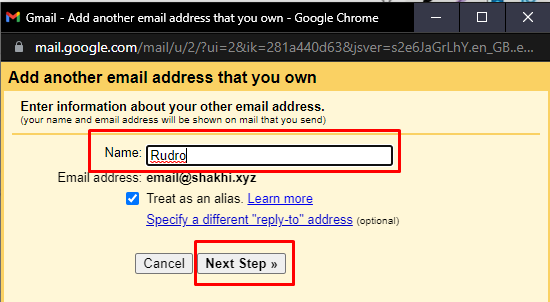
Enter Information
7. Enter your webmail and password again, select port 465 for SSL or 25 for this, check the box according to the port, and click add account.
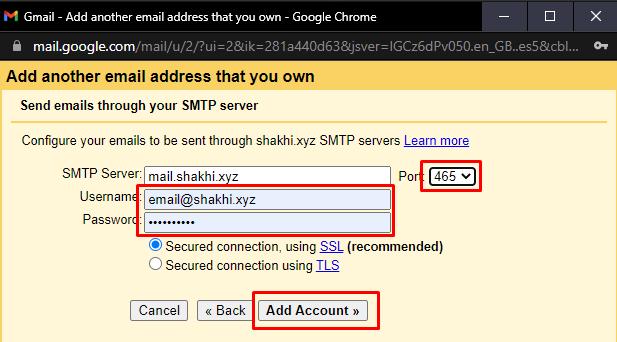
A confirmation mail will be sent to your webmail.
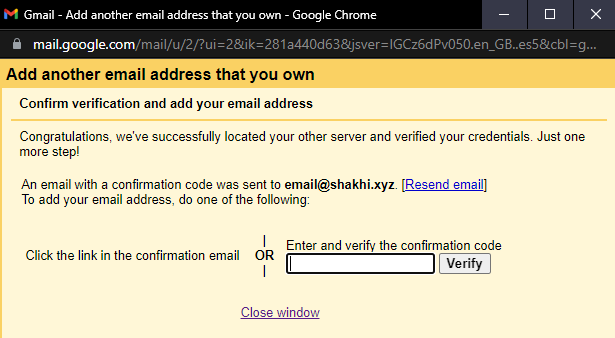
Now go to the mail and you will get a confirmation number. Copy the number, paste it into the box, and click verify.
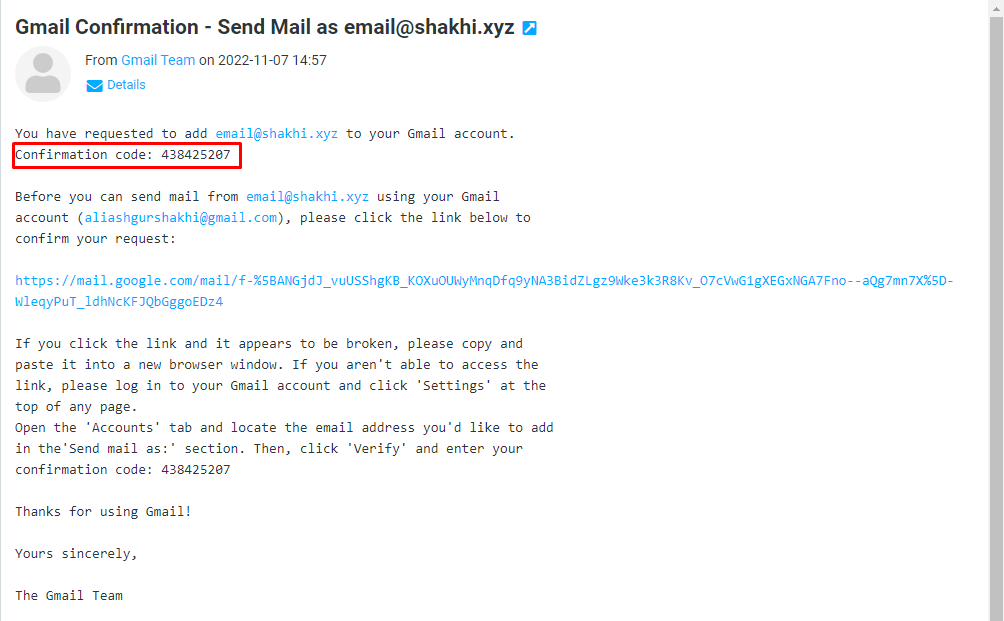
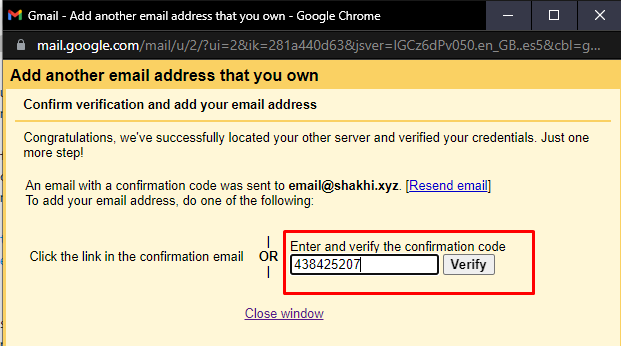
With this process you connect Web Mail with Gmail.
if you face any issues in the process knock the technical team in the live chat or submit a tciket in our panel. They will assist you.
You can also check How to log in Business Email.