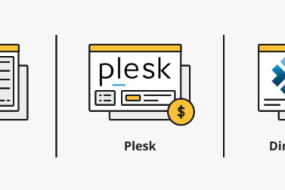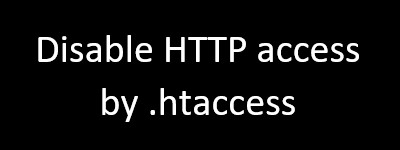
Disable HTTP access by .htaccess using this method :
- Log in to your cPanel account
- Search File Manager or Click File Manager from the Files section
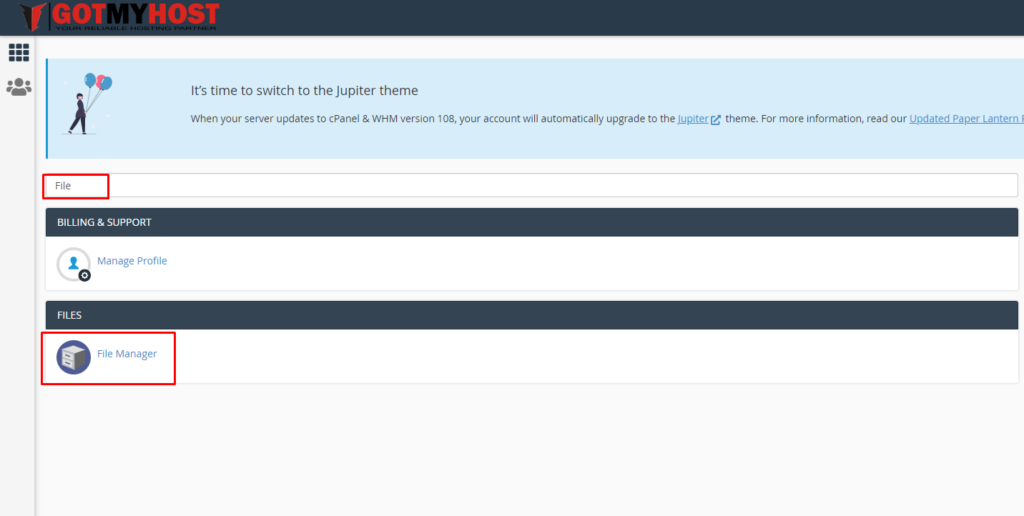
3. Open the directory from where you want to disable the .htaccess file
4. If there is no .htaccess file click on settings on the top right
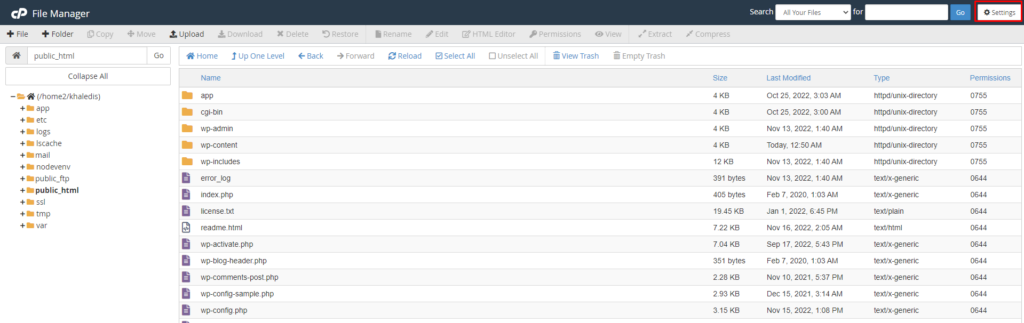
5. Check the Show Hidden Files (dotfiles) option and save
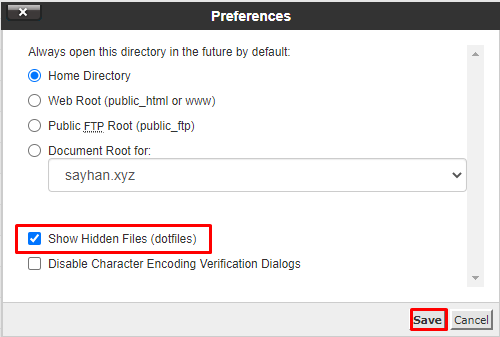
6. Right-click on the .htaccess file and rename it
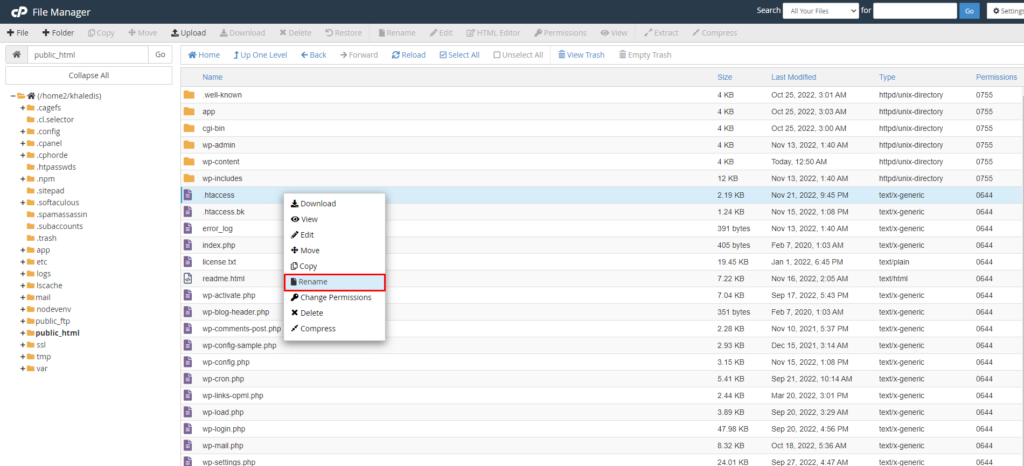
That’s it you have now disabled the .htaccess file via cPanel File Manager.