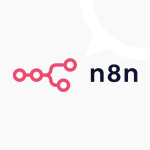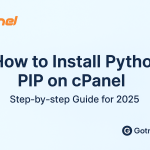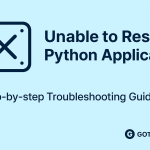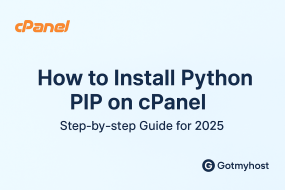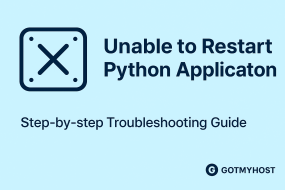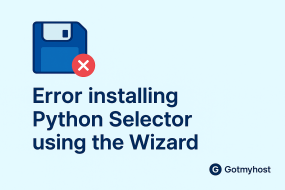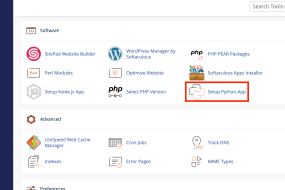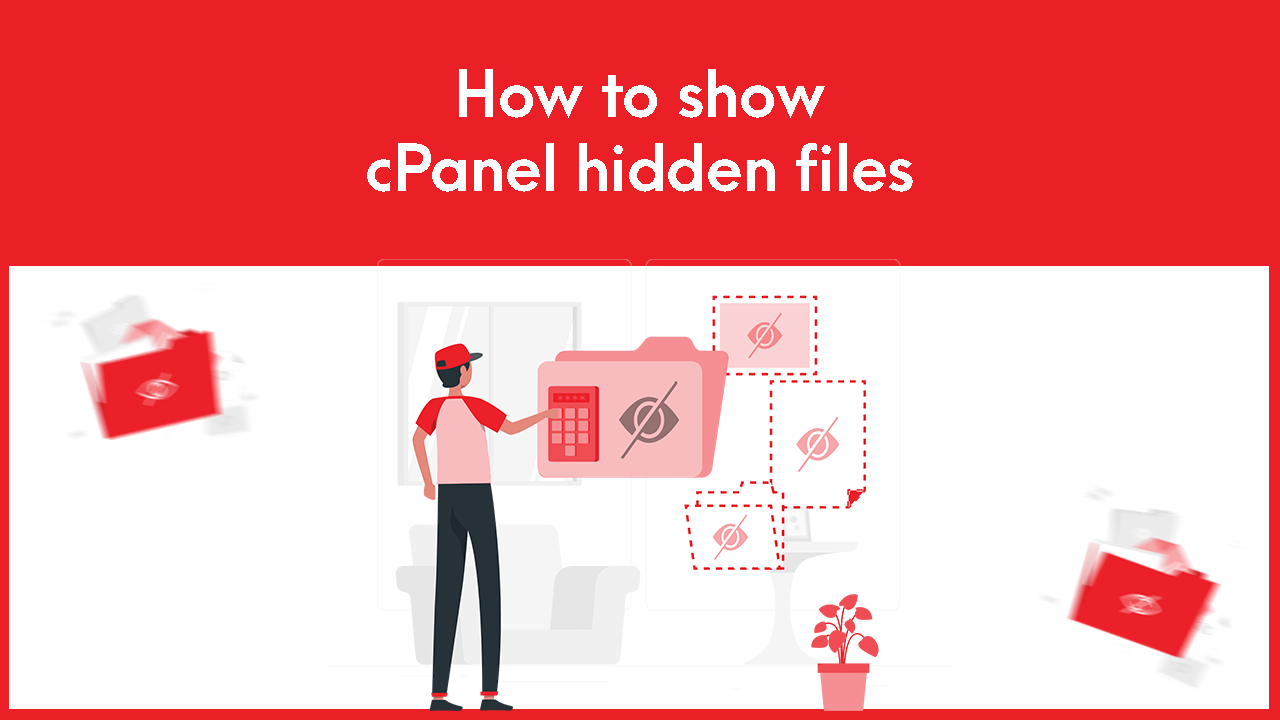
1. Log in to your cPanel to show cPanel hidden files
2. By default, when you use the File Manager in cPanel, it doesn’t show hidden files. Hidden files are any file that begins with a dot, such as .htaccess. .htaccess is a common file to edit, so to edit the file using your File Manager, you’ll need to have the option selected to show hidden files. Search File Manager or click on File Manager from the file section of your cPanel
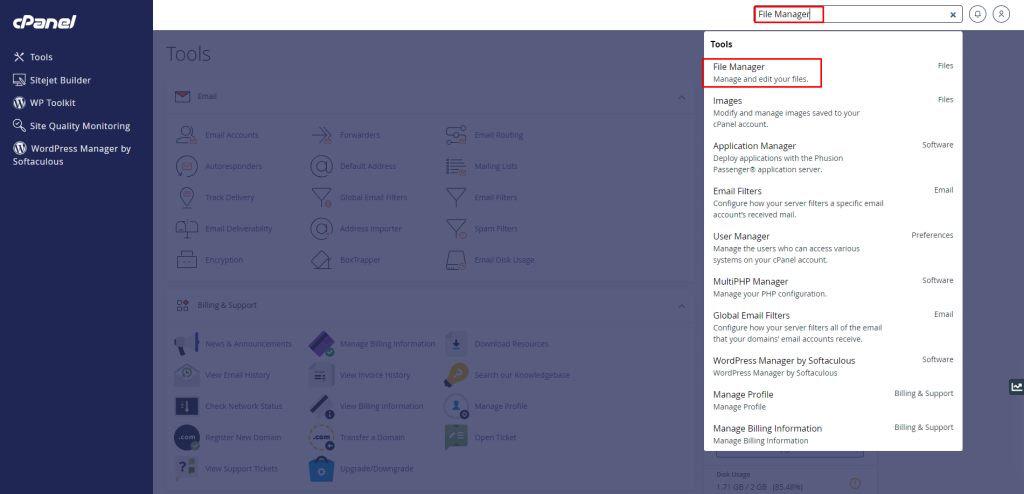
3. After clicking File Manager, you have to click on Settings which is at the top right side of the site as below seen –
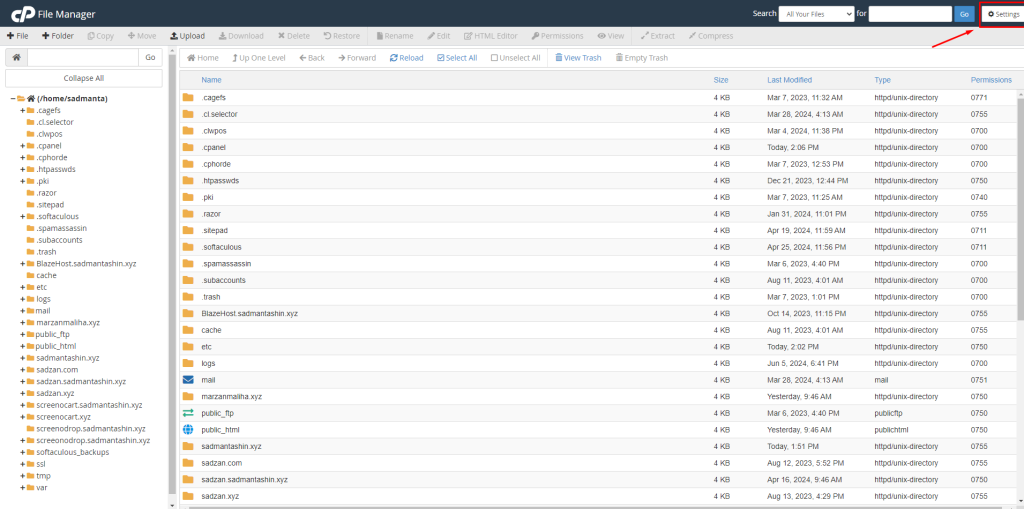
4. There are 4 types of category. Such as a. Home Directory, b. Web Root(public_html or www), c. Public FTP Root(public_ftp), d. Document Root for. Select your document root and there are two types: a. Show Hidden files, b. Disable Character Encoding Verification dialogs. Check the box of Show Hidden Files (dotfiles) then click on Save as below seen –.Then you can easily learn how to show cPanel hidden files.
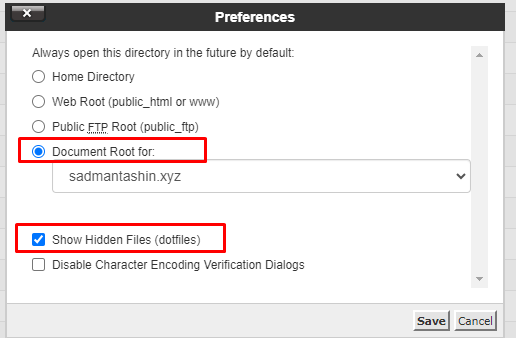
if you face any issues in the process knock the technical team in the live chat or submit a tciket in our panel. They will assist you.