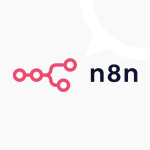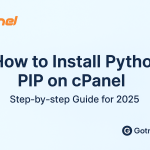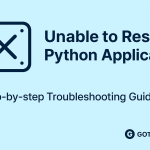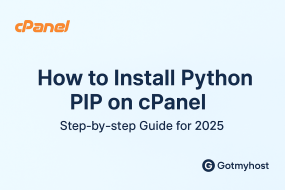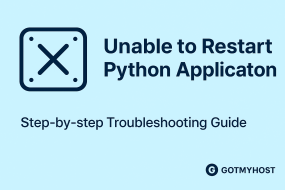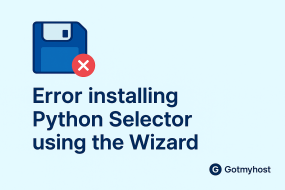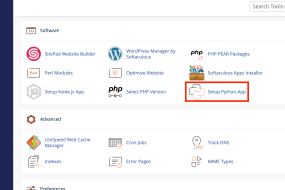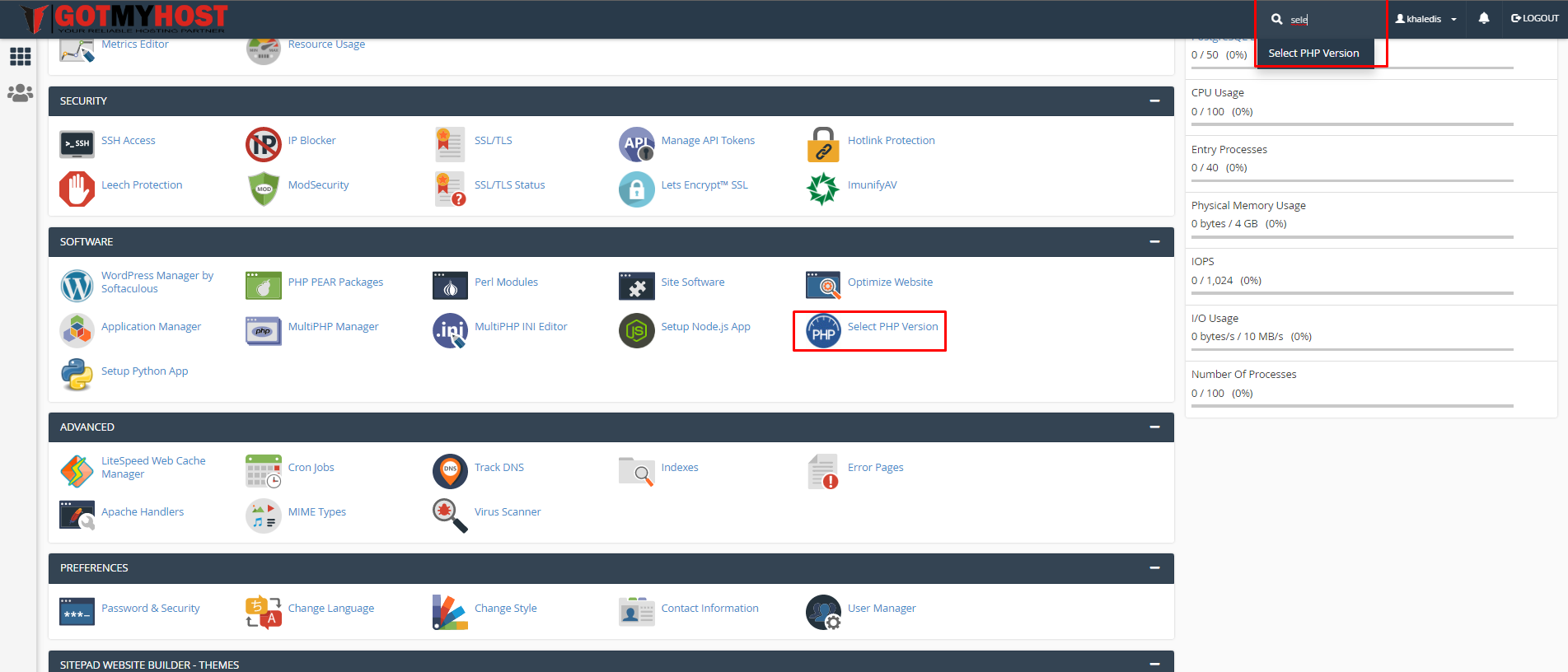
To Enable & Disable Image Manipulation from cPanel follow the steps :
- Log in to your cPanel
- Search Select PHP Version or click Select PHP Version from the SOFTWARE section of your cPanel.
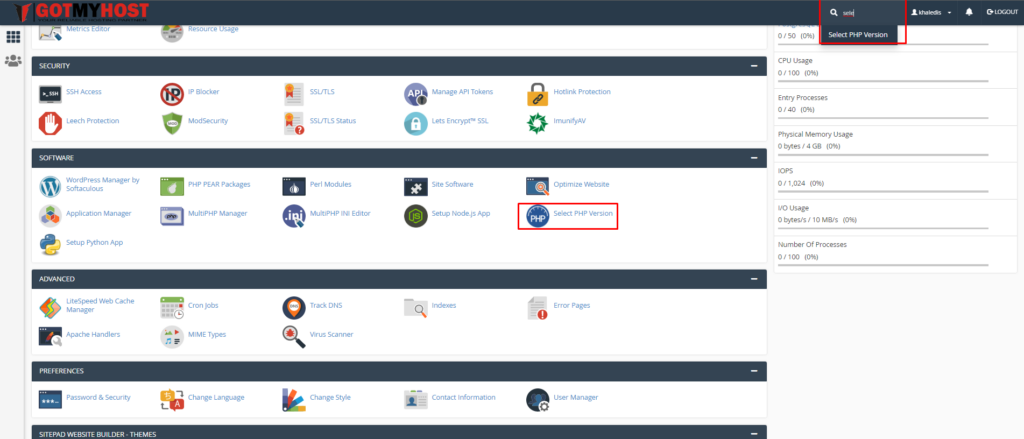
3. Check, if your domain is in cPanel Multi PHP Manager (to check it, hover on the icon in the serial of “HANDLED BY”)
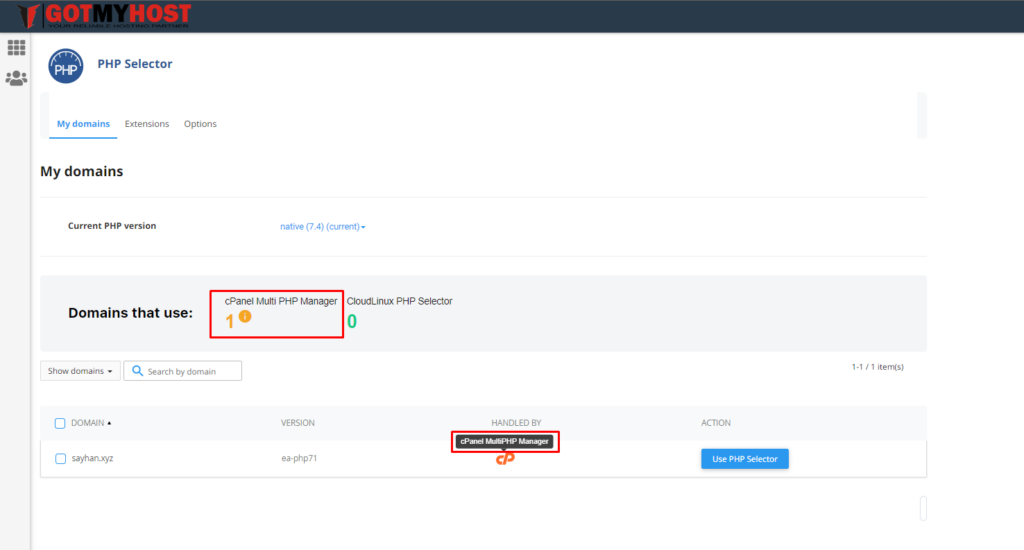
4. Click Use PHP Selector
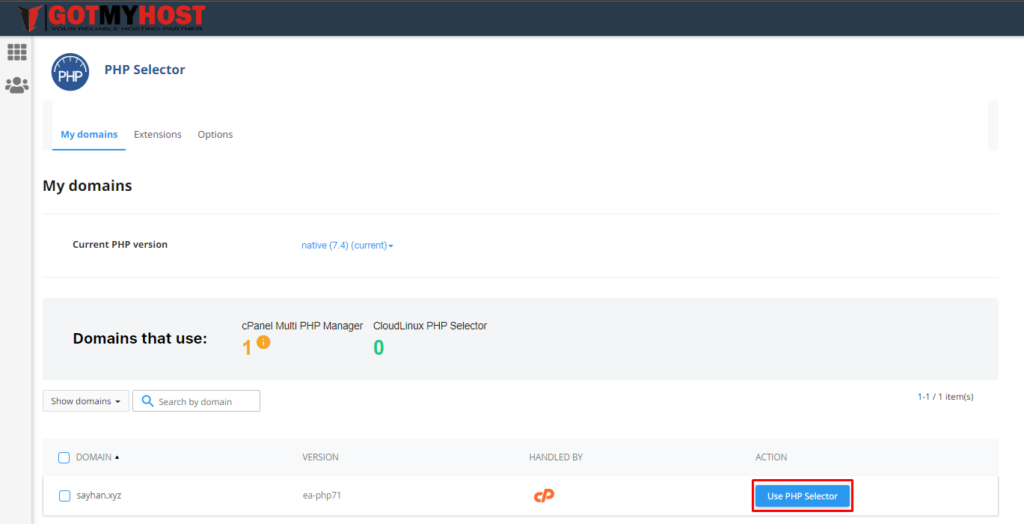
5. Click CONFIRM
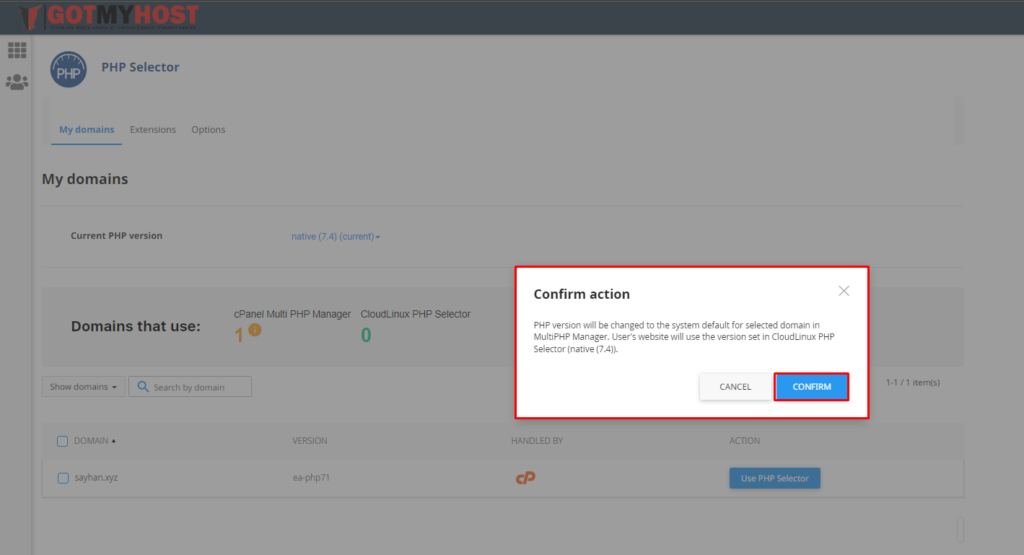
Then you will see your domain changed from cPanel Multi PHP Manager to CloudLinux PHP Selector, as below seen-
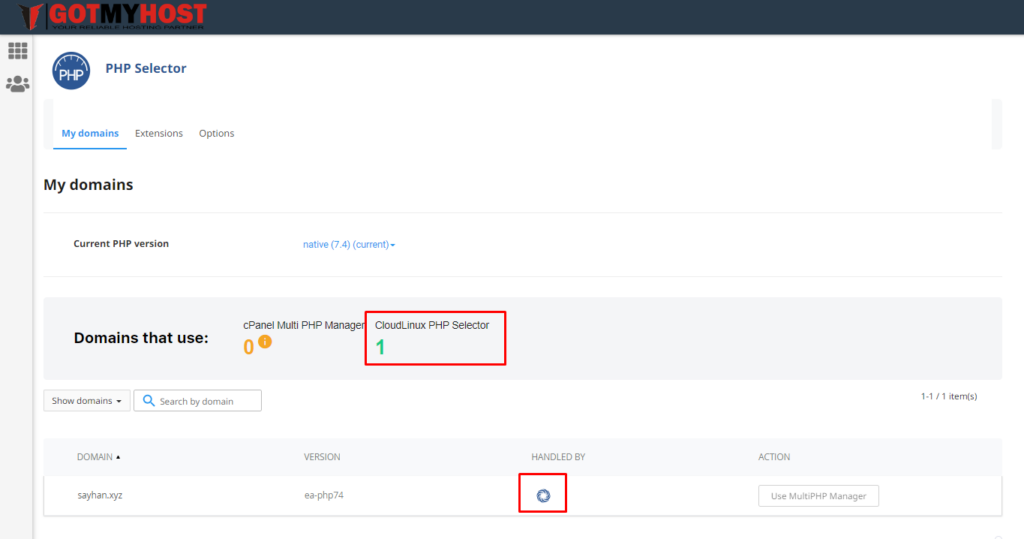
Then you will need to check the PHP Version, and if it shows the Previous PHP Version, it’s ok, or if it shows another one then select your previous PHP Version as it was.
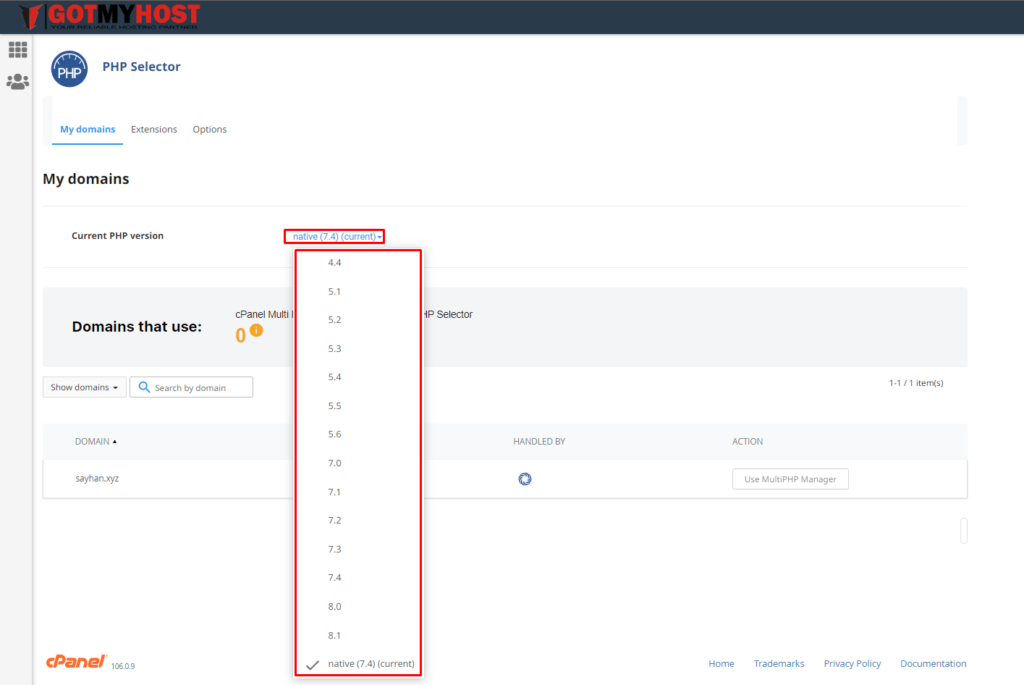
6. Click Extensions
7. Check the button of gd and Imagick, then it will show a success message on the top right side. As below seen –
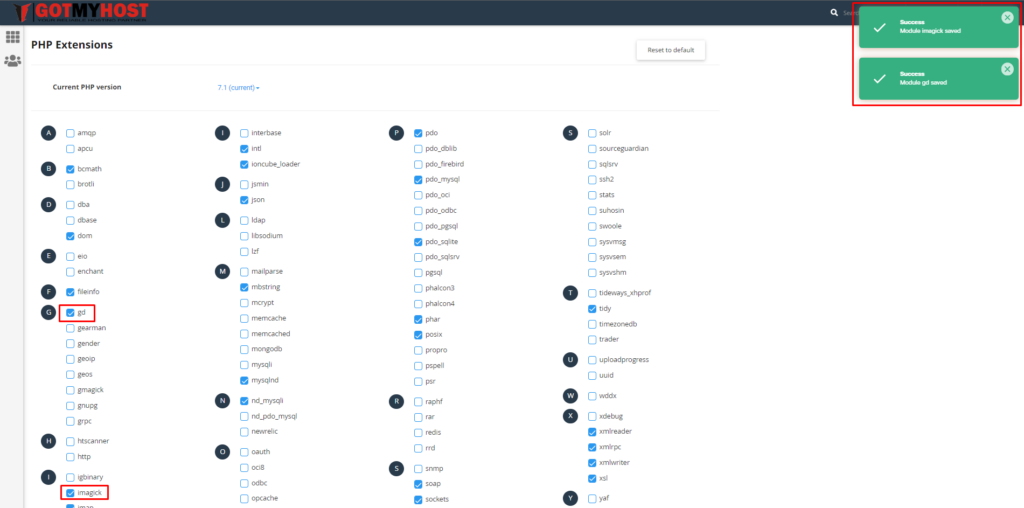
if you face any issues in the process knock the technical team in the live chat. They will assist you.