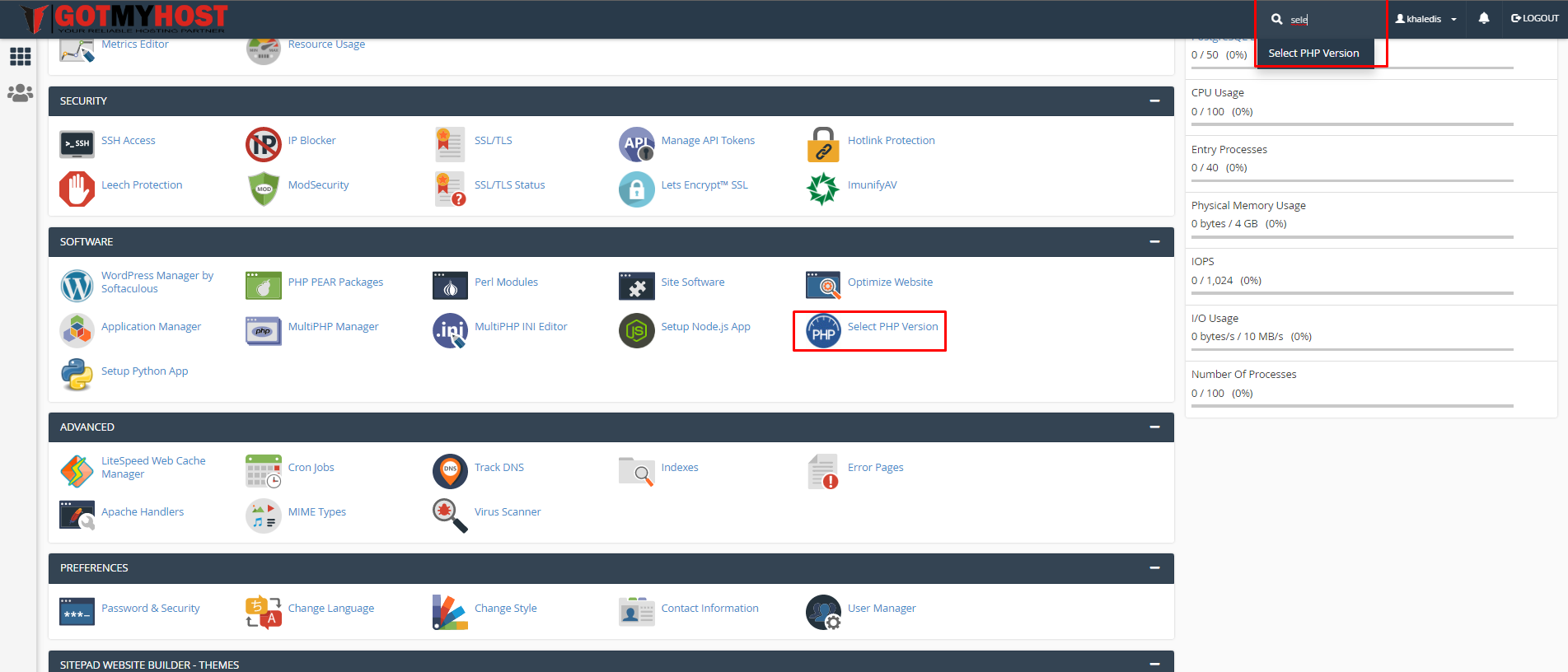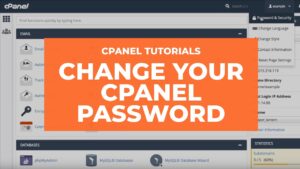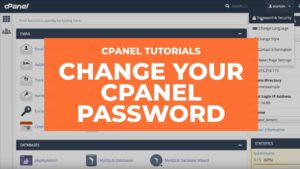- Log in to your cPanel
- Search Select PHP Version or click Select PHP Version from the SOFTWARE section of your cPanel.

3. Check, if your domain is in cPanel Multi PHP Manager (to check it, hover on the icon in the serialof “HANDLED BY”)

4. Click Use PHP Selector

5. Click CONFIRM

Then you will see your domain changed cPanel Multi PHP Manager to CloudLinux PHP Selector, as below seen-

Then you will need to check PHP Version, and if it shows the Previous PHP Version, it’s ok, or if it shows another one then select your previous PHP Version as it was.

6. Click Extensions
7. Check the button of gd and Imagick, then it will show a success message on the top right side. As below seen –