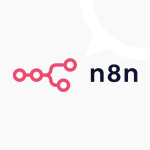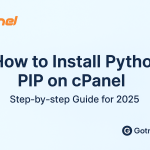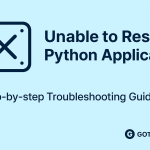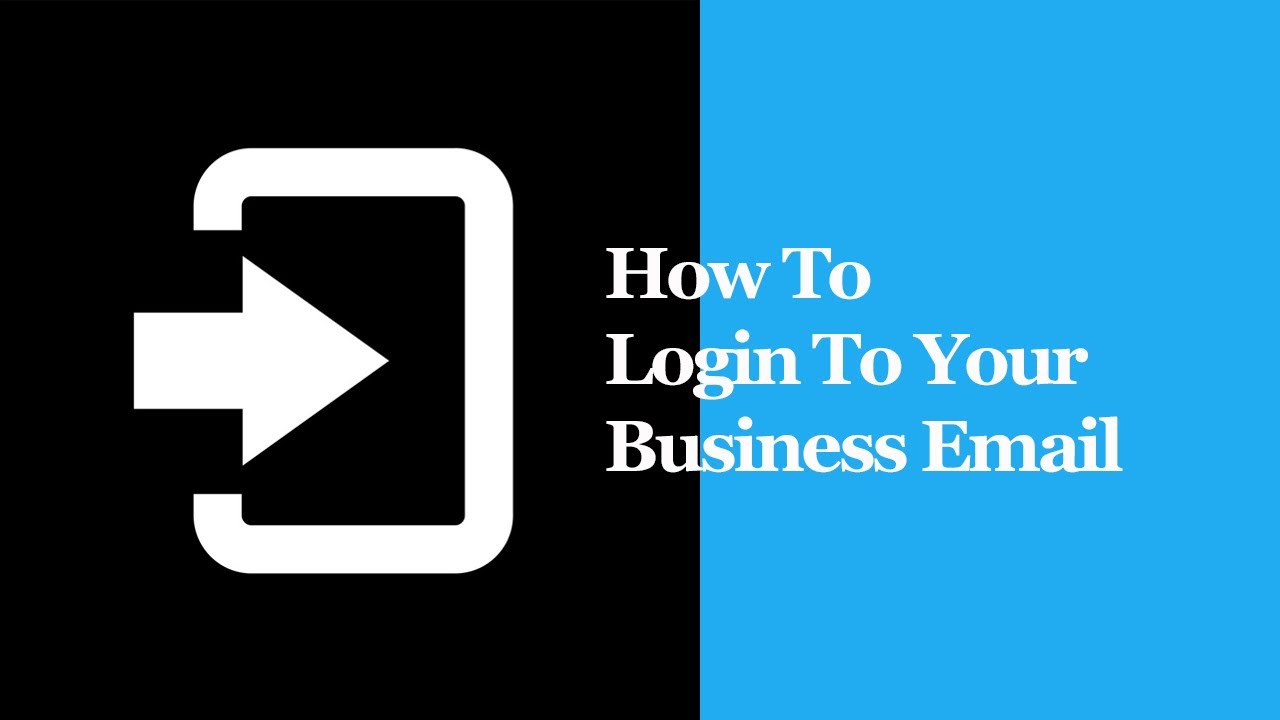
After creating your business email in cPanel browse your domain including-:2096
(e.g.) gotmyhost.com:2096
After browsing you will see an interface of webmail as below shown to Login to Business Email. webmail Link – Domain/webmail/
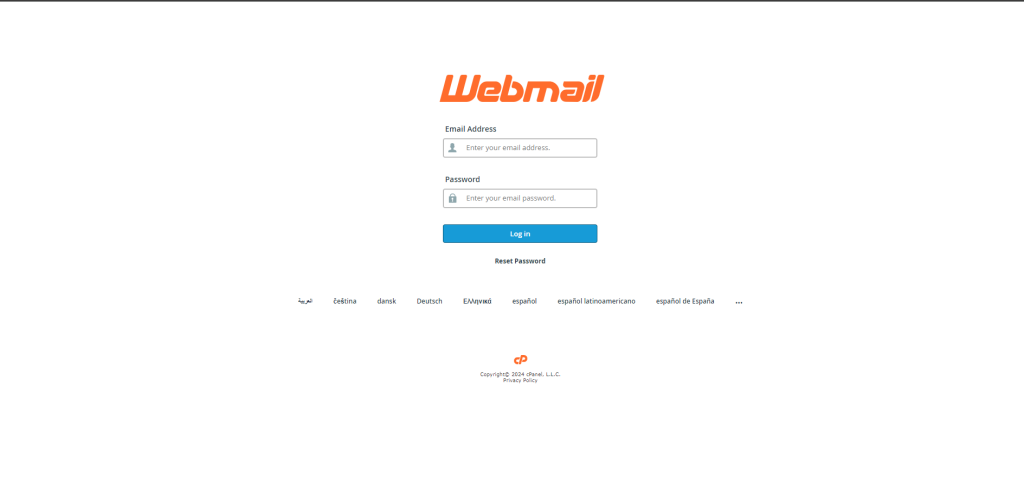
Then provide your business mail and password which you created and click on Log in. After logging in the interface will be as follows-
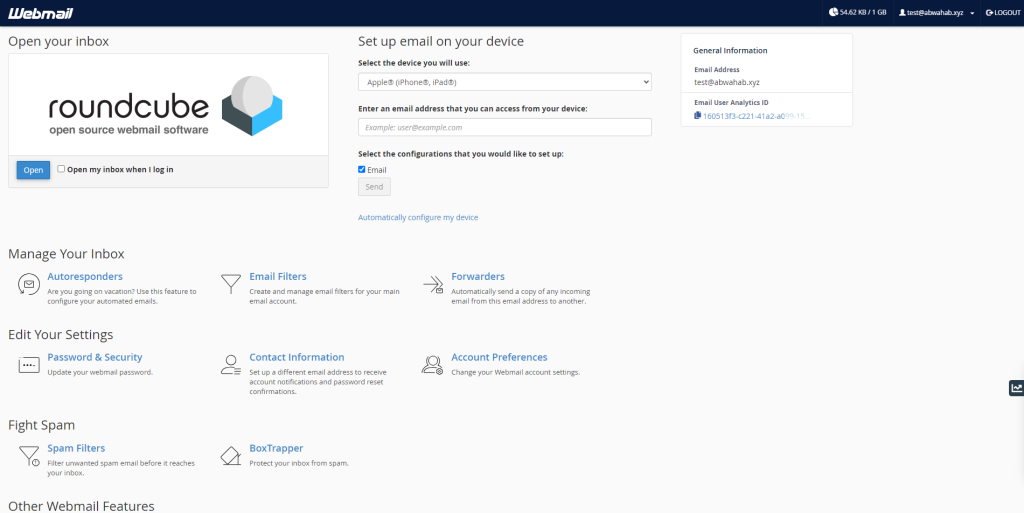
Now click on Open to see all your emails.
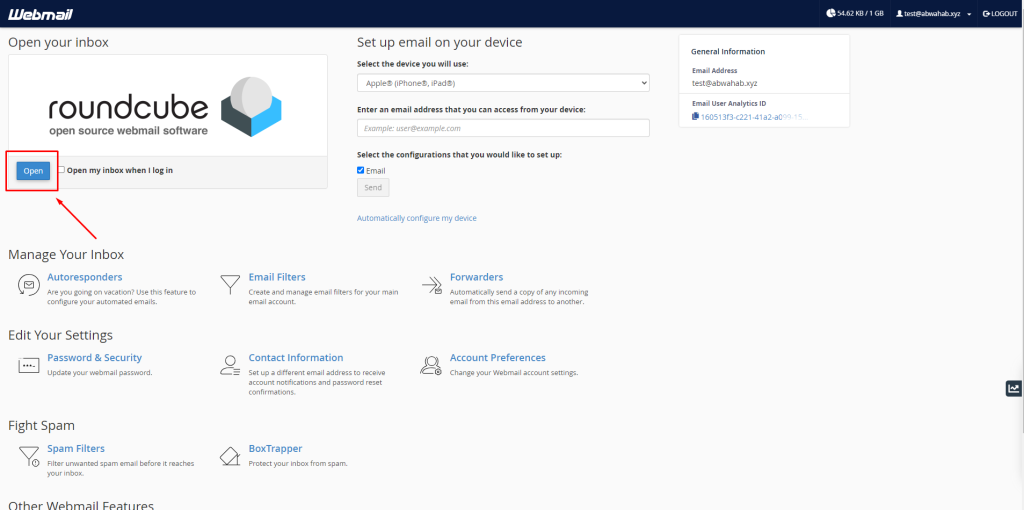
After clicking on Open you will see an interface of your mail dashboard as like below showed–
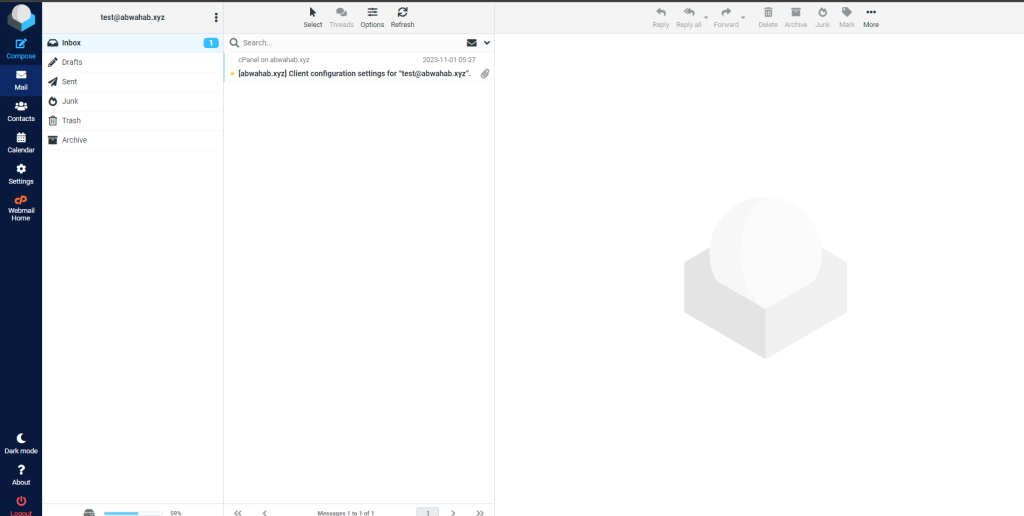
That’s it. Now you are in your mail dashboard and able to compose mail from here.