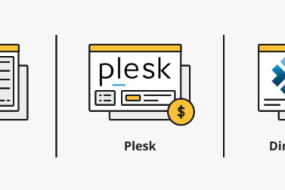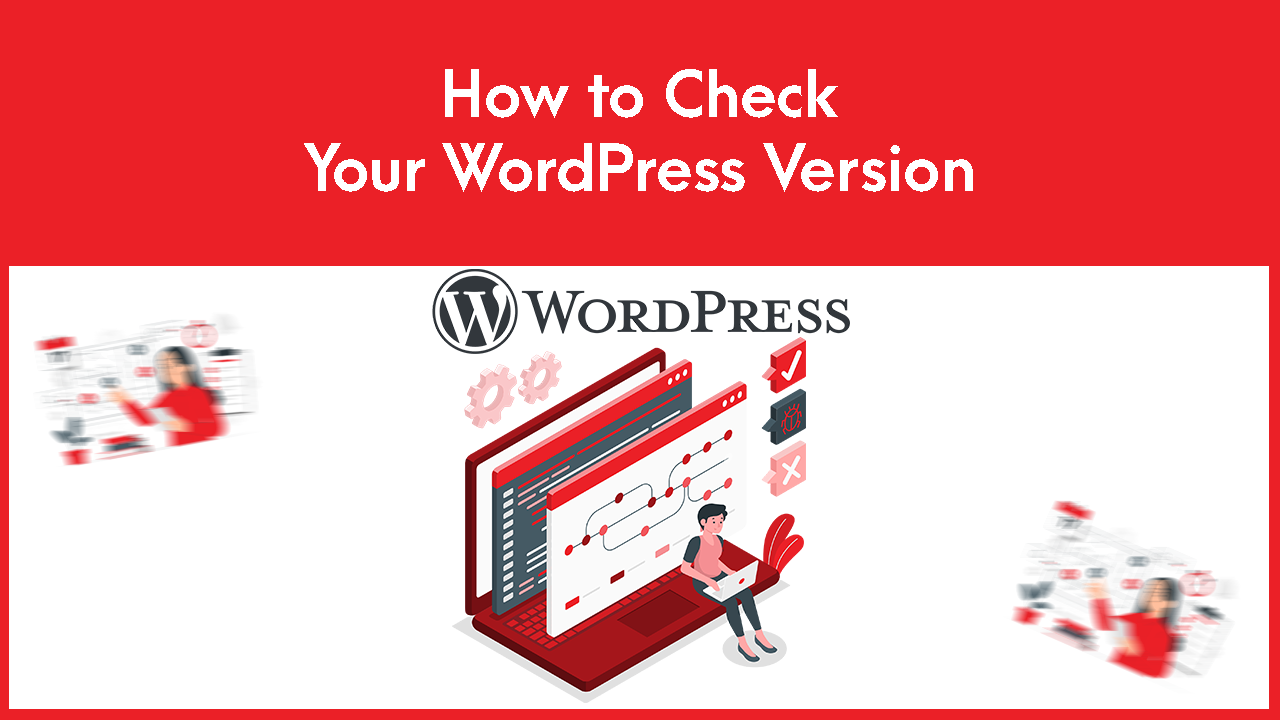
To Check your WordPress Version follow the steps:
There are numerous ways to determine the WordPress version.
Way – 1
- Simply search your website in the browser
Press Ctrl + U or click the right button of your mouse on your page and click on the “view page source”.
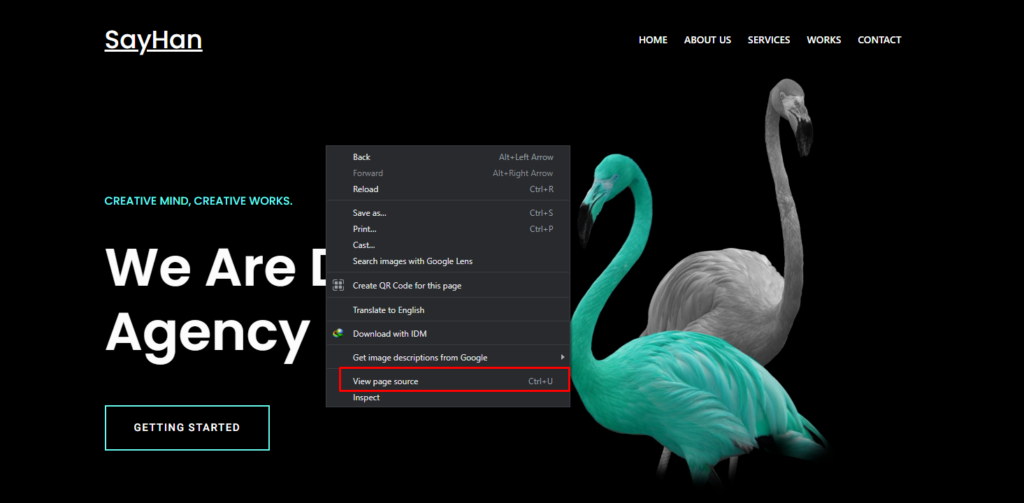
Then it will take you to another tab
- Press Ctrl + f and write the generator in the find pop-up window.
- Here you are able to see the WordPress version besides the “generator” word. As below seen –
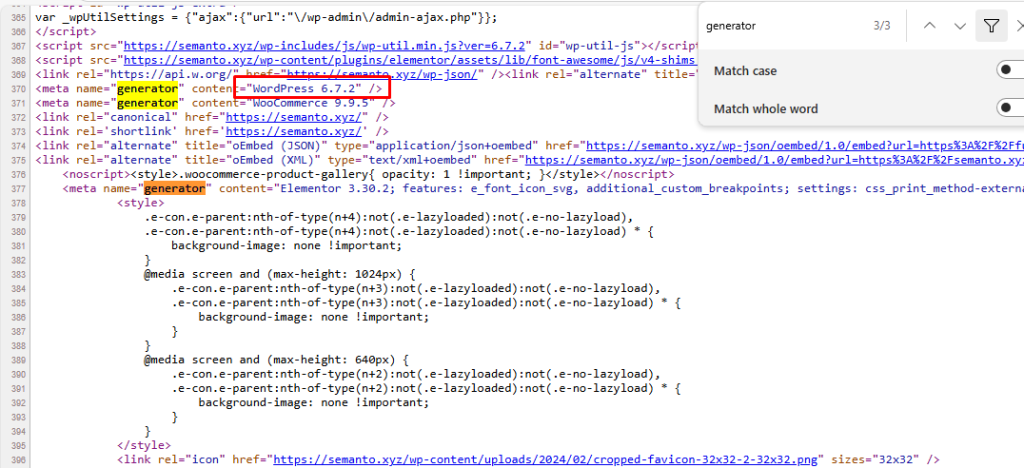
Way – 2
- Log in to your WordPress.
- Click on Updates
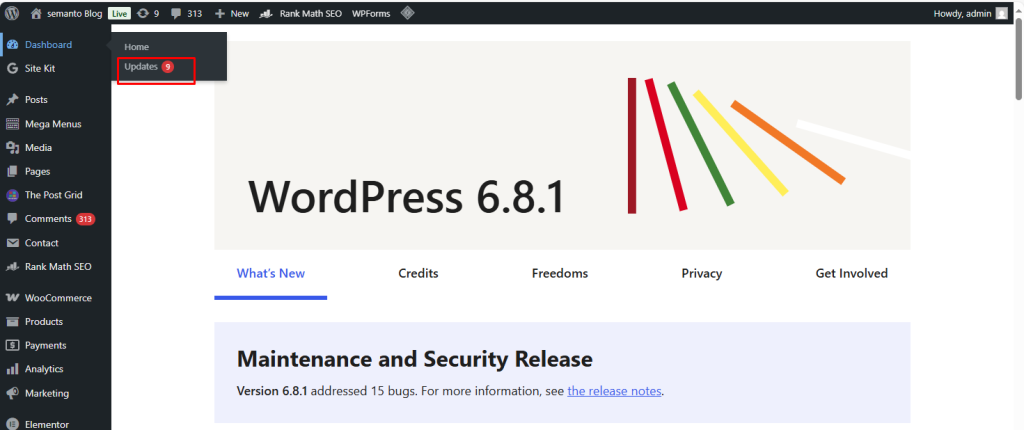
Then it will take you to the WordPress Updates page. Here you will see the Current WordPress version. As below seen –
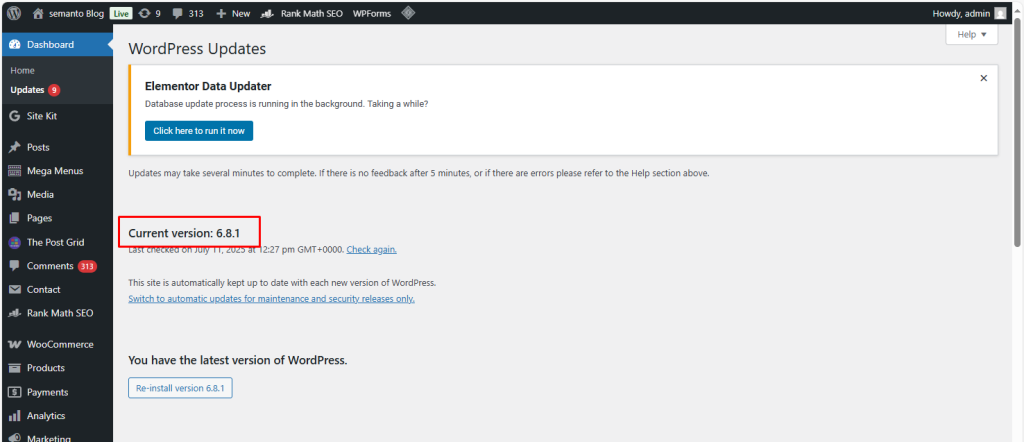
Way – 3
- Log in to your cPanel
- Click on WordPress from the SOFTACULOUS APPS INSTALLER section
- Scroll down and here you will see your WordPress version.
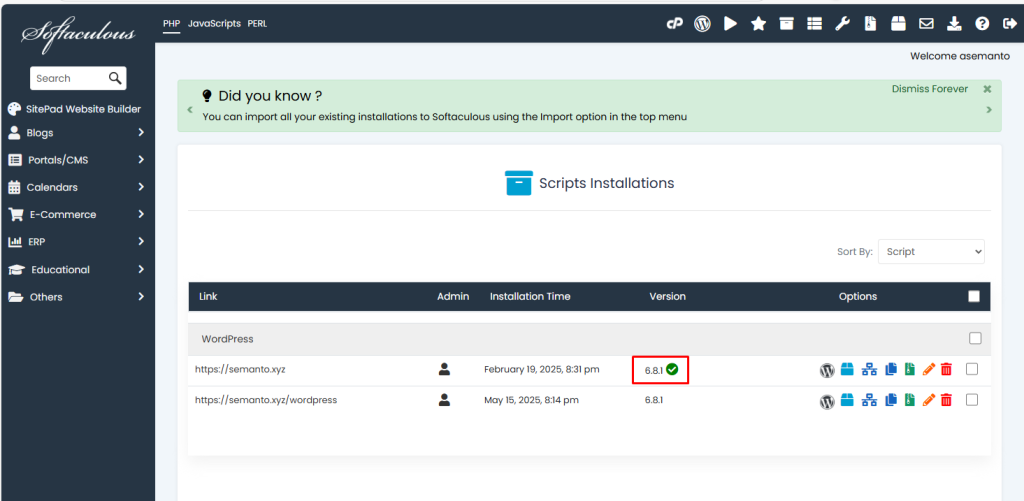
if you face any issues in the process knock the technical team in the live chat. They will assist you.