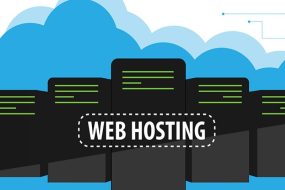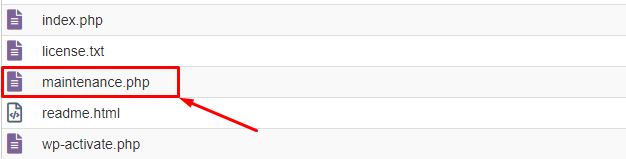
Solve the WordPress update failed issue with the following rules :
WordPress maintenance mode is enabled when you are updating themes or plugins. The maintenance mode comes from a file created in the public_html folder of your website. The file deletes automatically when your update is finished. Sometimes even after the update is finished the maintenance file still remains, so your website is stuck in maintenance mode.
If your website is stuck in maintenance mode you need to delete the maintenance file from your public_html folder of your website. To delete the file:
- Log into your cPanel and go to the file manager.
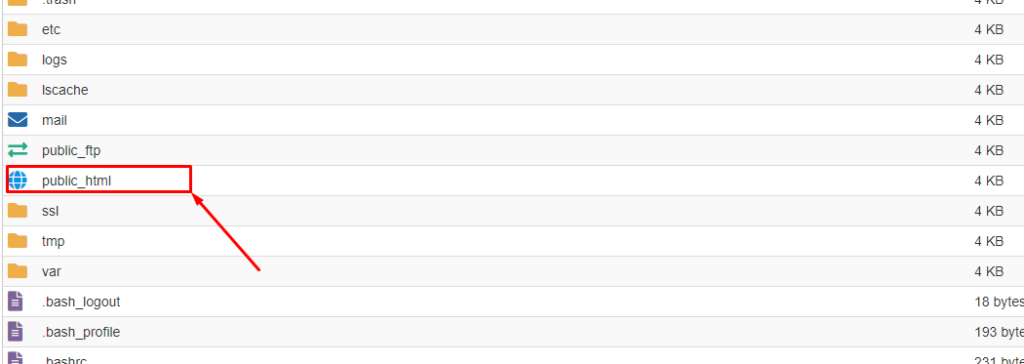
2. Look for a file named maintenance.php, and delete it.
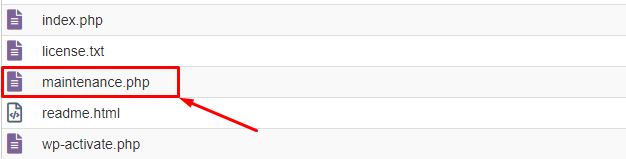
After deleting the file go to your site and reload it. The site will be back to normal. If the site still showing under maintenance mode then clear your browser cache and try again.
If you face any issues in the process knock our technical support in the live chat. They will assist you.