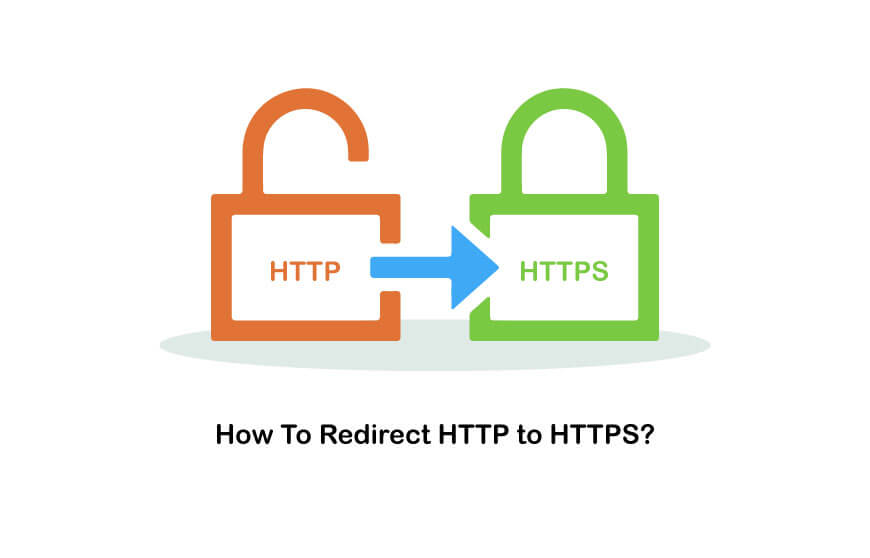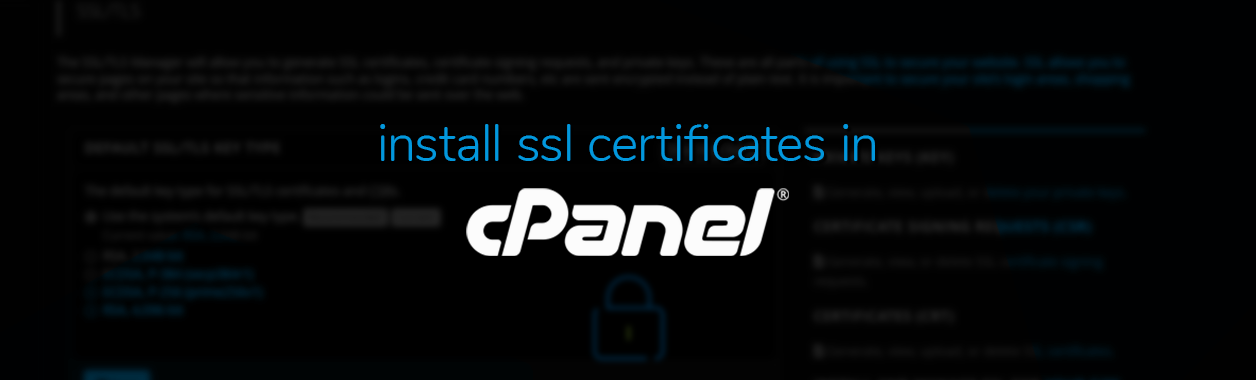
Here, we will learn how to install SSL on your domain from Cpanel.
Table of Contents
Step-1: First, log into your Cpanel. Then, you will see a search bar at the top of the page. Search for “Let’s Encrypt” and click the Let’s Encrypt option.
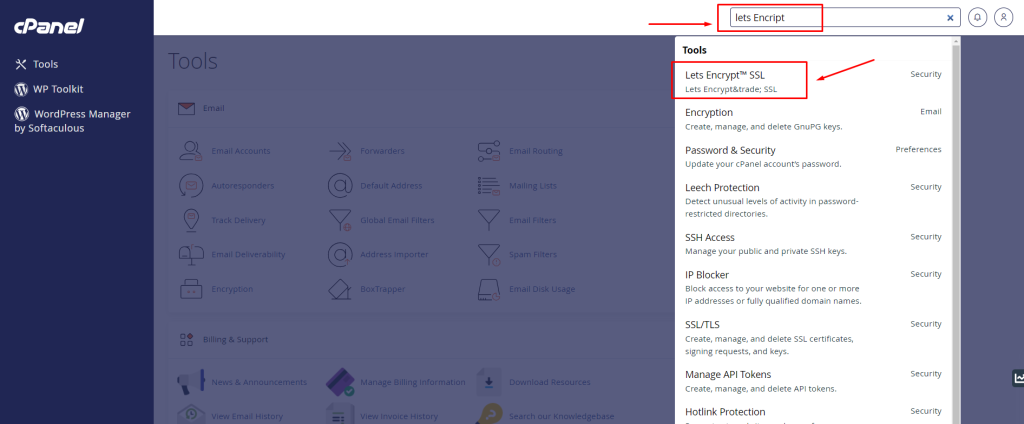
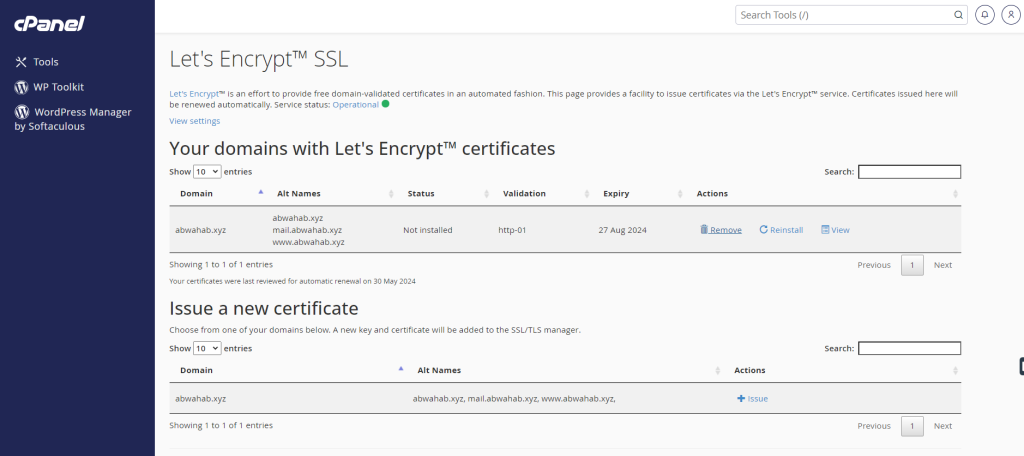
Step-2: Click “Issue” for the domain you want to install SSL.
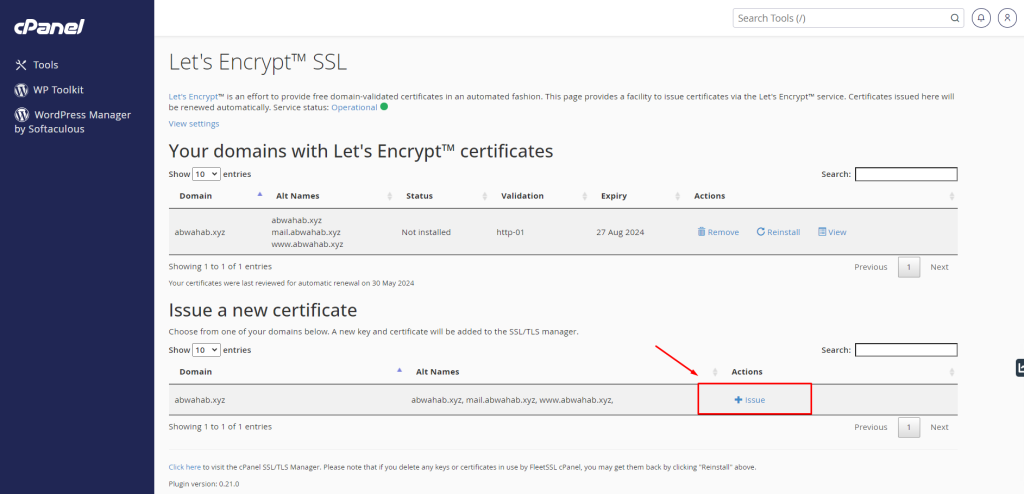
Step-3: On the next page, click on “Issue.”
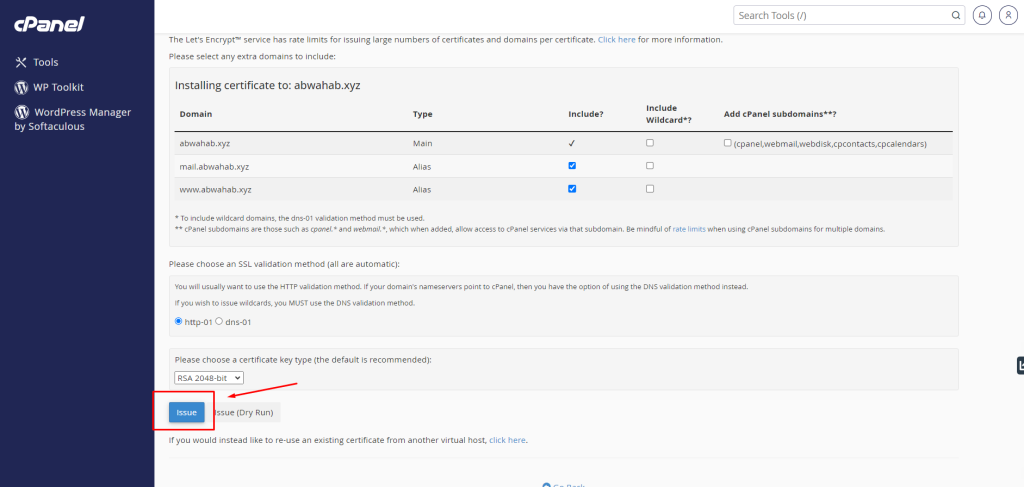
It will take a few seconds to load, and you will get a confirmation message on the page, as shown below.
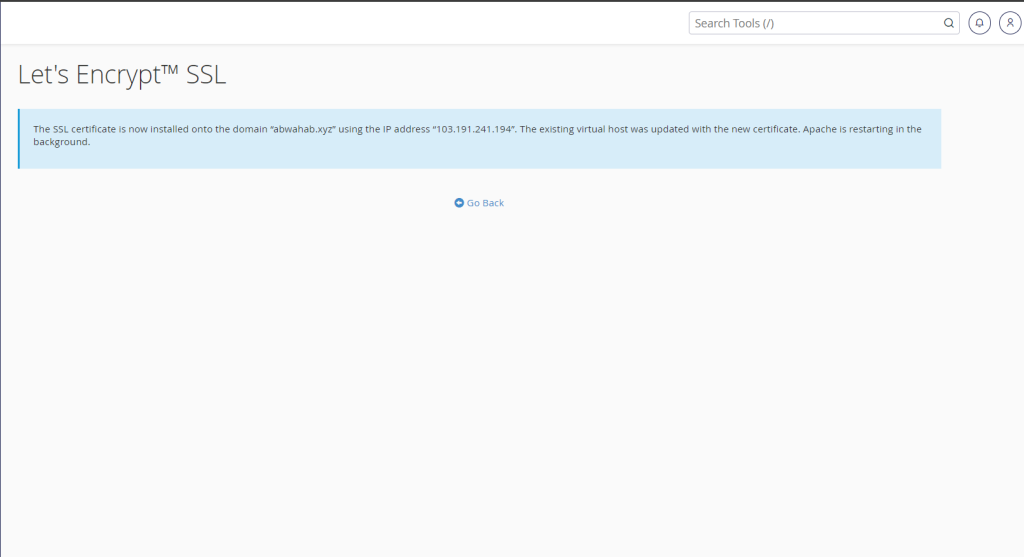
Step-4: And SSL is installed on your domain. Now to check if SSL is installed on your domain, go back to Cpanel home, search SSL, and go to the “SSL/TLS Status” option.
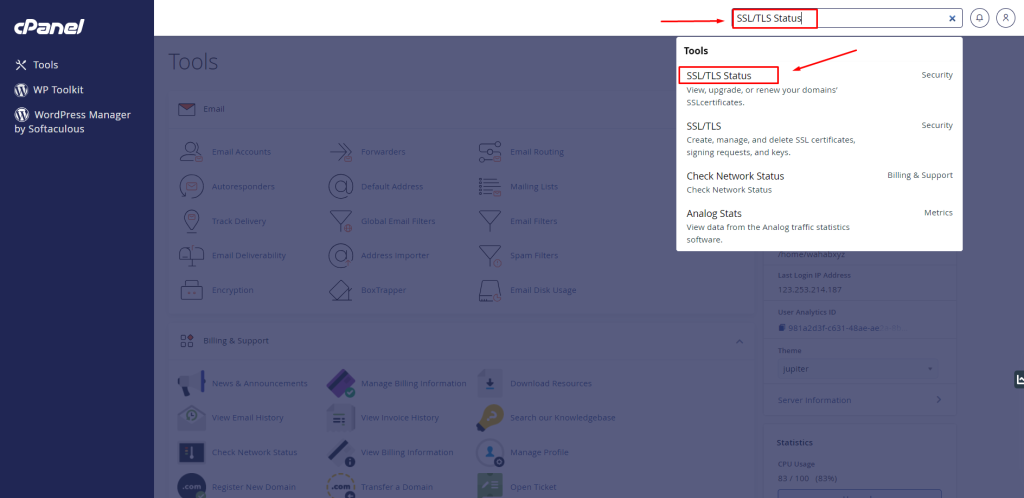
There, you can see the SSL status of your domain. As you can see in the screenshot up there, SSL is validated for your desired domain.
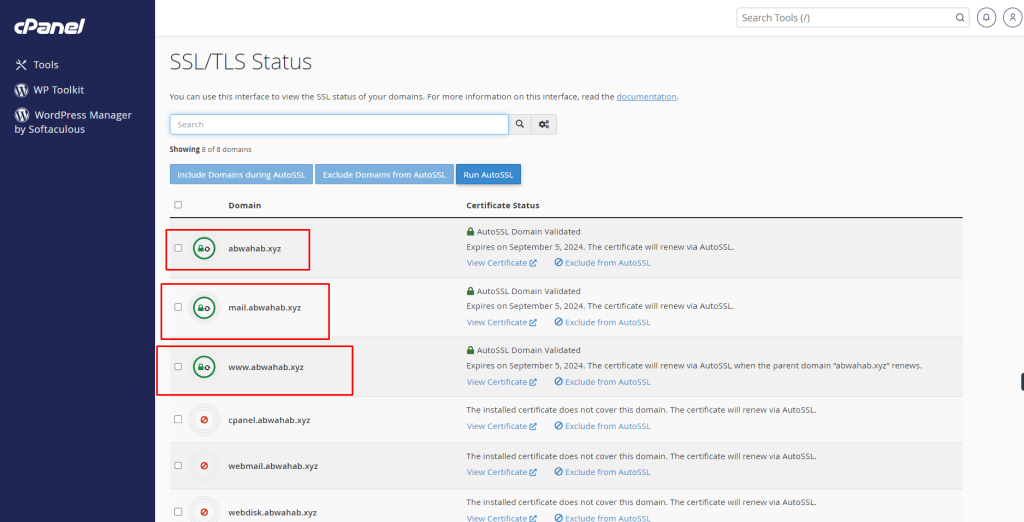
This is how you can install SSL in your domain from your Cpanel.
If you face any problems in the process knock our technical team in the live chat or contact with us in support ticket. They will assist you.