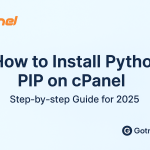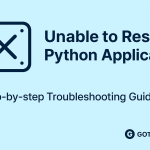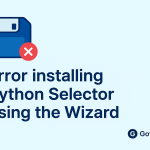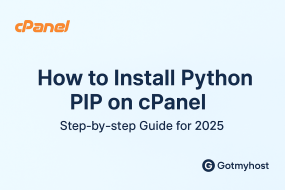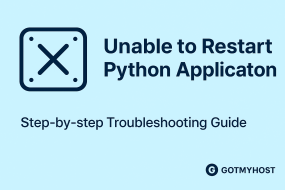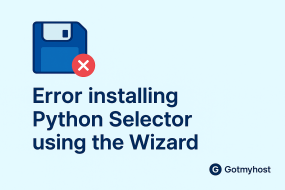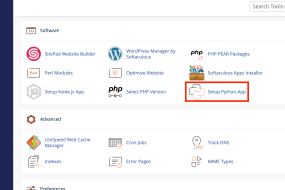First log into your GotMyHost client area account to Login cPanel using client area.
- Go to services.
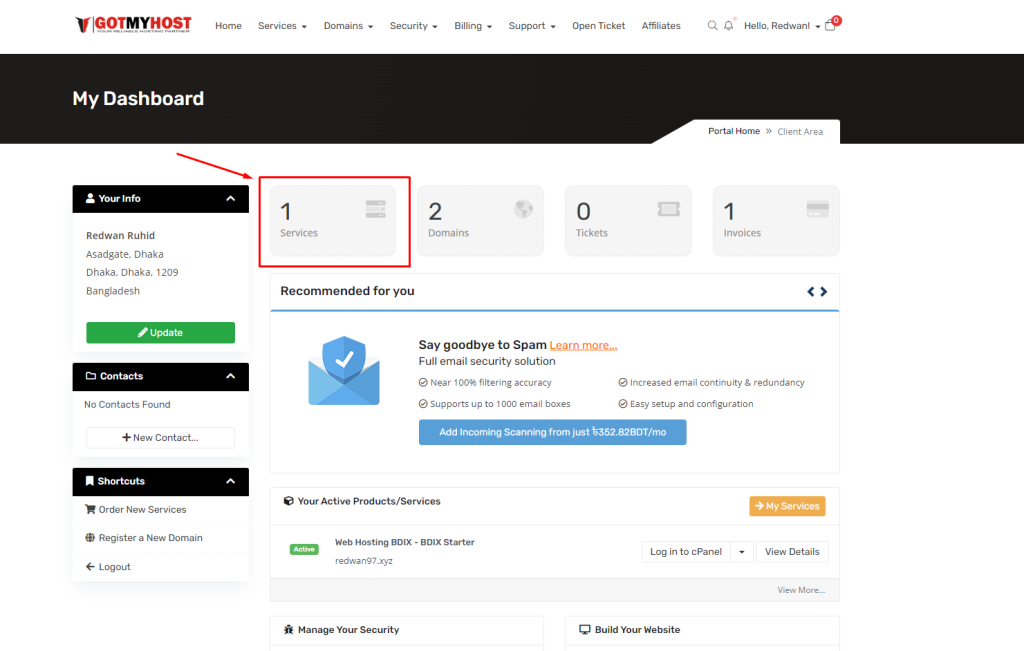
2. Select the hosting of the domain that you want to log in.
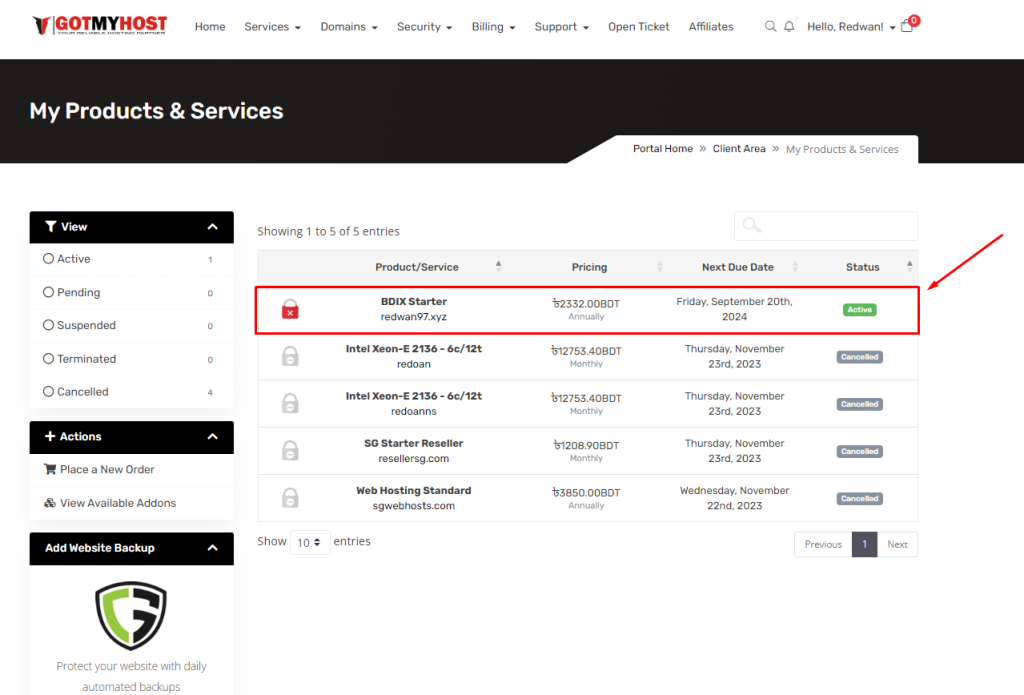
3. Click on Log into Cpanel.
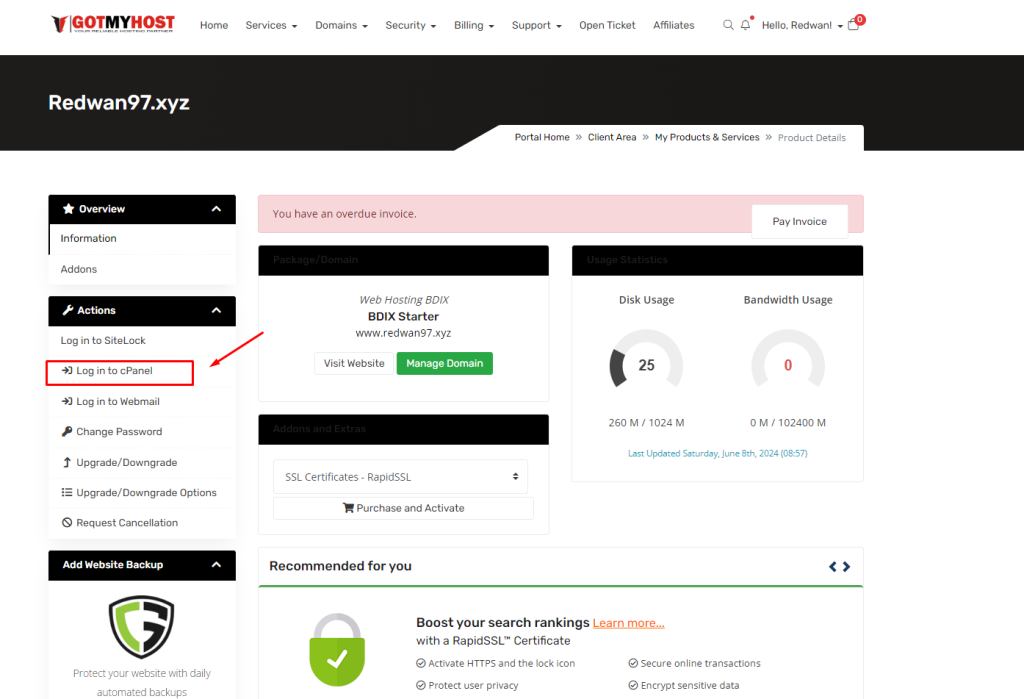
And that’s all. A new tab will open where you will be logged into your panel.
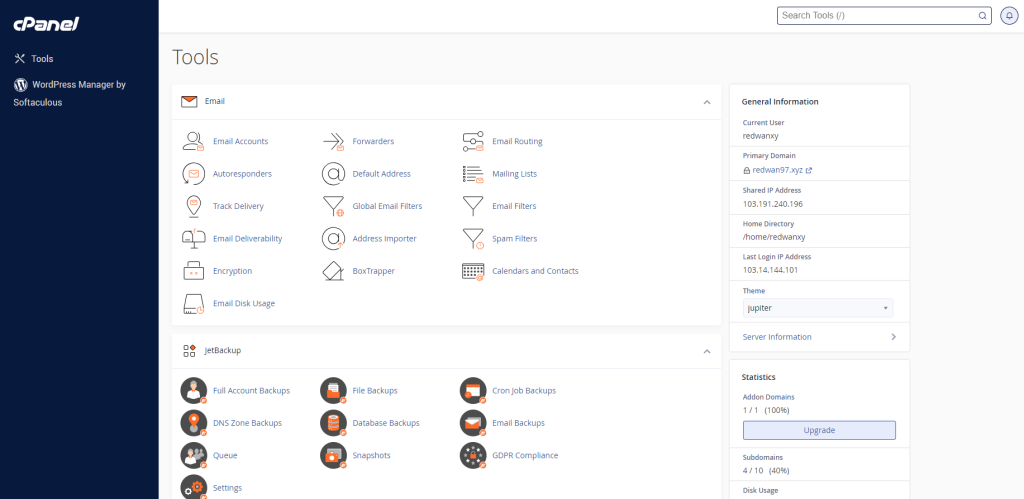
if you face any issues in the process knock the technical team in the live chat or submit a tciket in our panel. They will assist you.