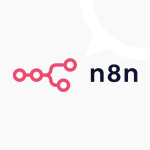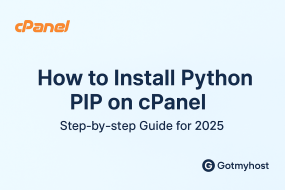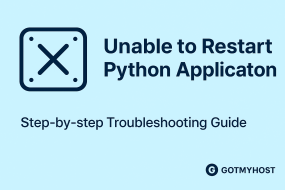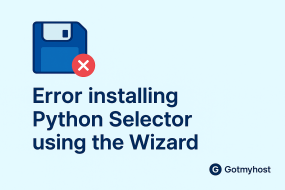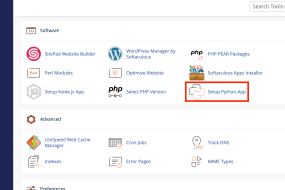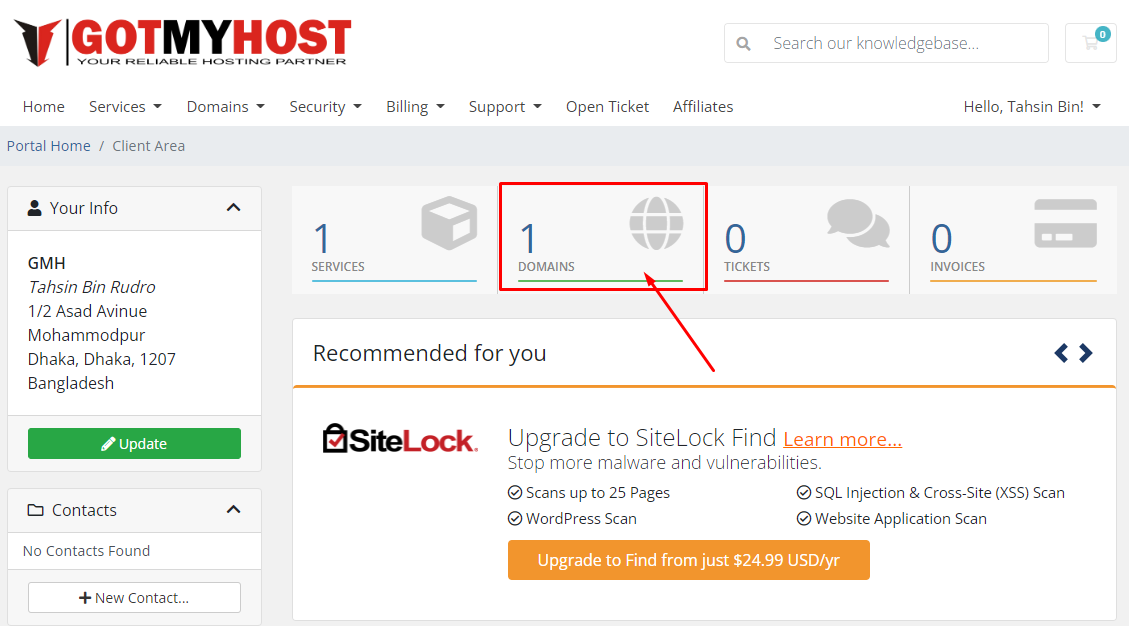
Change Domain Whois Information in the given method :
- Log into your client area account and go to domains.
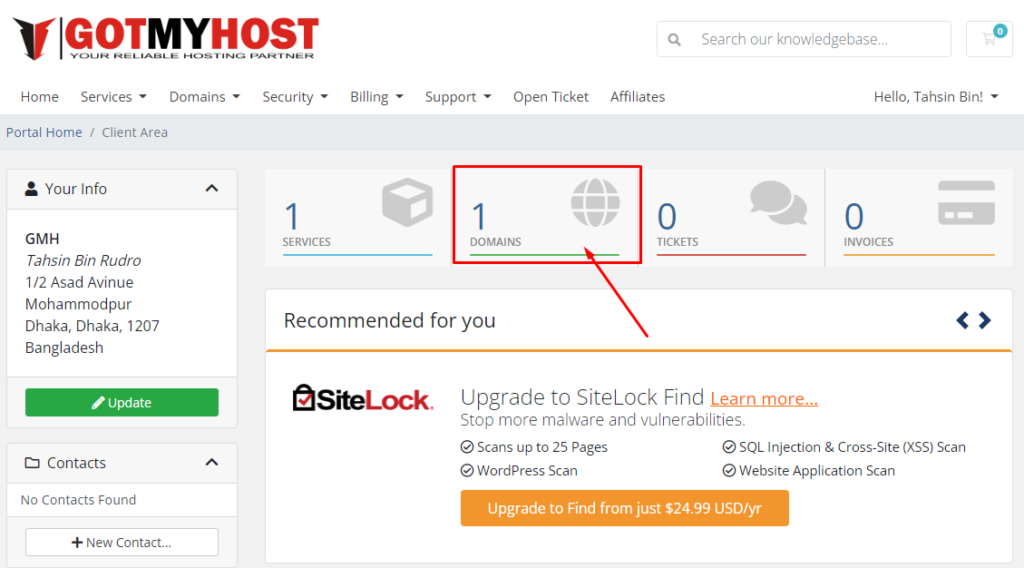
2. Go to the domain which you want to change the information.
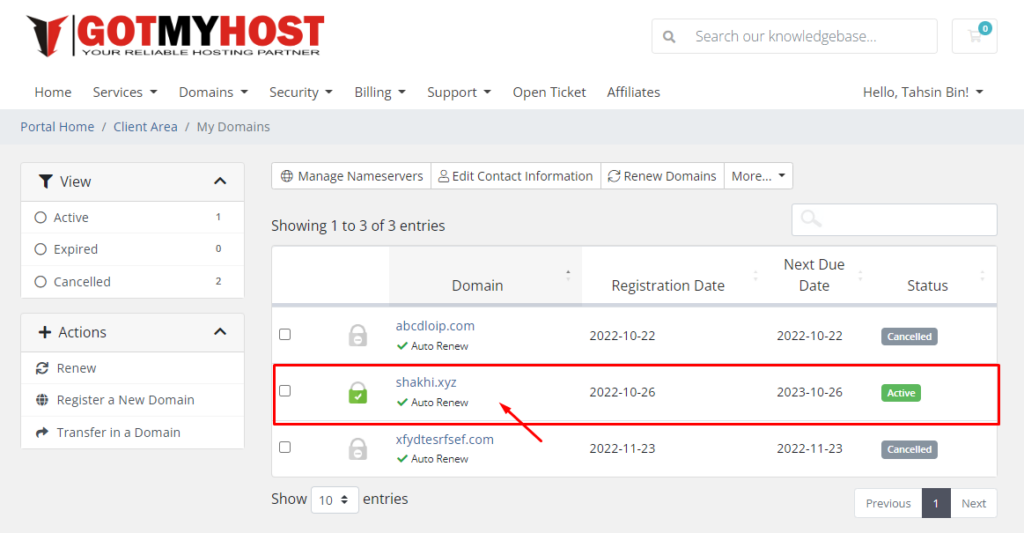
3. Go to contact information.
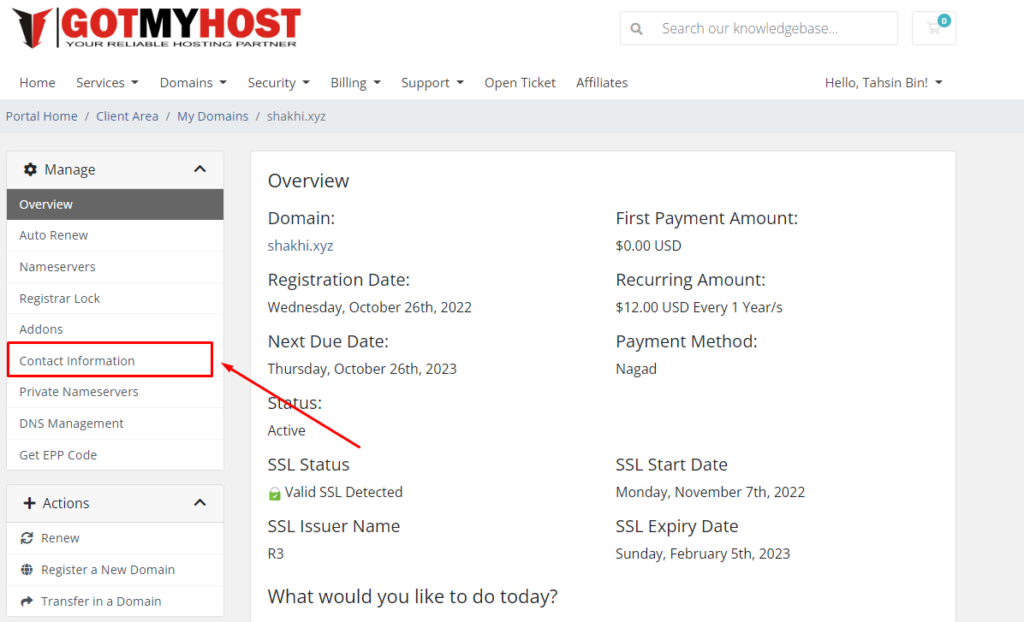
4. Here you can see the current whois information of your domain. Change the information you want and save changes.
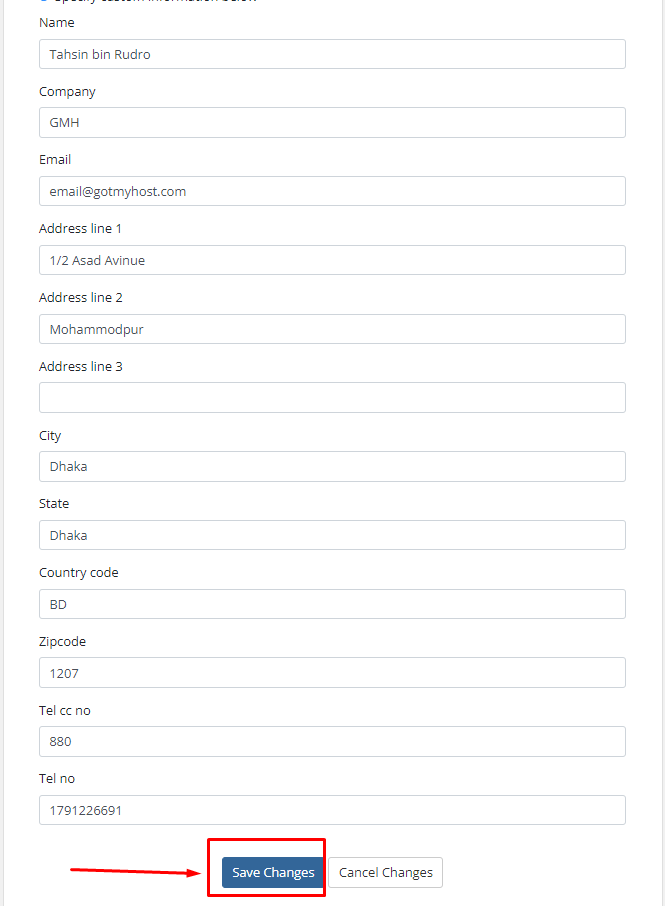
That’s all, your whois information will be updated.
If you face any problems in the process knock our technical team in the live chat. They will assist you.