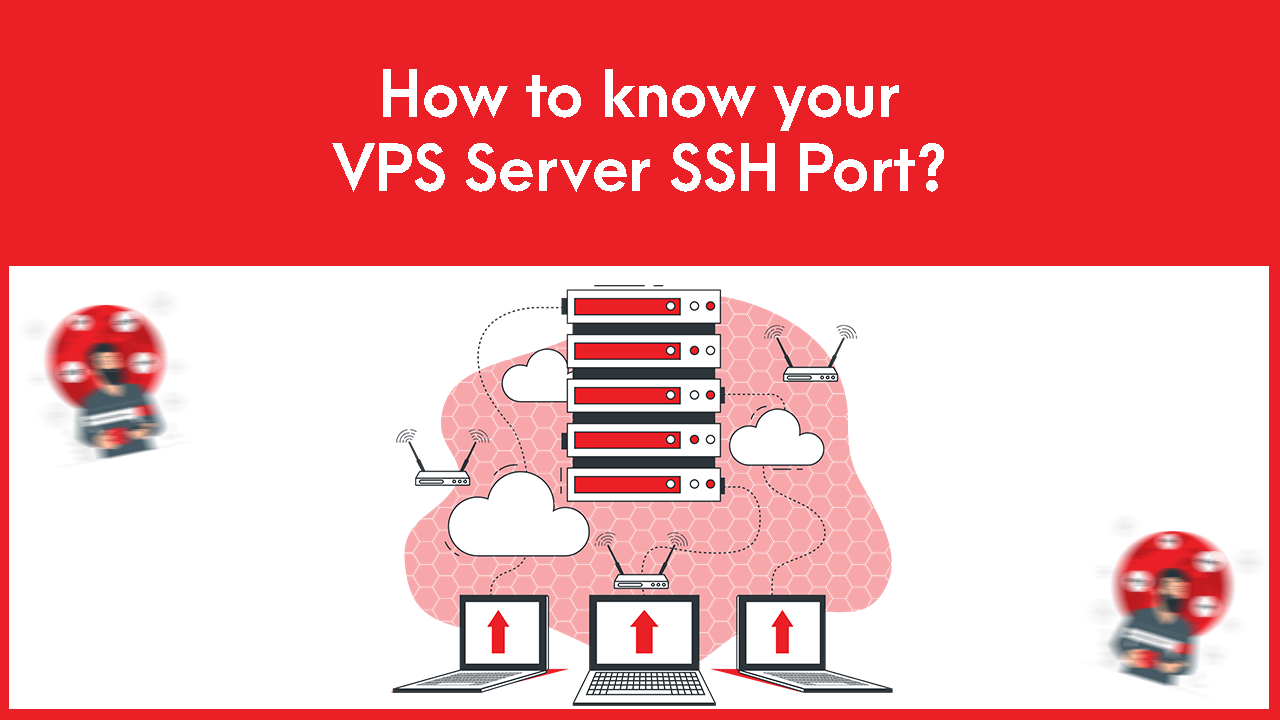
To know your VPS Server SSH Port follow the steps:
- Log in to your Gotmyhost client area
- Click Services
- Click on your VPS service to which SSH port you want to know
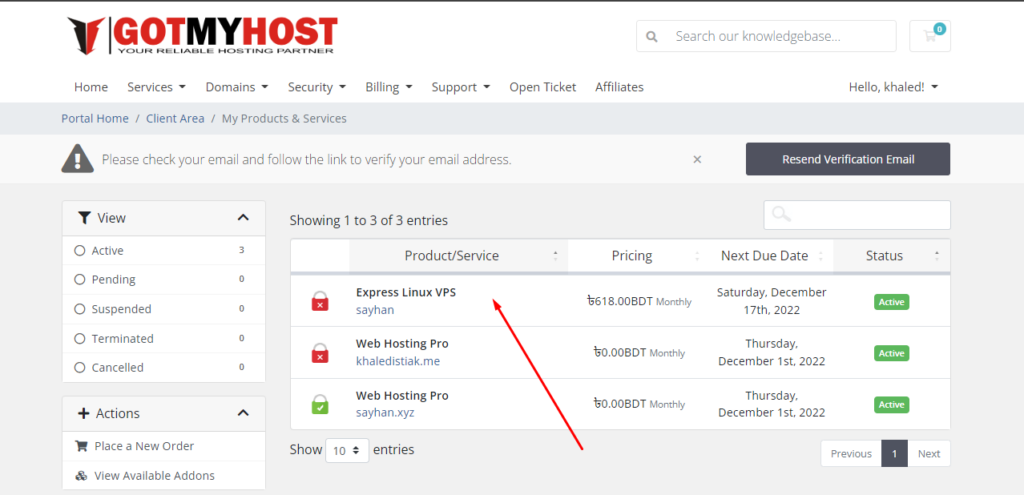
3. Scroll down a little bit
4. Click on the VNC icon, as below seen
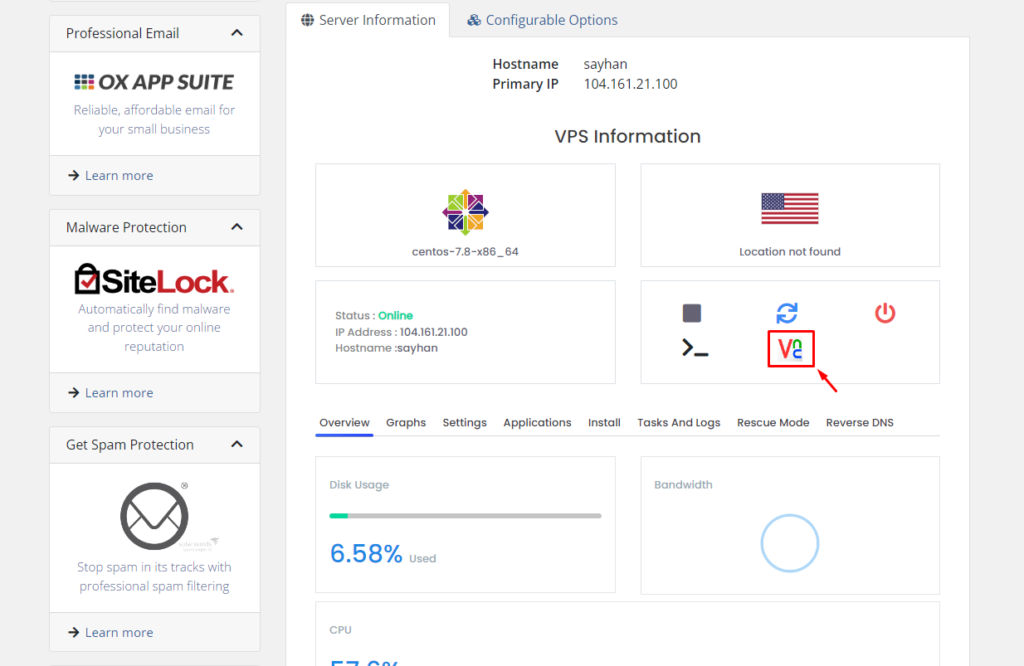
6. Click Launch HTML 5 VNC Client

It will open a window, as below seen-
Note: Copy-paste will not work here, you must have to be written.
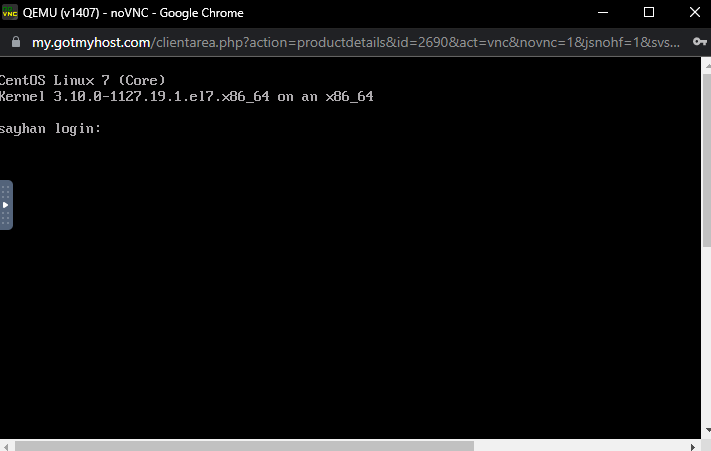
7. Write “root” in the login
then a new line will come to provide your password
8. Write your password
9. Run the command to know the port
grep Port /etc/ssh/sshd_config
Then it will show you the default port, as below seen –
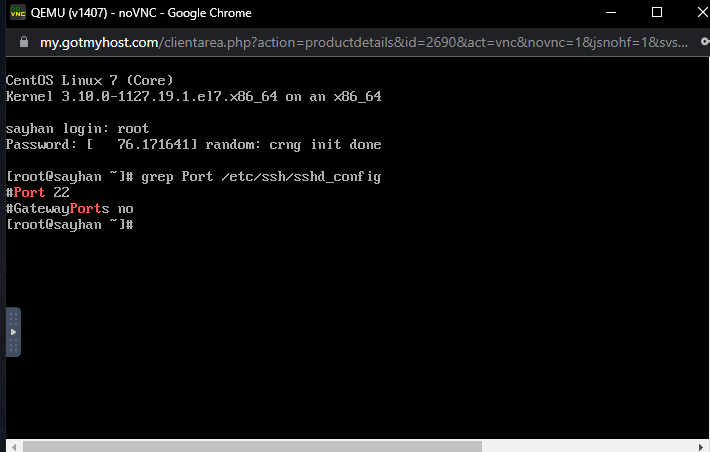
Here the SSH port is 22
That’s it.
if you face any issues in the process knock the technical team in the live chat. They will assist you.






