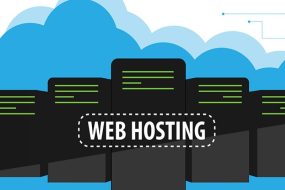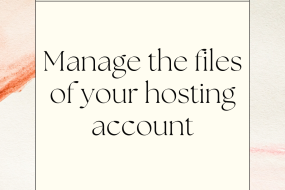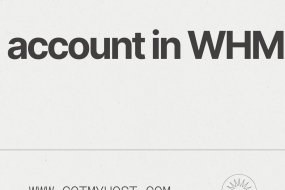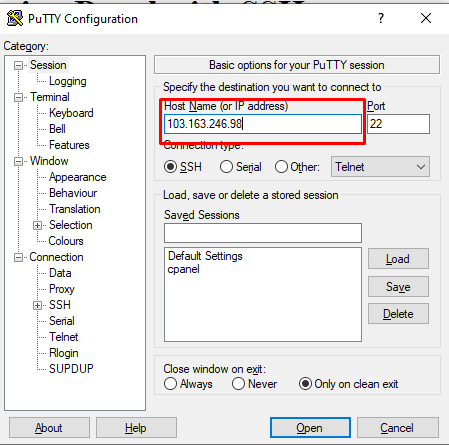
To Login cPanel with SSH follow this steps:
- Open your SSH client, we will use putty here.
- Enter your cPanel IP address and press enter.
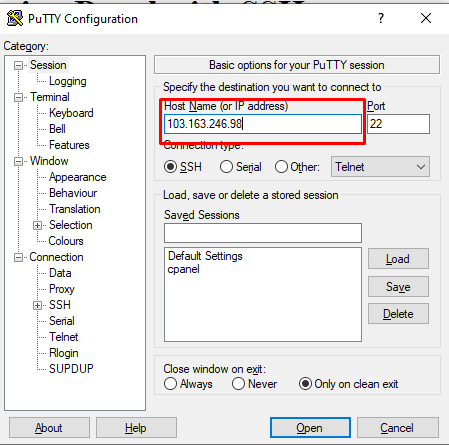
3. A terminal will open. Enter your cpanel user name and press enter.

4. Enter your cPanel password. You can’t see the password so enter the password carefully and press enter.
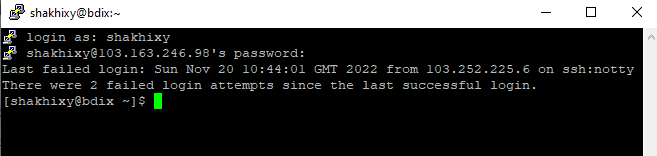
And you are logged into your cPanel from SSH.
if you face any issues in the process knock the technical team in the live chat. They will assist you.