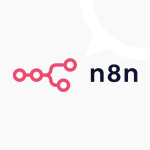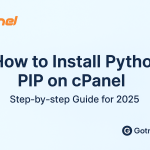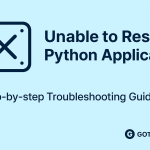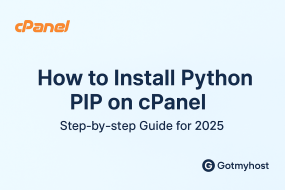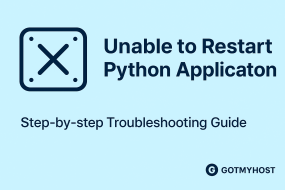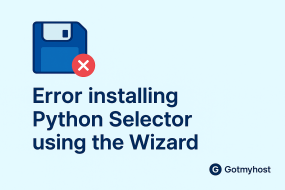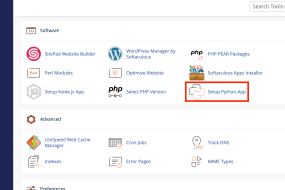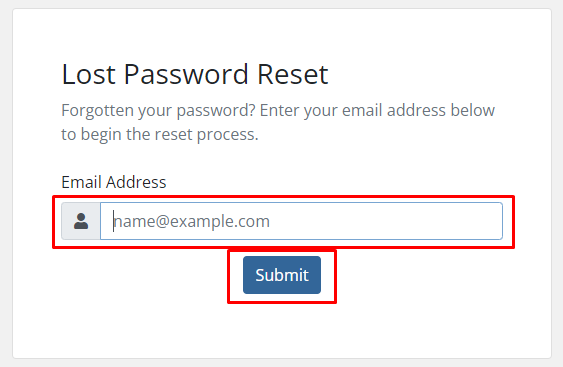
To Reset Client Area Password follow the steps:
- Go to our website Gotmyhost and click on client area.
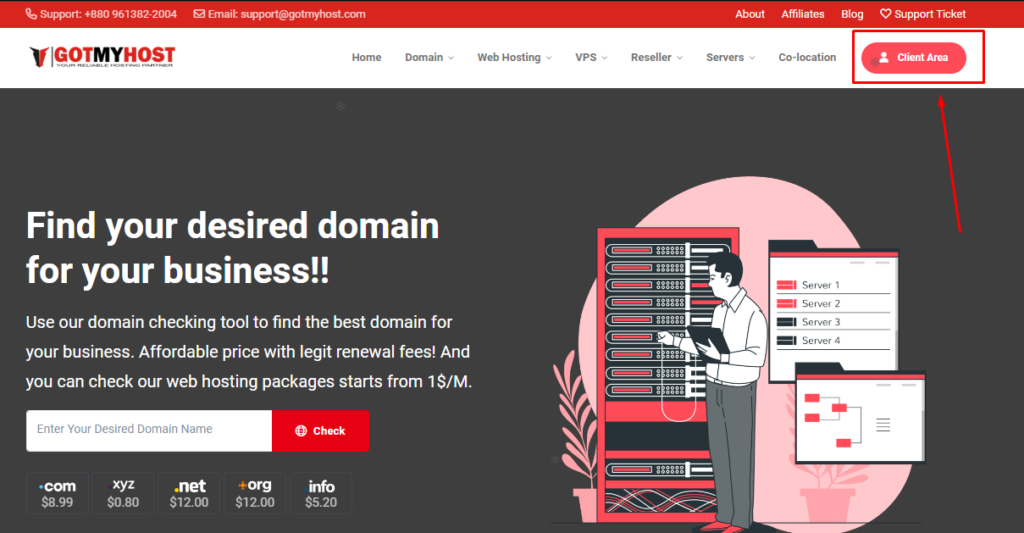
2. Go to forgot password.
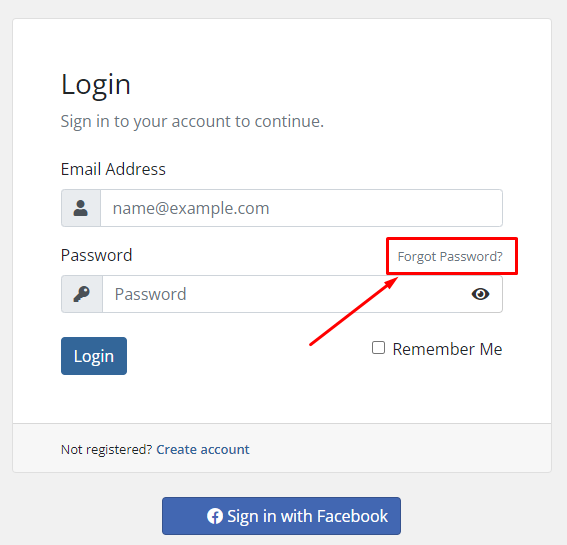
3. Enter your account email and submit.
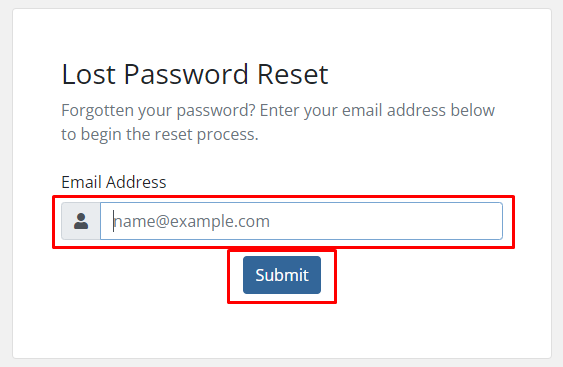
4. A password reset request will be sent in your mail.
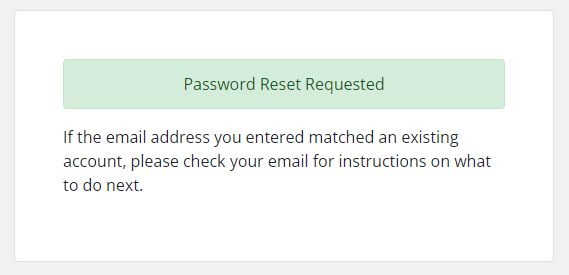
5. Click on reset your password.
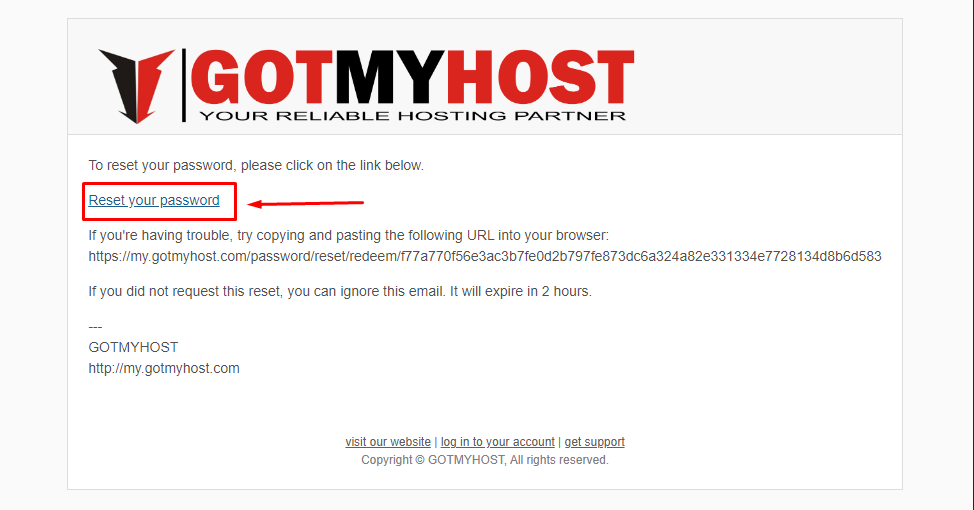
6. You will be redirected to the password confirmation page. Enter and confirm your new password and click save changes.
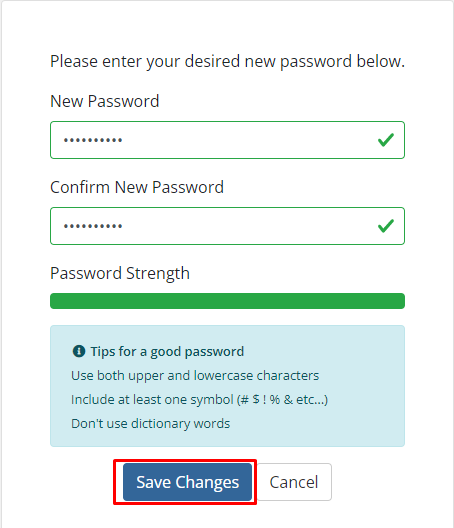
And that’s all, your password will be changed.
if you face any issues in the process knock the technical team in the live chat. They will assist you.