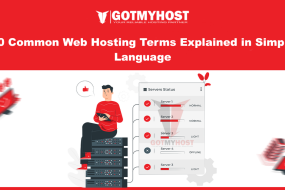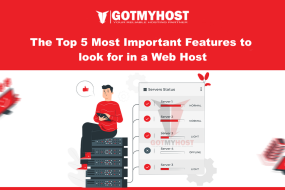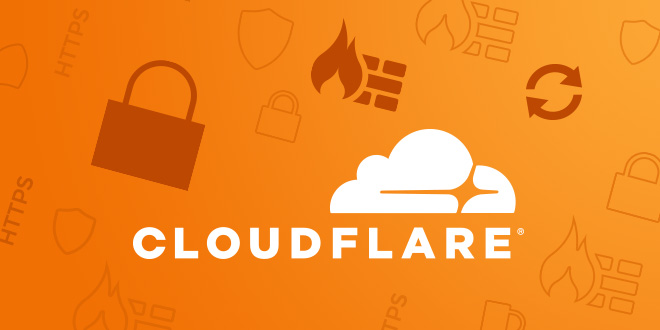
What is Cloudflare?
Cloudflare is a powerful security and performance platform that helps protect and accelerate your website. By acting as a reverse proxy, it filters malicious traffic, blocks DDoS attacks, and ensures your website loads faster from anywhere in the world. Whether you’re looking to enhance security, improve site speed, or ensure seamless uptime, Cloudflare offers the tools to make it all possible. Let’s dive into how Cloudflare can transform your website into a safer and faster online destination.
Table of Contents
1. Search cloudflare.com in your browser.
2. Click Sign Up on the Cloudflare page
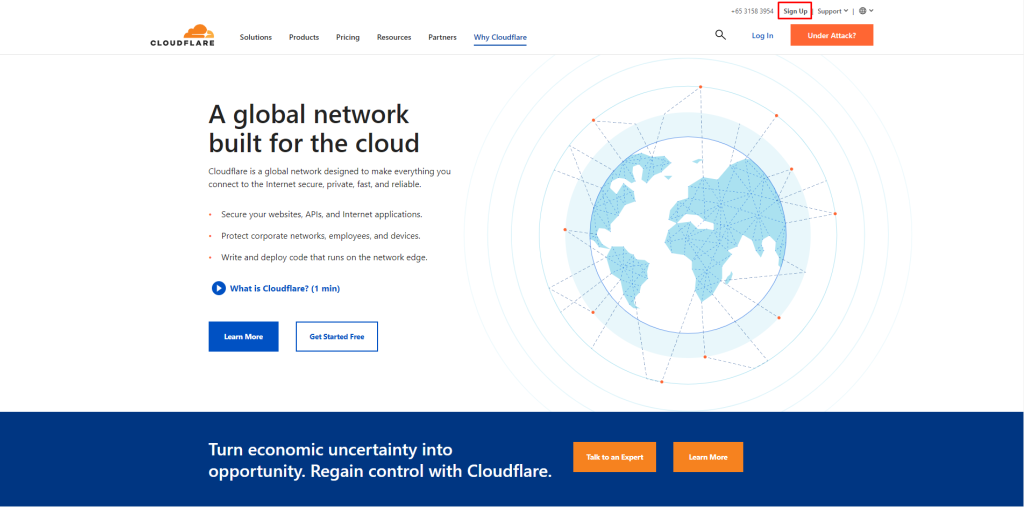
3. Fill up the email field with your mail (you can use your mail/ business mail/ webmail here) and set a password as you wish to set it. Then click Create Account.
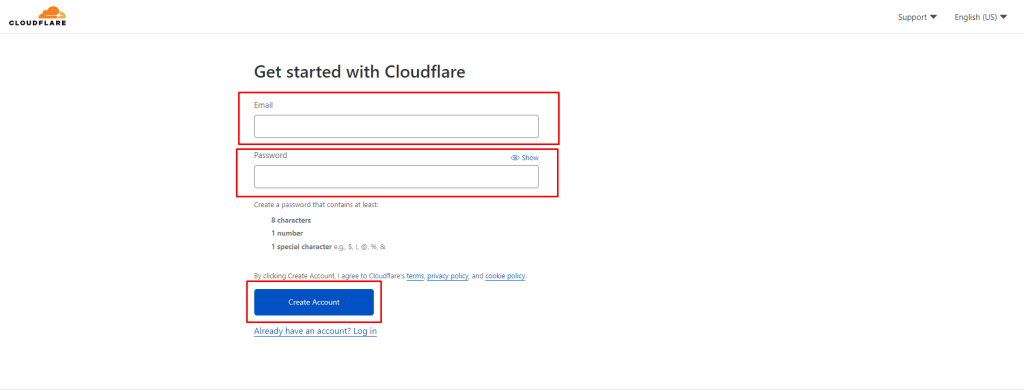
Then it will take you to the Cloudflare dashboard. And Cloudflare will send you a email to verify. You can easily verify by clicking a link that will send from Cloudflare.
4. Add your website by clicking Add site fromthe top navigation bar as below is seen –
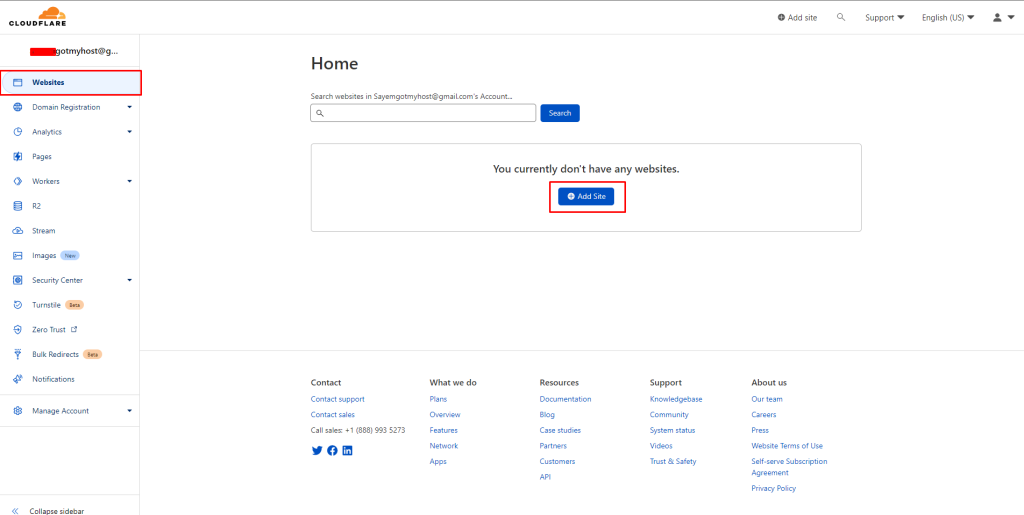
5. Fill the field with your website name and click Add site as below seen –
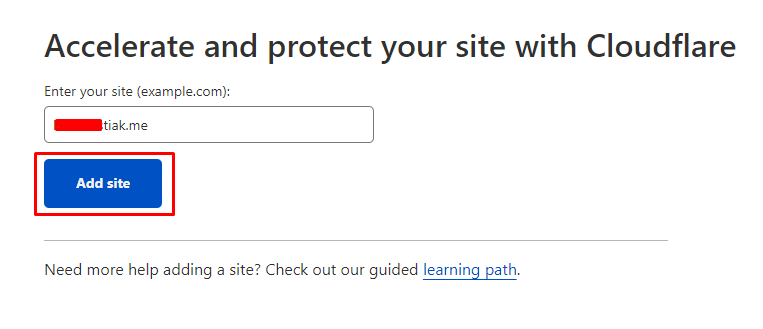
Then it will show you an interface where you will need to select a package as you needed. You can select a free package if you don’t need a premium package.
6. Select a package and click Continue
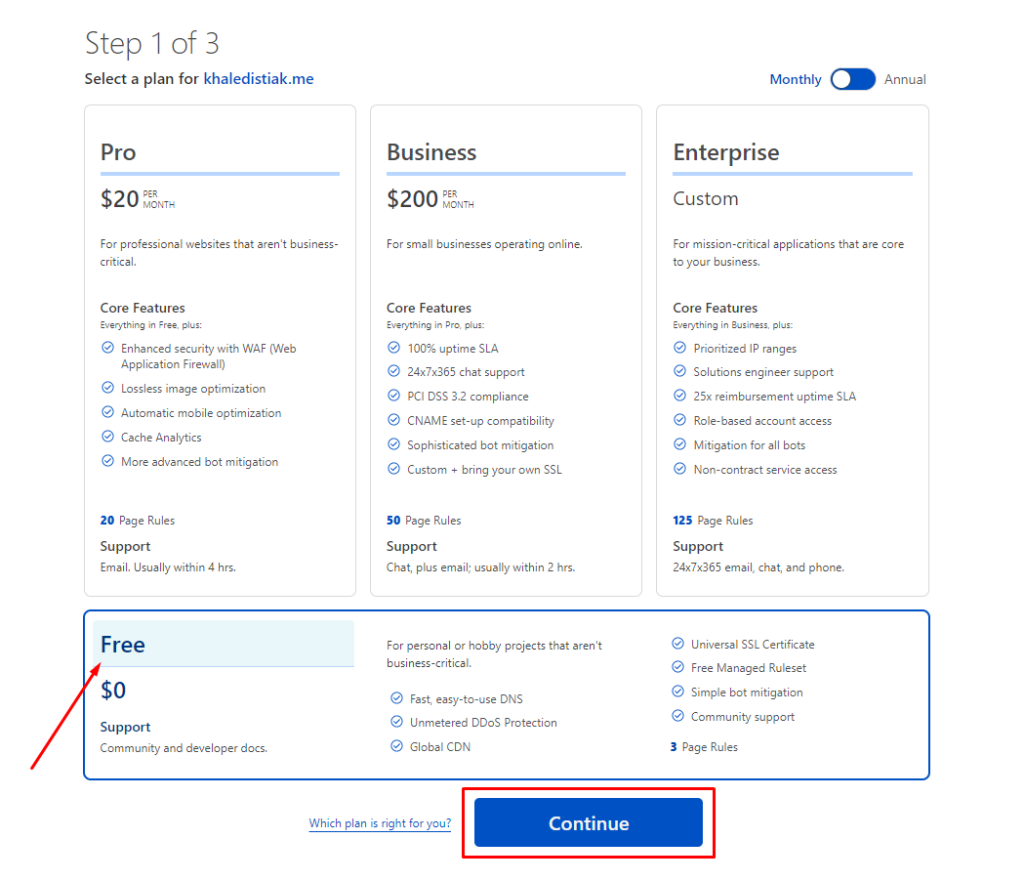
7. Then it will take you to Review your DNS records page-
Depending on your site setup, you may want to adjust the proxy status for certain A, AAAA, or CNAME records. – The Proxy status of a DNS record affects how Cloudflare treats incoming traffic to that record.
Click Continue if everything is ok.
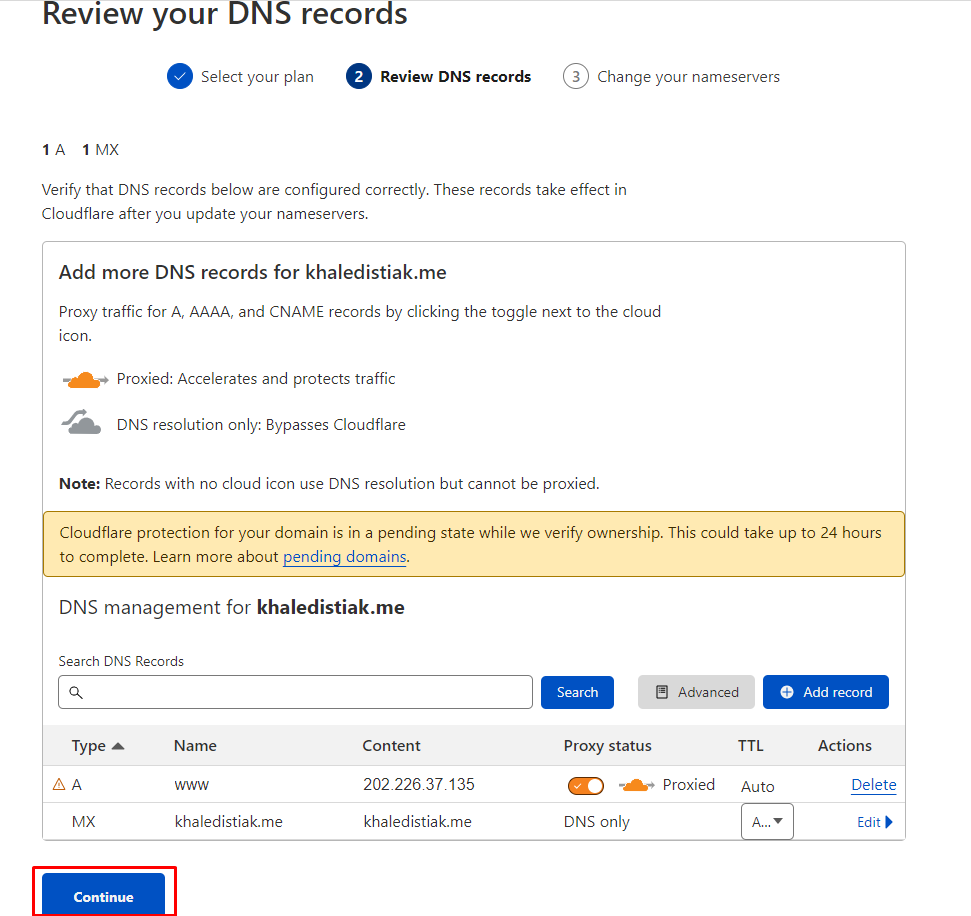
8. The next page will suggest you change the nameserver of your domain.
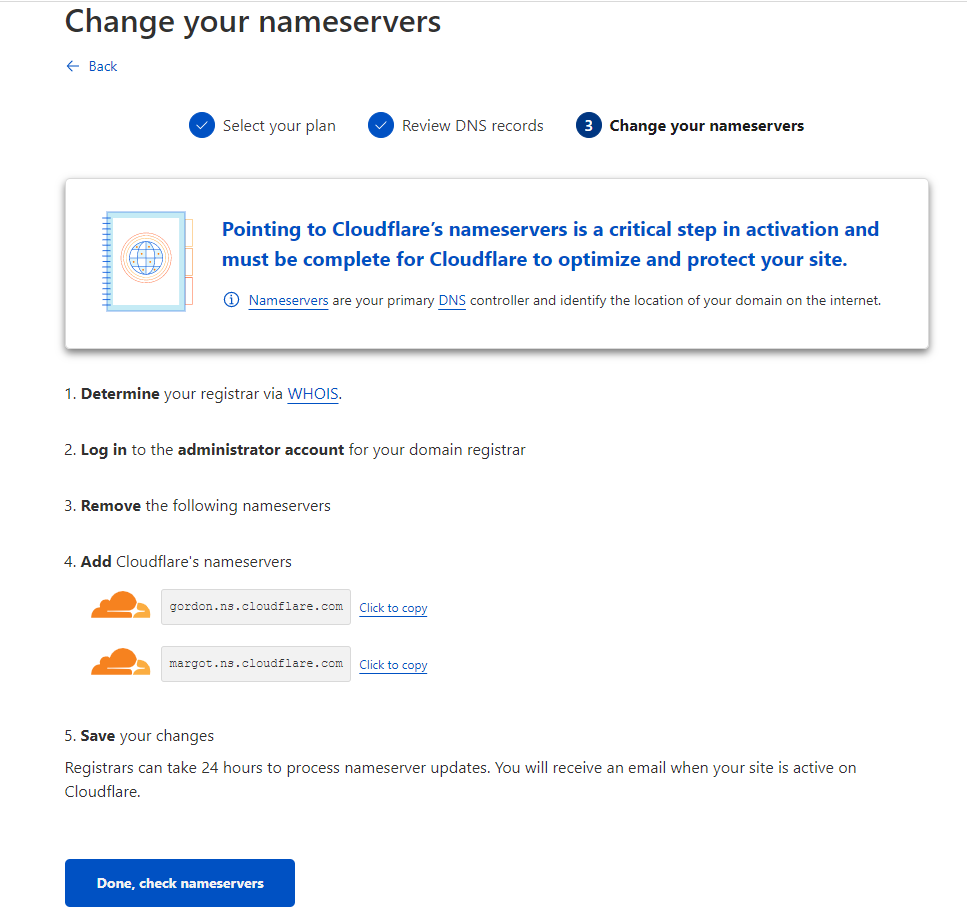
If you bought the domain from Gotmyhost, then log in to the Gotmyhost client area and click DOMAINS. Now select the domain you added in Cloudflare.
9. Click on Change the nameservers your domain points to
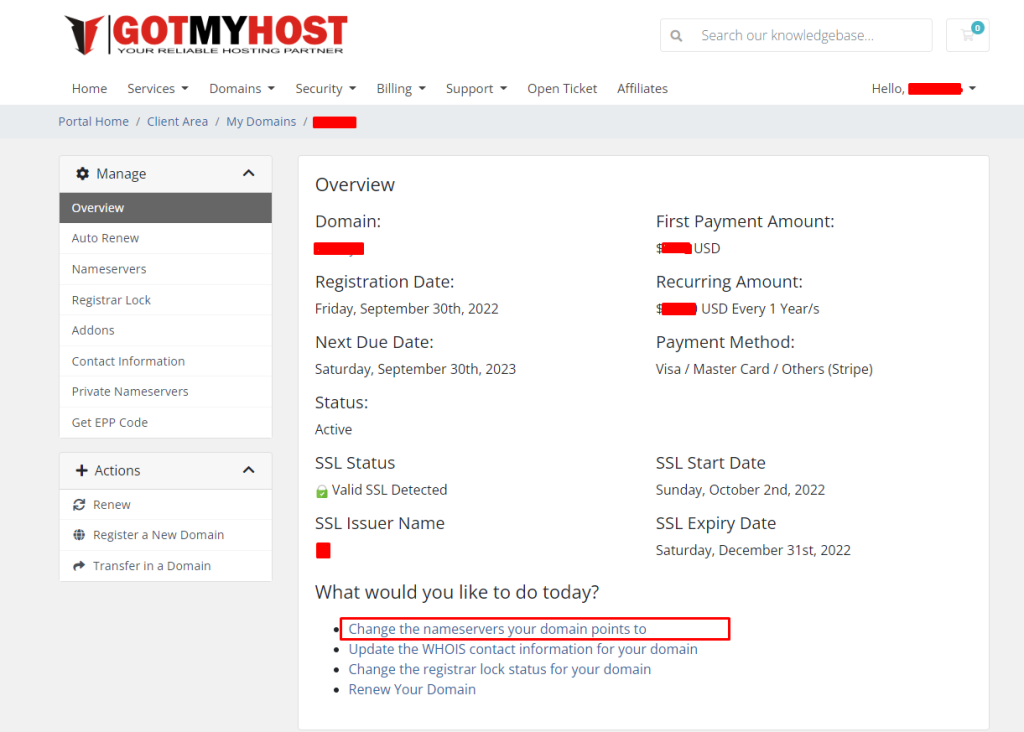
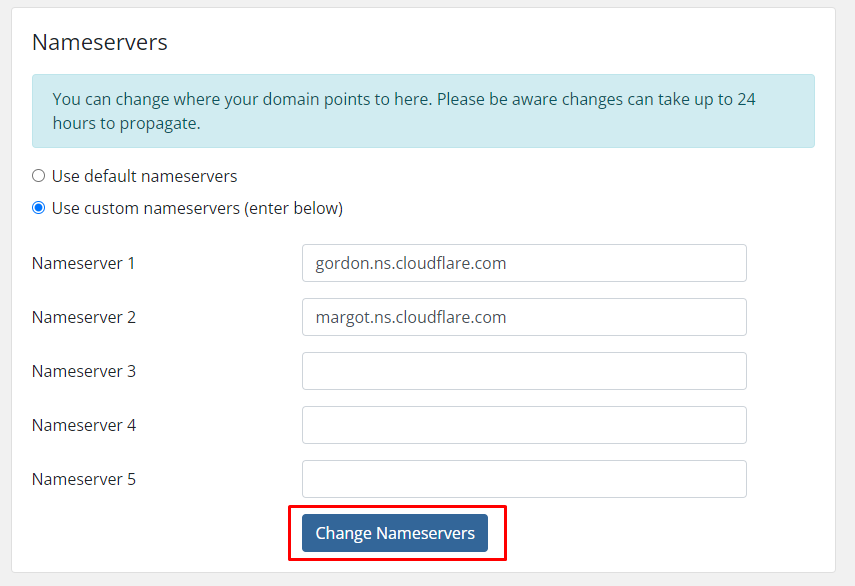
Change Nameserver to that nameserver provided by Cloudflare.
1. Now click on “Done, check nameservers” in Cloudflare page.
2. Click Get Started (If you want to configure later you can click on Finish later)
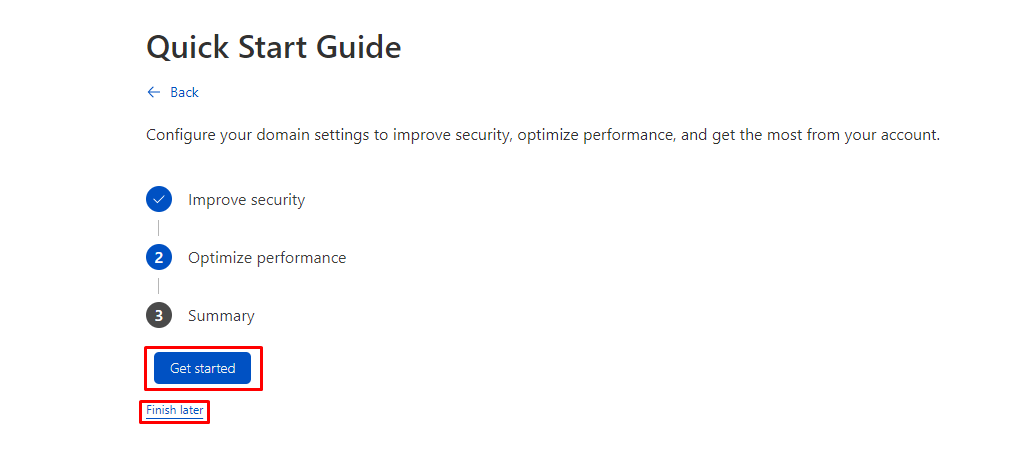
3. Click Save if you want to use SSL in Cloudflare without switching off
4. Click Save to always use HTTPS if needed.
5. If you want to reduce the file size, select which you want to reduce and click Save.
6. Again click Save
7. Click Finish
That’s all about adding a website in Cloudflare.