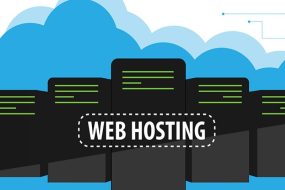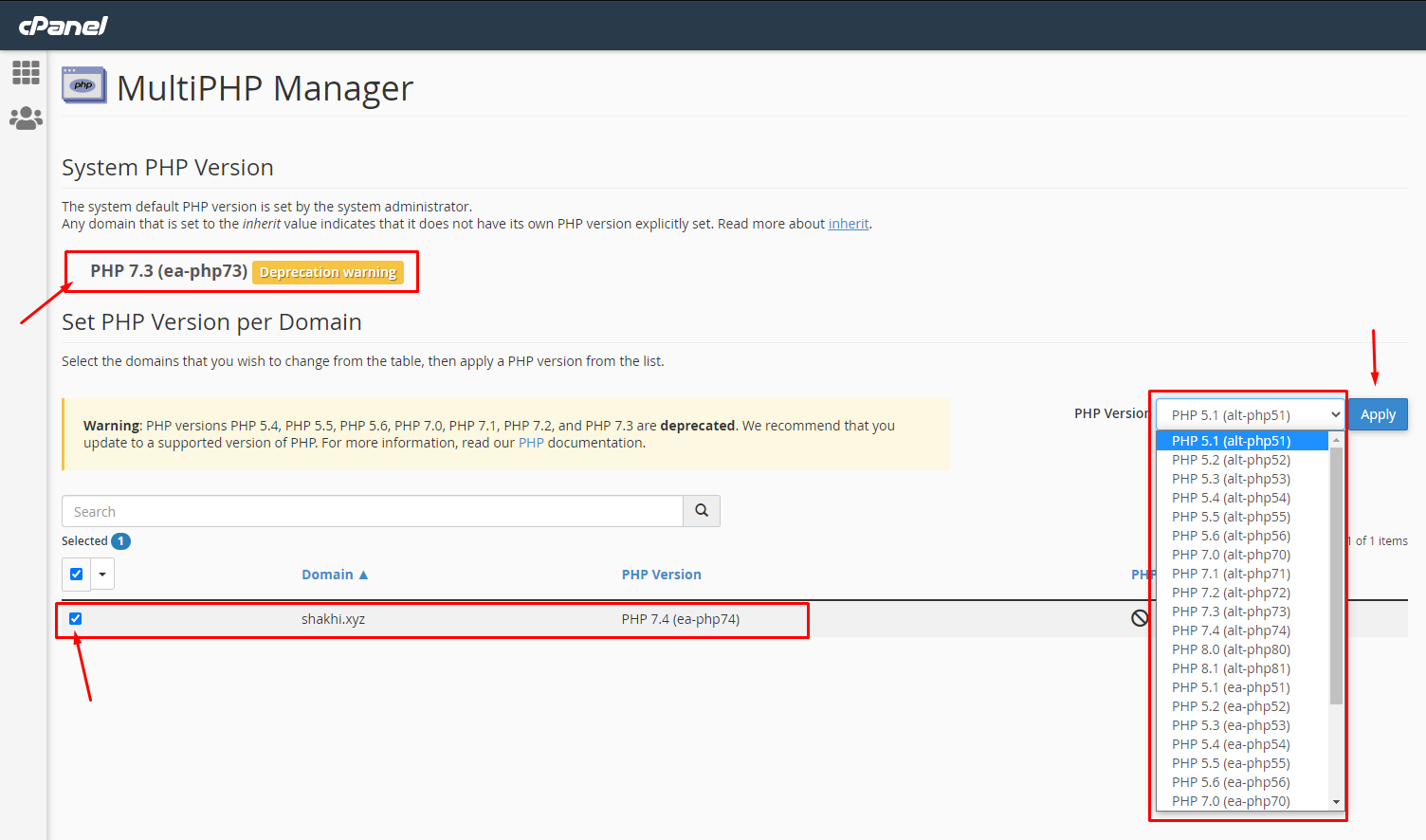
There are many reasons of getting this WordPress MySQL Extension Error error, 4 most common reasons are:
- PHP version issue
- WordPress core issue
- WordPress themes or plugin issues
- Server issue
Here we will explain how to fix these 4 issues.
- PHP version issue: Updating your PHP version can fix this issue. Log into your cPanel and go to multiPHP manager.
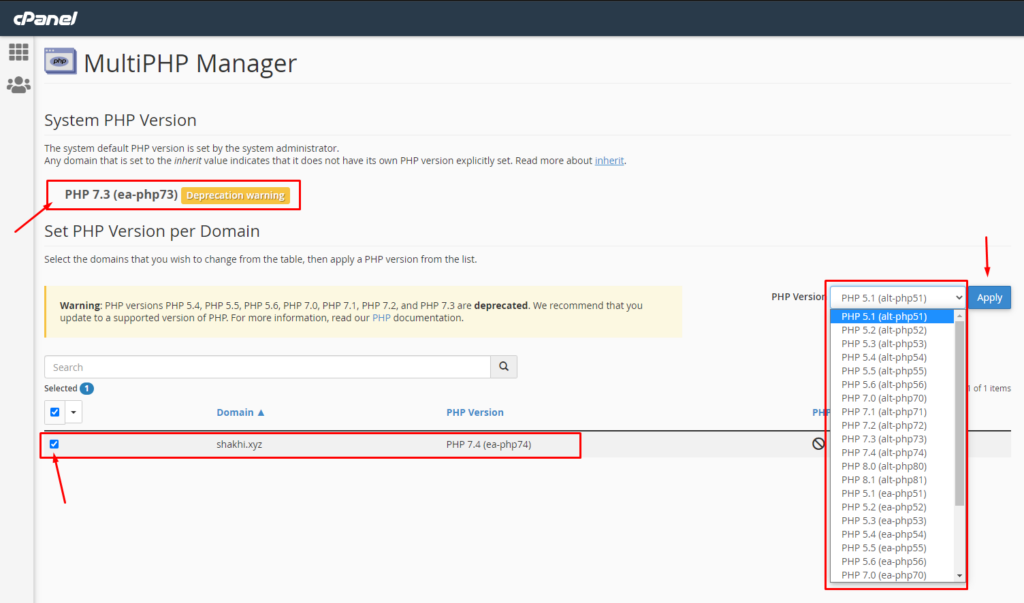
Here at the top, you can see the current PHP version. Select your domain and choose the PHP version you want from the drop-down menu. Click on Apply to change the PHP version.
2. WordPress core issue: Updating your WordPress version can fix the issue. Log into your cPanel and go to WordPress Manager. You can update and check your current version from there.
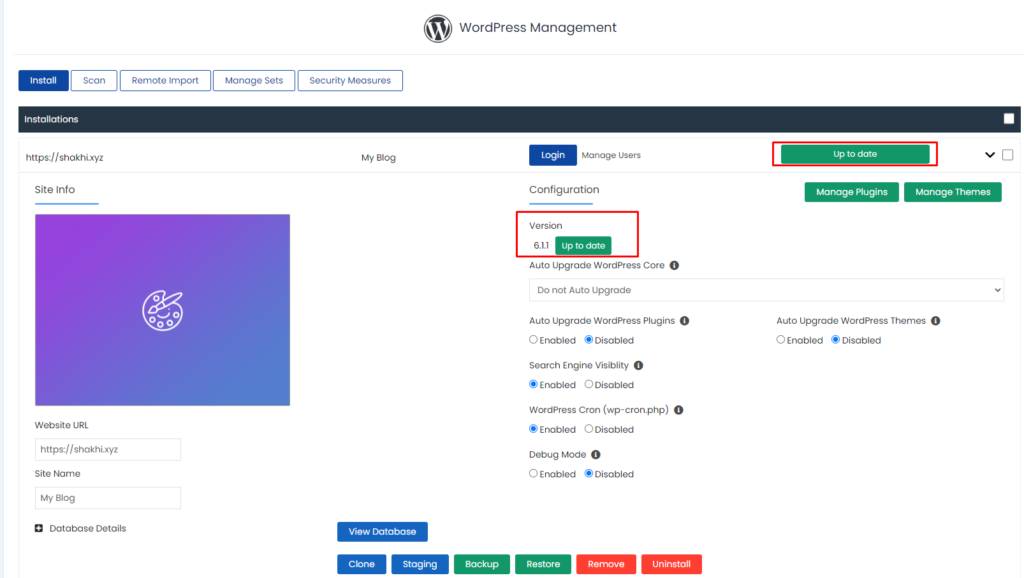
3. WordPress theme or plugin issue: If the issue is caused by your themes or plugins you can solve the issue by changing the theme or deactivating the plugin. Log into your cPanel and go to the file manager. Go to the public_html folder. You will find a file named error log. Check your error log, the problem and the cause will be written there. You can solve the issue by taking action according to the error log.
4. Server issue: The error can occur for server issues. Contact your hosting provider to fix this issue.
If you face any problem in any of the steps above knock our technical support team in the live chat. They will assist you.