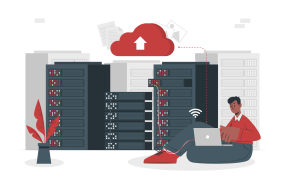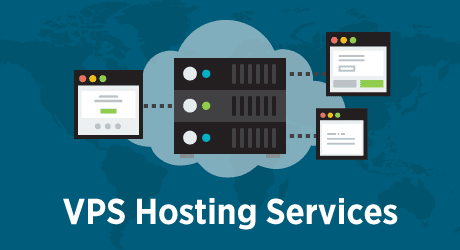
First go to the provider’s website. Here I will use Gotmyhost as my provider.
1. Go to www.gotmyhost.com and click on VPS to Buy VPS Hosting.
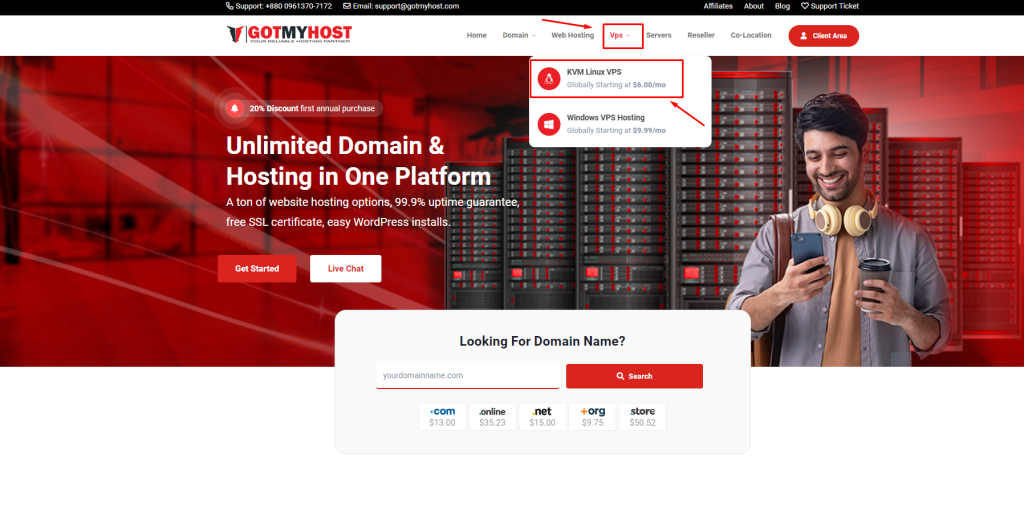
2. Choose the location of the VPS you want. I will try BDIX VPS. Scroll down and you will see the packages they are offering. Click on Order of the package you want. I will order the second package there.
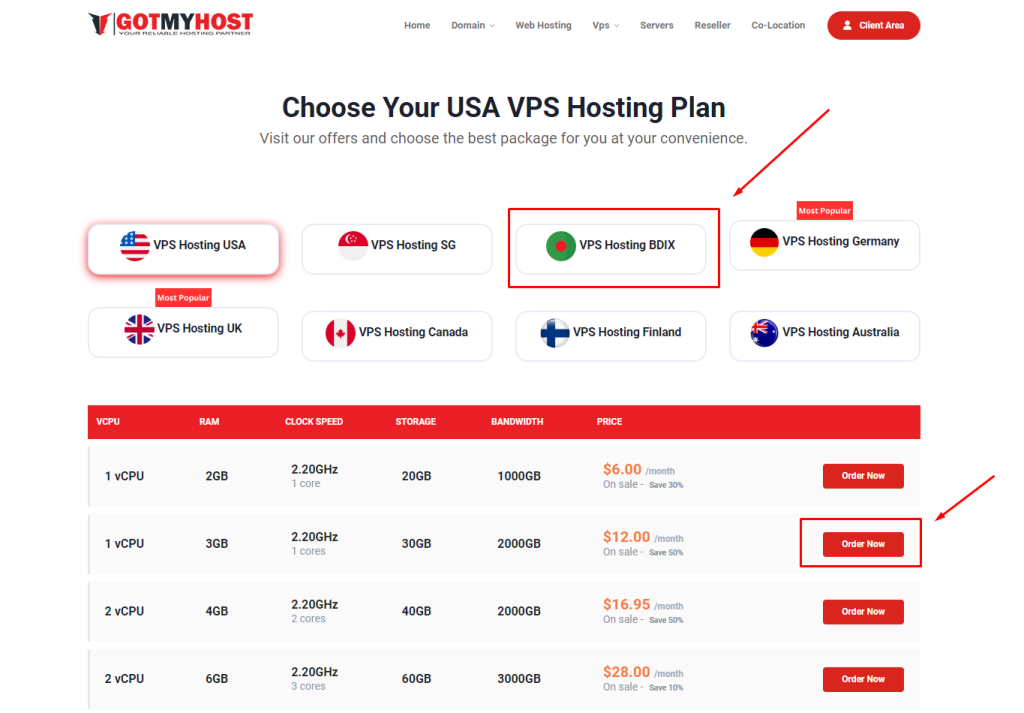
3. Enter your billing cycle, Hostname & Password for the VPS, enter the prefix of nameservers, select how many IPs you need, and select the OS you want. Scroll down and select the type of SSL you want (if you need SSL).
You can see the order summary and the total amount of the invoice and click Continue.
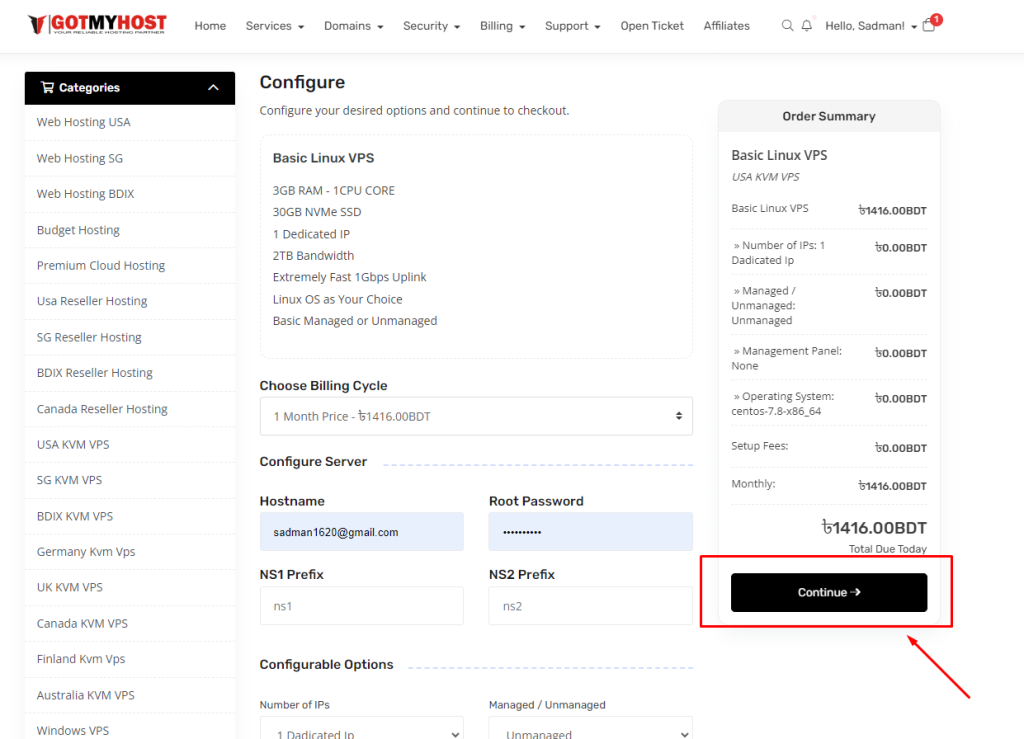
4. Enter the promo code on this page if you have any and click Checkout.
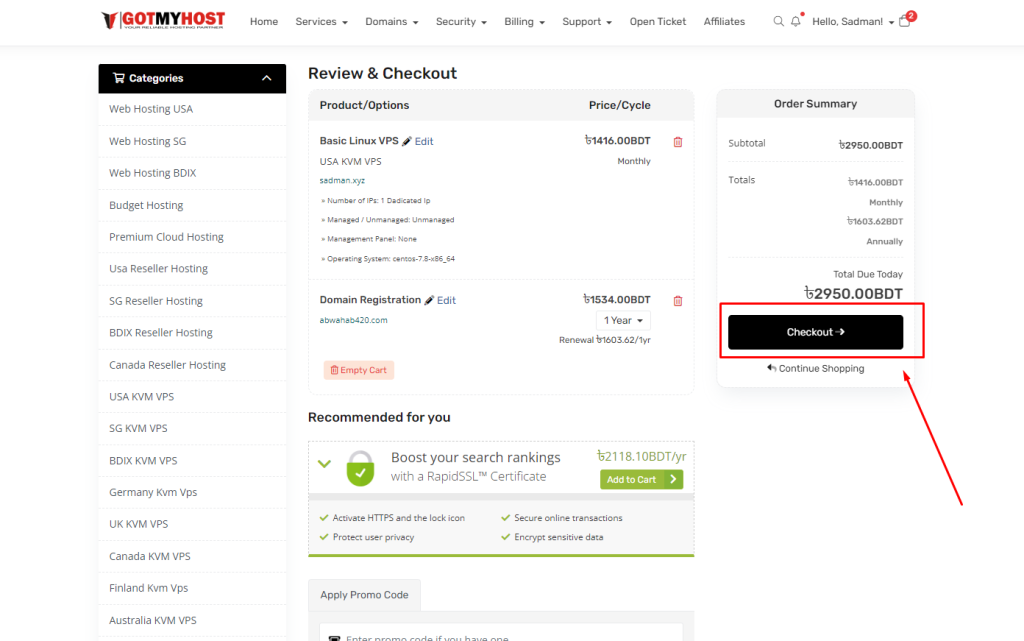
8. Here if you don’t have an account for the client area create an account or if you have an account just log in from Already Have an Account option.
Here select your payment method, check on the Terms and Conditions, and Complete the Order.
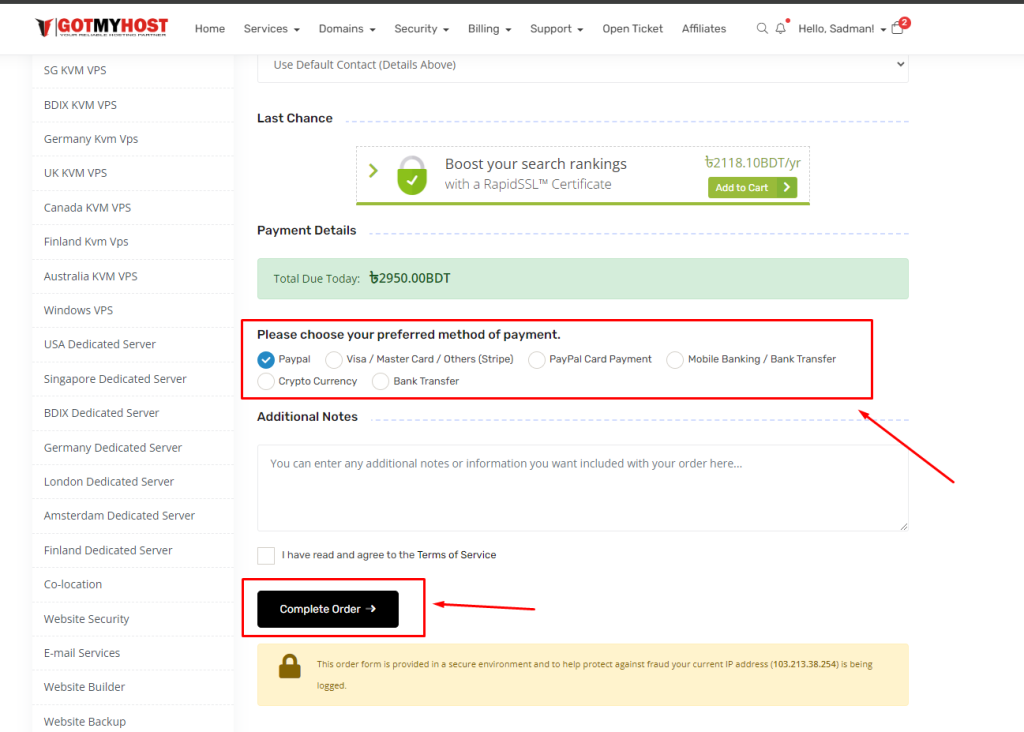
10. You will be redirected to the payment page. There make the payment and your order is done.
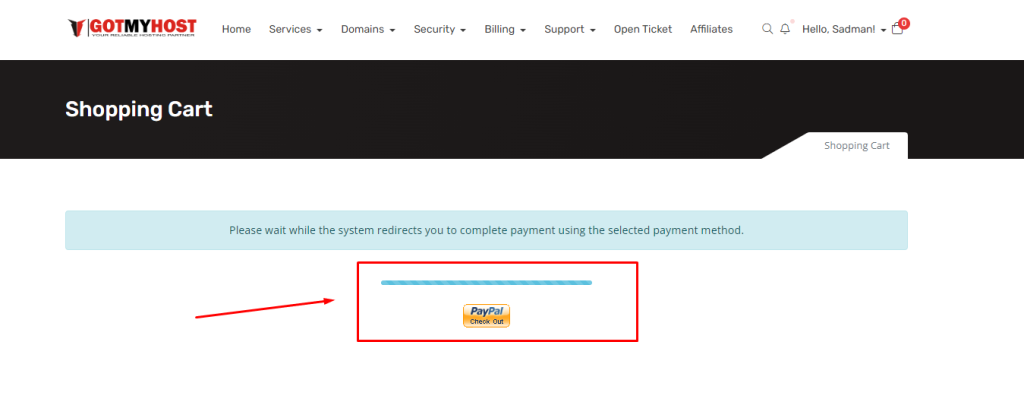
if you face any issues in the process knock the technical team in the live chat or submit a tciket in our panel. They will assist you