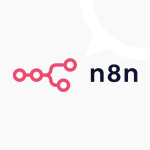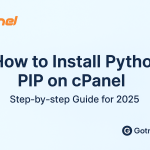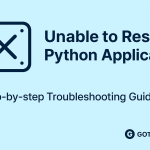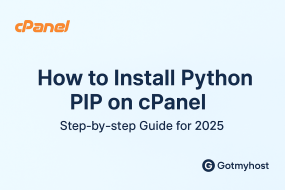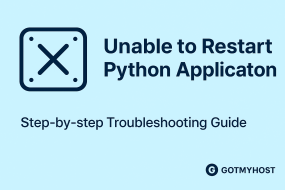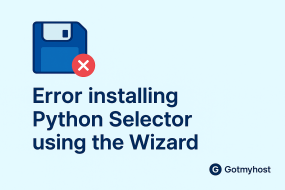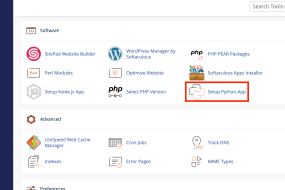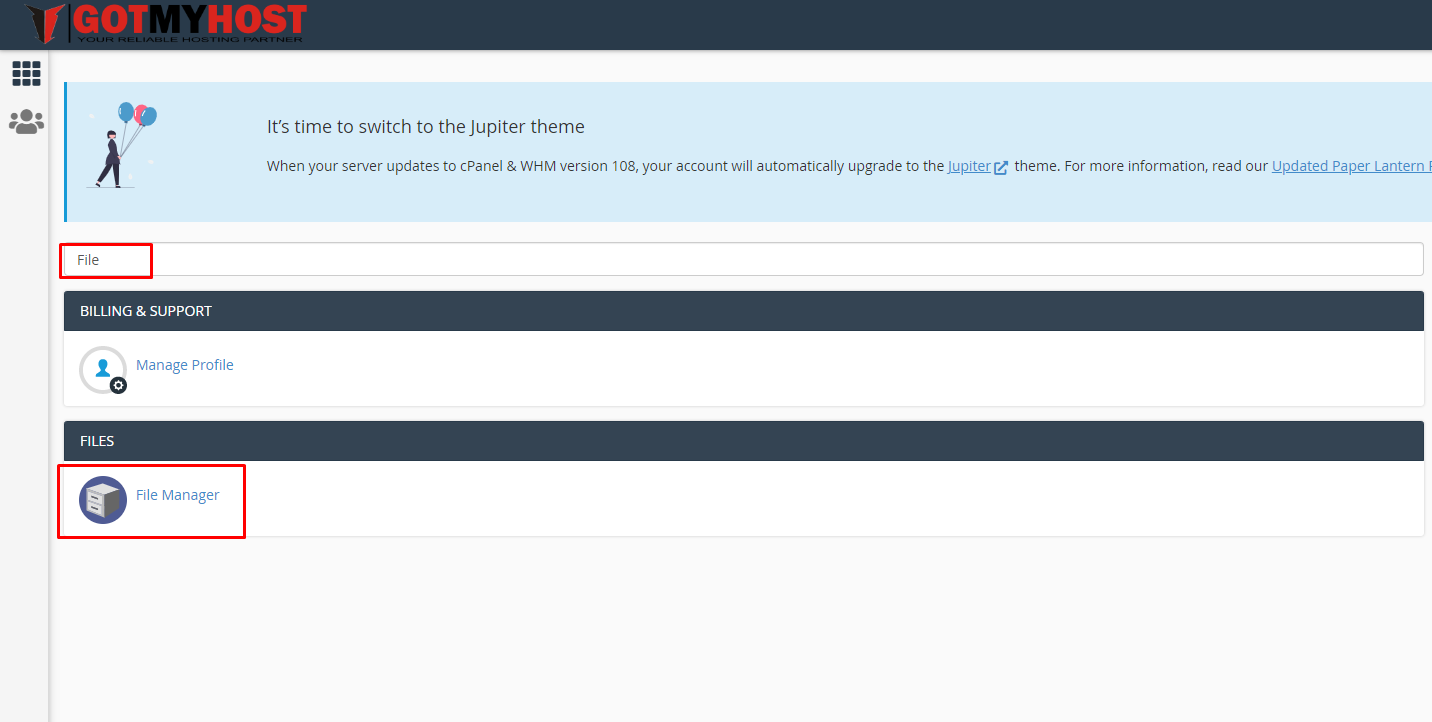
Enable .htaccess file on your web server by following this method :
The .htaccess file is a powerful configuration file used to control and customize various aspects of your web server. It can be used for URL redirection, enabling or disabling features, setting security measures, and much more. This guide will walk you through the steps to enable .htaccess file on your web server.
Table of Contents
Step 1: Access Your Web Server
First, you need to access your web server. This can typically be done through FTP (File Transfer Protocol) or a web hosting control panel like cPanel, Plesk, or DirectAdmin.

Using cPanel:
- Log in to your cPanel account.
- Go to the “File Manager” section.
- Navigate to the root directory of your website, typically public_html.
Step 2: Locate or Create the .htaccess File
In the root directory, check if there is an existing .htaccess file. If it already exists, you can proceed to edit it. If not, you will need to create a new one.
Creating a New .htaccess File:
- In your FTP client or File Manager, create a new file and name it .htaccess.
- Make sure to include the dot at the beginning of the filename.
Step 3: Edit the .htaccess File
Once you have located or created the.htaccess file, you can edit it to include the desired directives.
Using cPanel:
- Select the .htaccess file and click on the “Edit” button in the toolbar.
- Add your configuration directives in the file.
- Save the changes and close the editor.
Enable the .htaccess file on your web server allows you to leverage its powerful configuration capabilities. By following the steps outlined in this guide, you can easily enable and edit the .htaccess file to customize your web server’s behavior. Whether you’re implementing redirects, enhancing security, or optimizing performance, the .htaccess file is a valuable tool for web administrators.
If you face any issues in the process knock our technical support in the live chat. They will assist you.