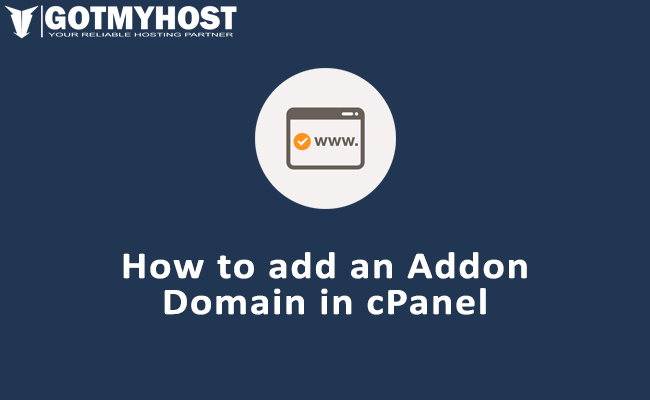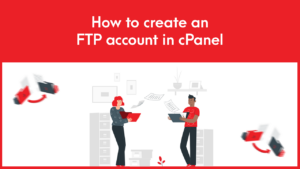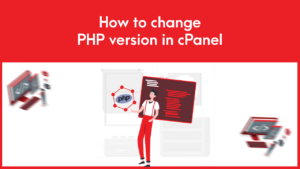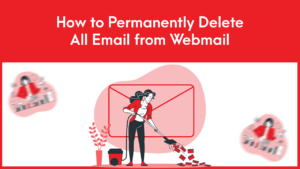Step 1 – Change the nameservers to set up a cPanel addon domain
To begin with, you will need to point your domain name to our hosting nameservers:
- For Shared Hosting plans: ns1.gotmyhost.com and ns2.gotmyhost.com.
- For Reseller Hosting: your private nameservers or Reseller Hosting nameservers specified in your Welcome Email.
If your domain name is registered with a third-party registrar, contact their customer support and ask to change the nameservers for your domain name to the aforementioned ones.
Step 2 – Add the new domain as an Addon Domain
If the domain name is pointed to our hosting nameservers, it can be added to your hosting account right away.
1. Log into your cPanel. For the quick access, you may use Cpanel shortcut.
2.Navigate to the Domains section >> the Addon Domains menu:
For cPanel Basic Theme:
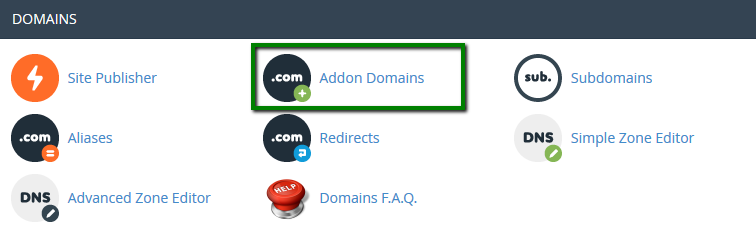
For cPanel Retro Theme:
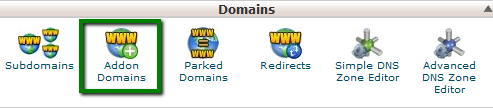
3. Enter the necessary information in the Create an Addon Domain section.
- New Domain Name: domain name you wish to add as an addon
To avoid the error message, That is not a valid domain, make sure there are no extra spaces before and after your addon domain name. - Subdomain: will be filled in automatically
- Document Root: will be filled in automatically
If you wish to create an FTP account for your addon domain name, check the option Create an FTP account associated with this Addon Domain.
- FTP Username: will be filled in automatically
- Password: password for the associated FTP account
- Password (Again): repeat the password
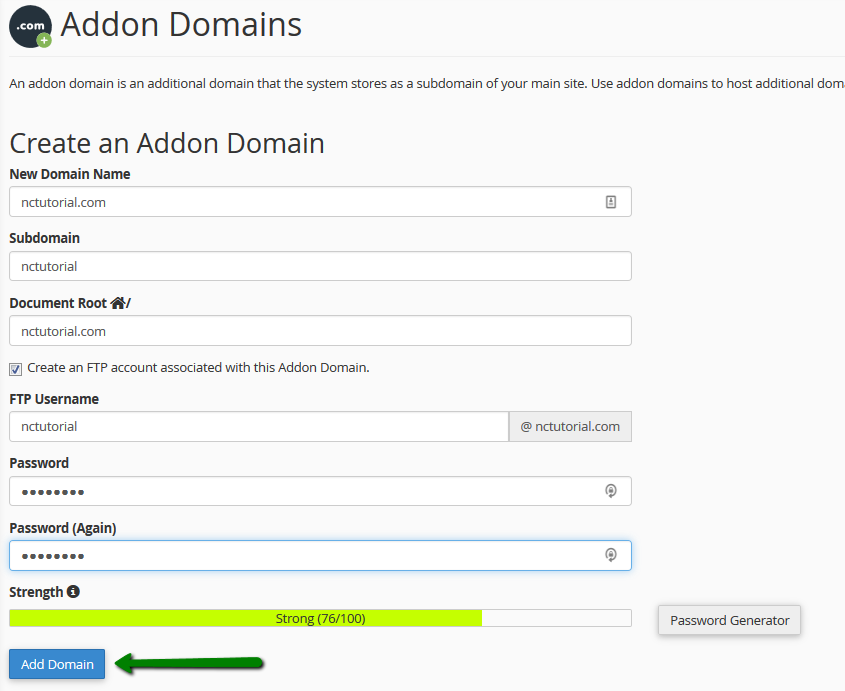
4. Click Add domain.
If your domain name was not pointed to our hosting nameservers beforehand, you will receive an error message when adding an addon domain:
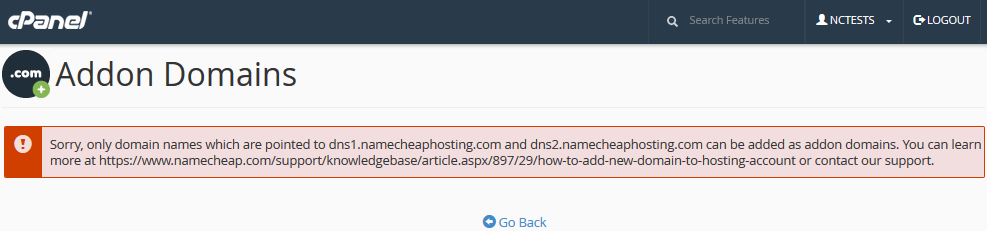
Sometimes, it’s not possible to point your domain name to our hosting name servers. Here are a few reasons why:
- Certain domain name types require a DNS zone file to be created on the hosting provider’s side in advance
- You wish to create a website first and connect the domain name with it later
- You wish to keep the domain name pointed to third-party nameservers
In such cases, proceed with the validation process described below.
Domain name control validation
If there isn’t a way to change the nameservers for your domain name, you must complete the required domain name validation process:
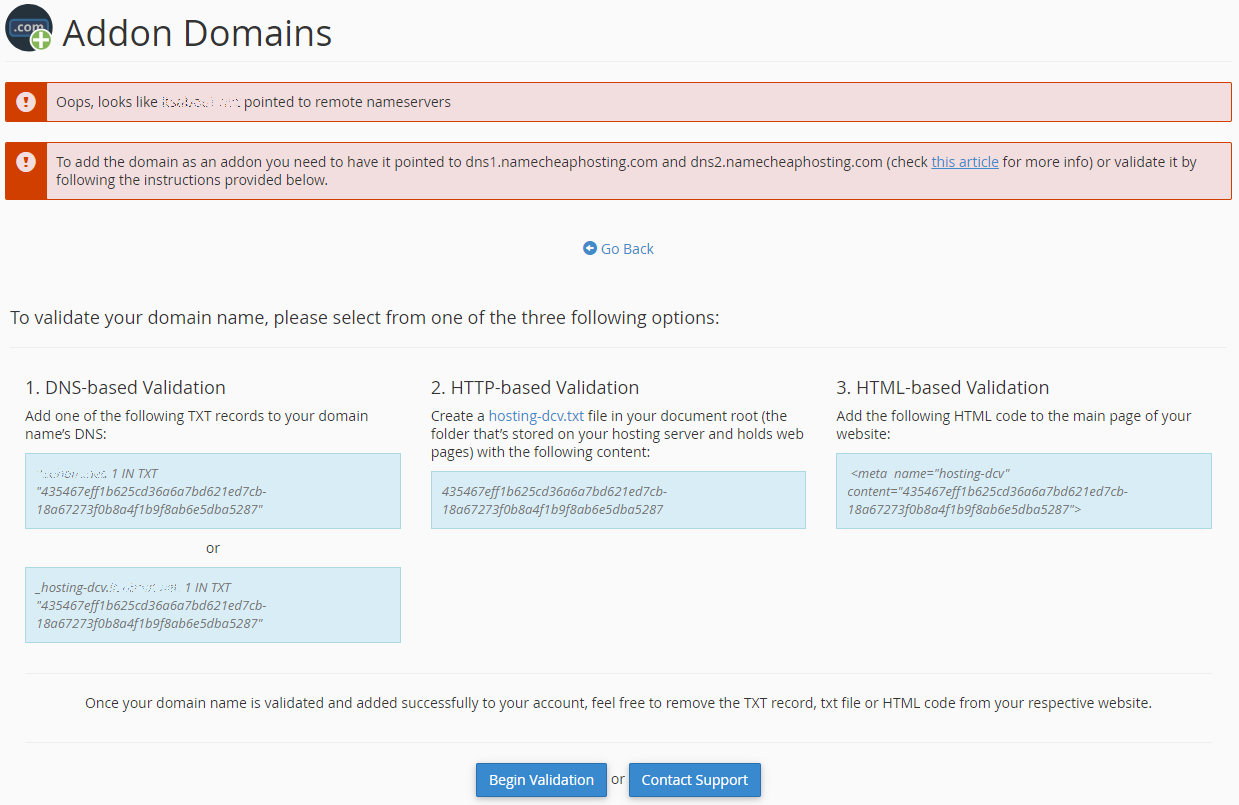
In order to be able to add your domain name, you must proceed with one of the required validation options:
- DNS-based Validation (the TXT record should be created in DNS zone of your domain on the side of DNS provider)
- HTTP-based Validation (the HTML file should be created on the side of your current hosting provider)
- HTML-based Validation (the provided code should be added to the head section of the main website page on the side of your current hosting provider)
To change cPanel password